Administration
Get to know the DynamicWeb 10 administration interface.
In this article you can learn about the DynamicWeb 10 administration interface and related concepts used throughout DynamicWeb 10. The administration interface is the web-interface used to e.g. create and work with content as an editor.
Login Screen
Whenever you access the URL to a DW10 solution, suffixed with /admin e.g. mywebsiteurl.com/admin, you will see the login screen.
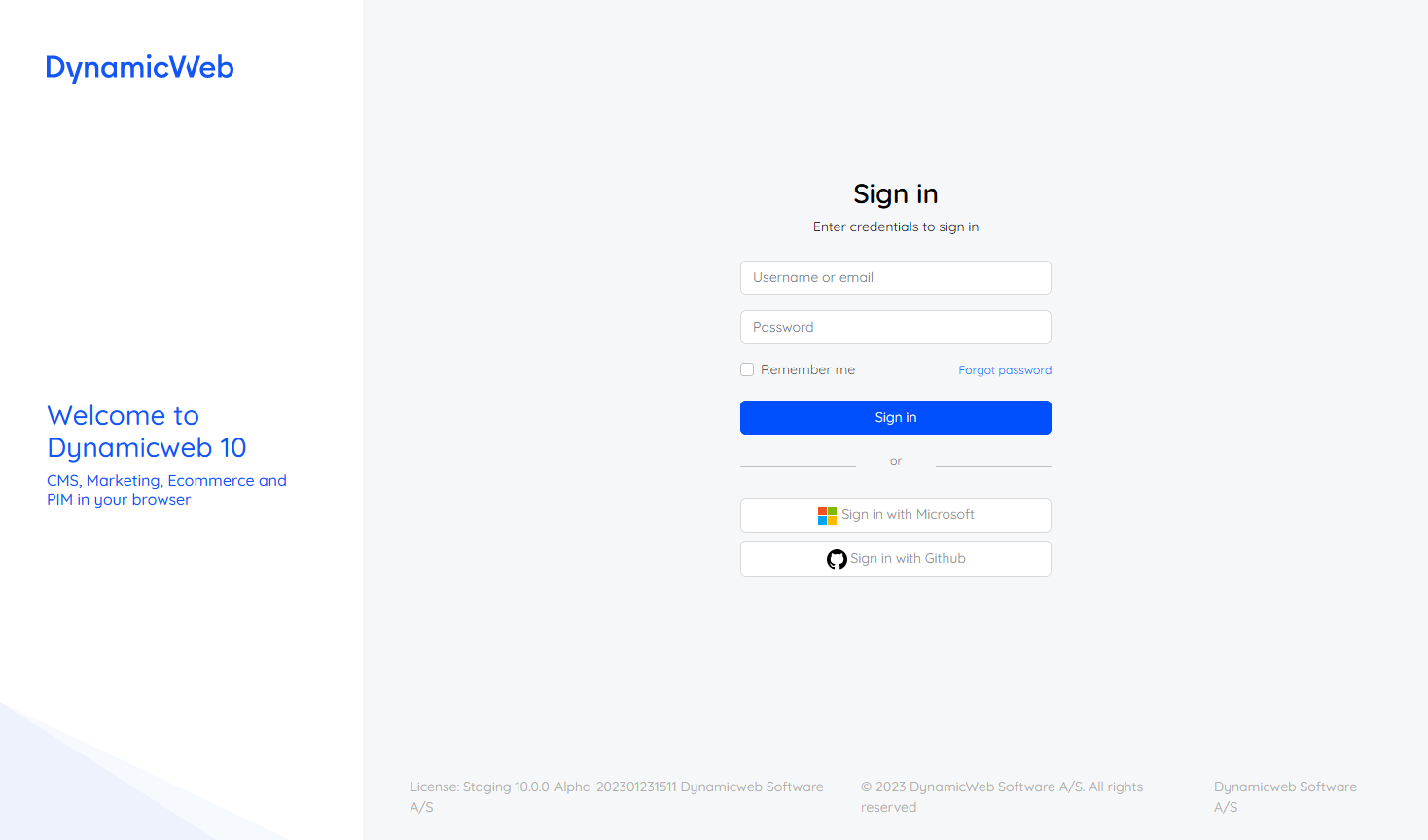 Here you can sign in using an account with backend access, for instance an administrator user. You can also see information about the solution license and current version.
Here you can sign in using an account with backend access, for instance an administrator user. You can also see information about the solution license and current version.
The login screen cannot currently be customized.
Areas
DynamicWeb 10 consists of a number of areas, a section of the administration interface dedicated to a specific type of work - for instance Content, Users and Products.
You access each area by clicking on it in the left-side area menu.
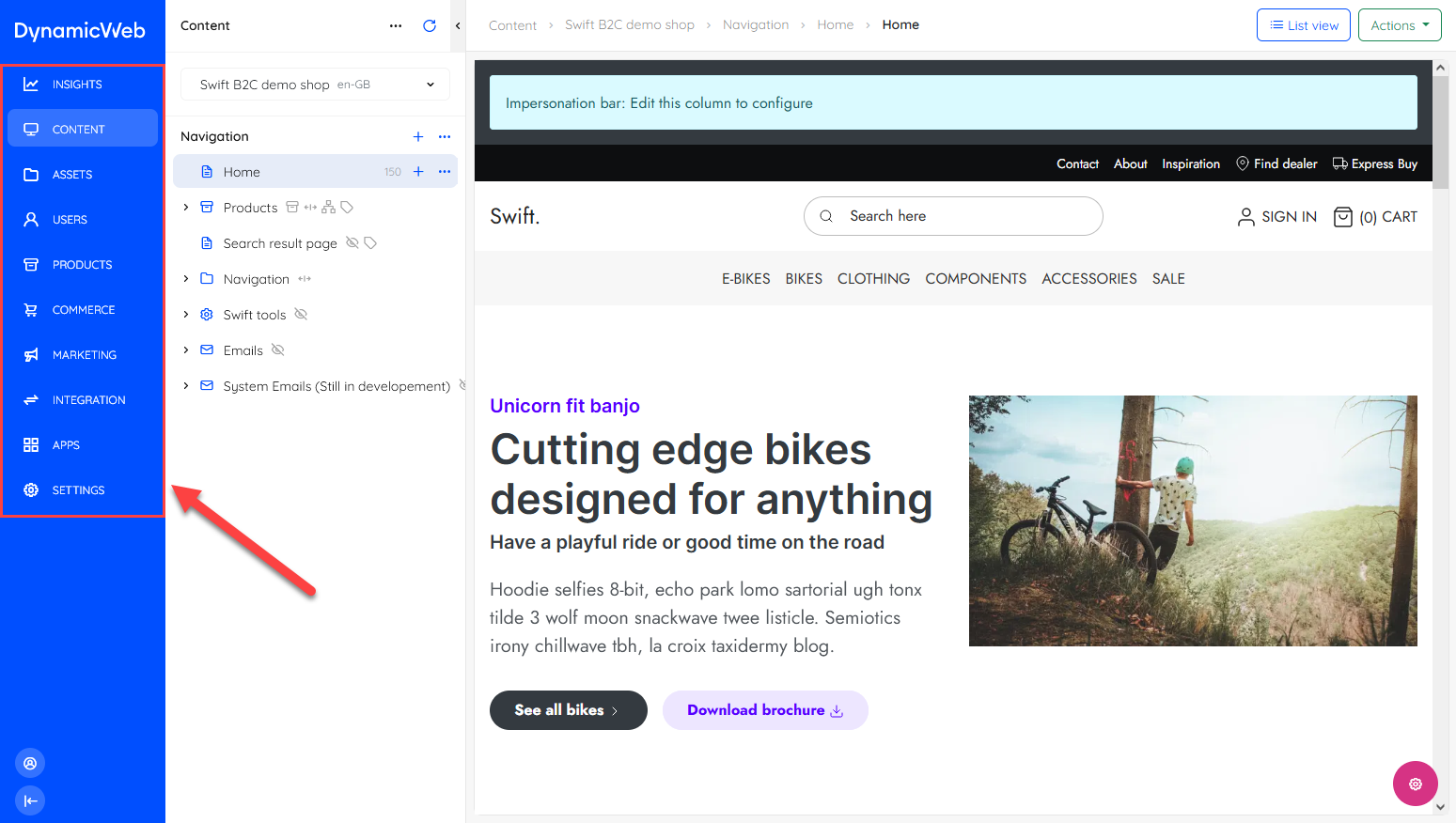
Left navigation
Each area has a left navigation containing an area tree with sections and nodes related to the area. For Content it's pages and folders, for Products it is the various tools used for managing your product portfolio. Area trees are occasionally divided into several sections.
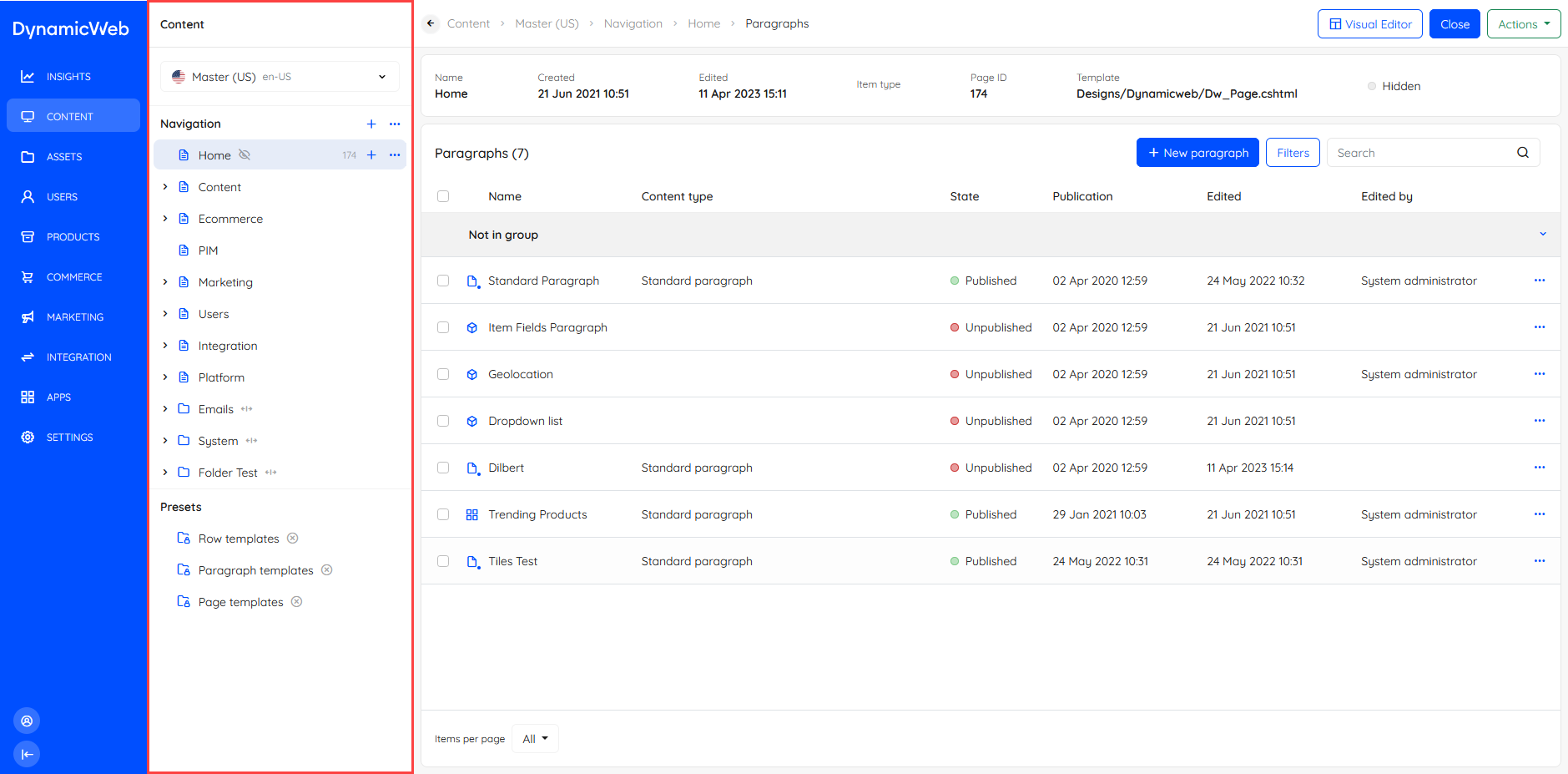
Workspace
When you click one of the nodes in an area tree, the corresponding content or tool is opened in the workspace.
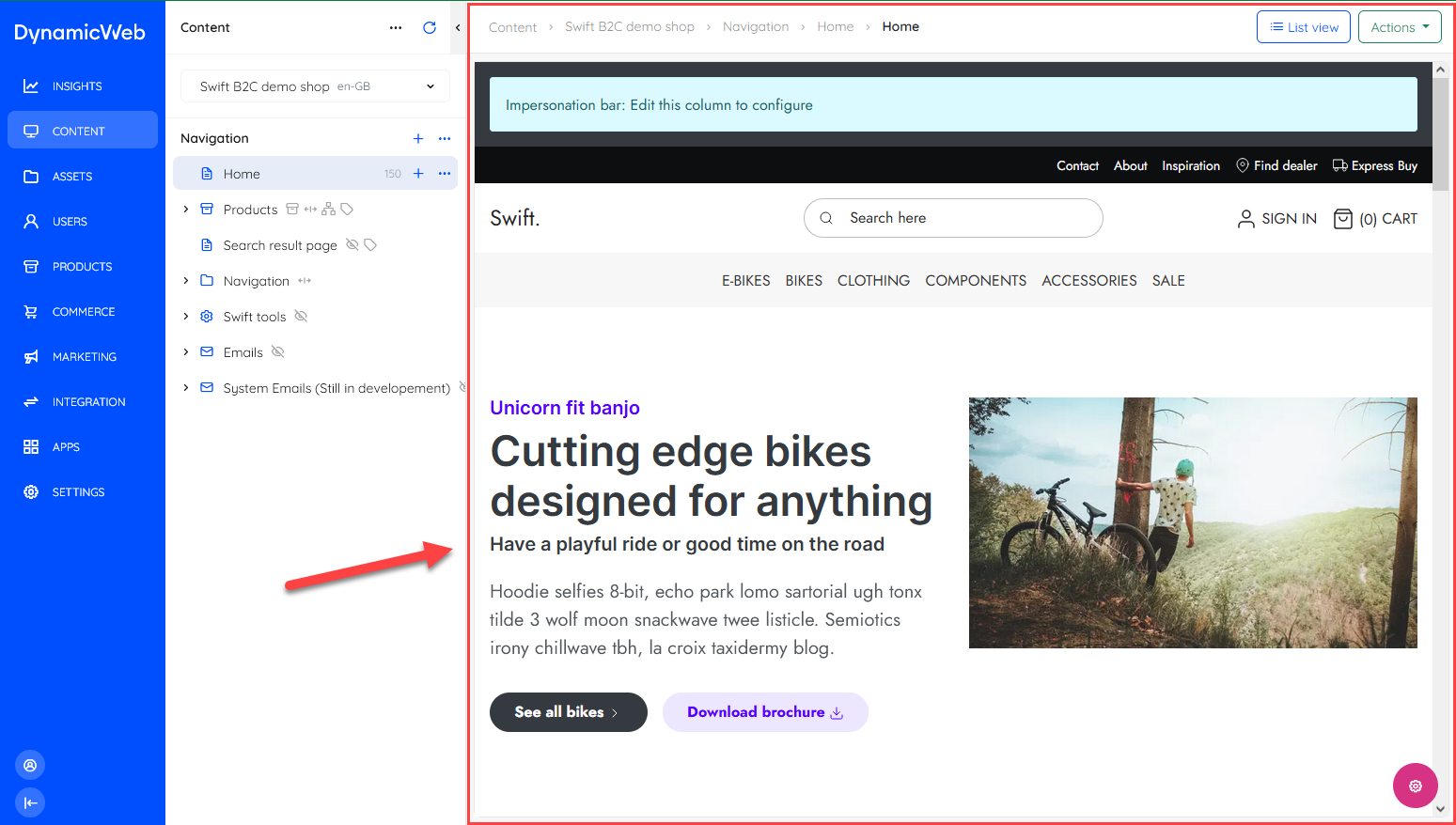 What exactly is shown in the workspace depends on the feature or content selected - but it will typically be one of our screen types.
What exactly is shown in the workspace depends on the feature or content selected - but it will typically be one of our screen types.
Action menu
Many list- and overview-screens in DynamicWeb 10 feature an action menu. Action menus contain actions which have scope over the whole view, e.g. the Manage columns action on list screens. Typically you can also select a number of list-items (.e.g orders) and then use the action menu to do stuff with them.
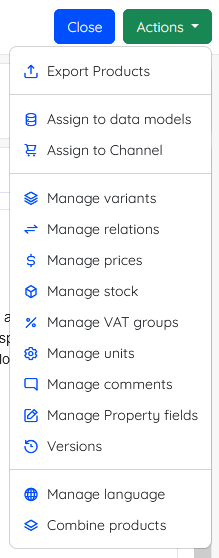
Context menu
A context menu contains collections of context-sensitive actions, e.g. Move, Delete or Permissions. Context menus are available when you click a ...-button on a list item or in an area tree.
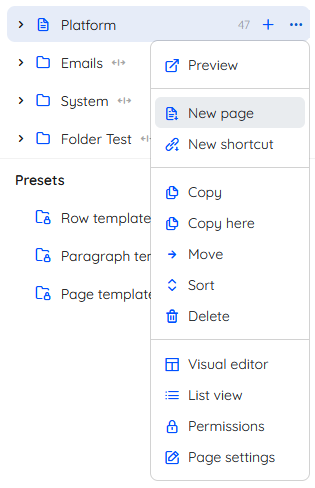
Slide-over panel
A slide over panel is an element which slides in from the right side of the screen, hovering over the rest of the administration interface. It is typically used to ask you to select something and then click select or save.
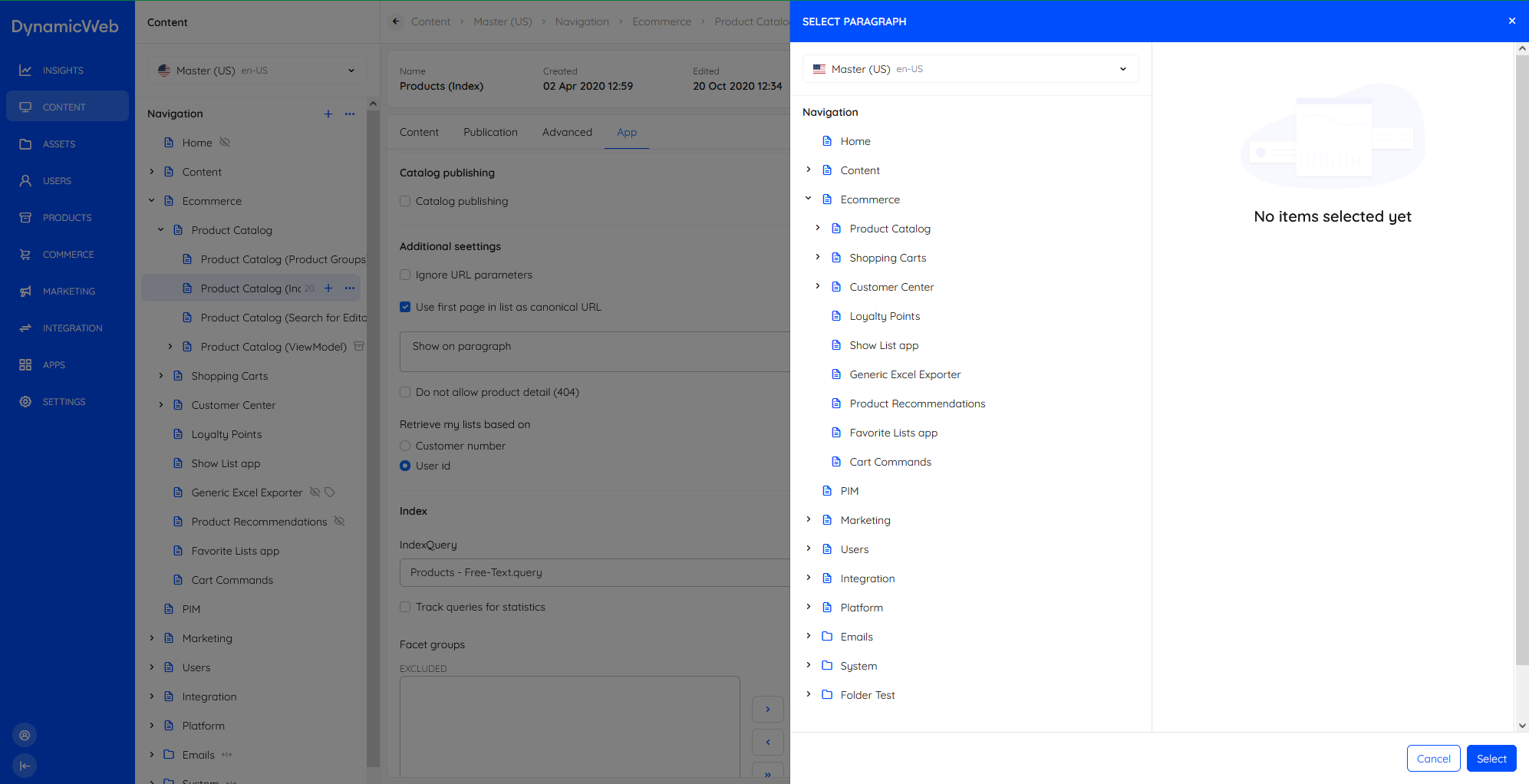
Top bar
The top bar is an element which is primarily used for two things; to display a breadcrumb trail and to contain buttons like the action menu button.

Info bar
An Info bar is an element used on some screens to show key information, e.g. IDs and the active page template.

User action
The user action section can be accessed by clicking the user icon in the lower left corner:
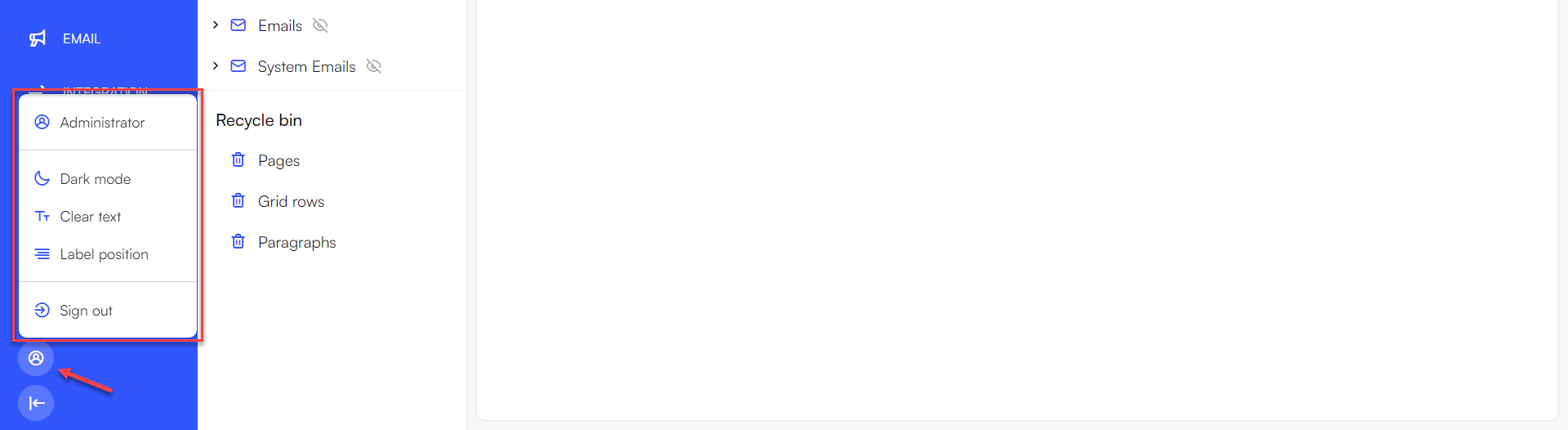
From this menu, you can:
- View the current version of DW that the solution is running on by hovering over the Administrator section

- Change to dark mode
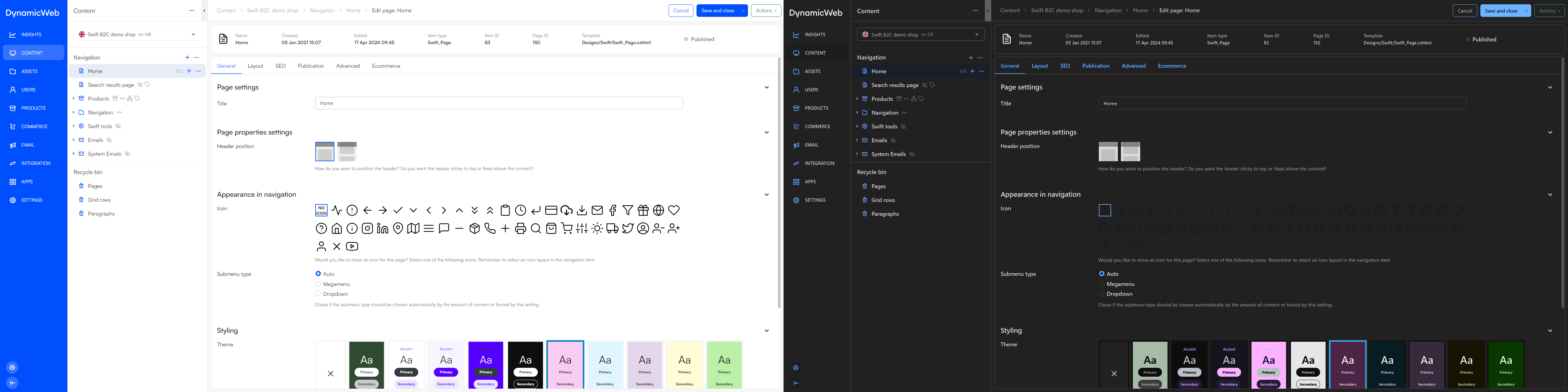
- Adjust the label position

- Apply clear text
- Sign out