Variant groups
Groups of variant options and their attributes
Variant groups are categories - e.g. Colour or Size - containing variant options such as red, blue, and black or small, medium, and large. Variant groups are created on an ad-hoc basis, depending on what’s needed on the solution in question. On solutions integrating with a remote system they may also be created during import.
The Variant groups-node allows you to create and manage variant groups manually.
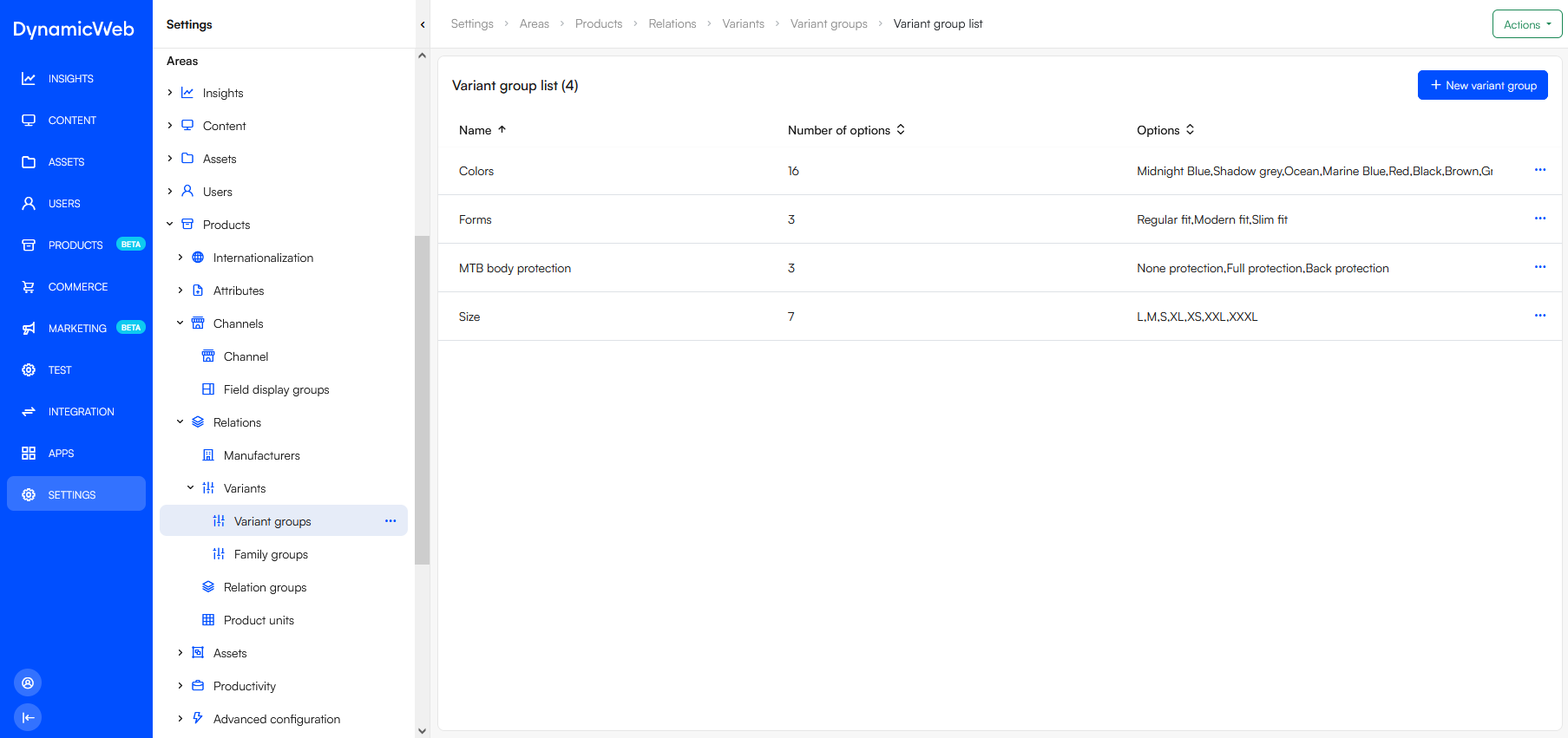 To create a variant group manually:
To create a variant group manually:
- Click New variant group
- Provide a name and a description
- If relevant, select a variant display type
- Save
The variant display type doesn't do anything by itself, but the value is available in frontend and makes it easier to render options in the correct manner.
Click any existing variant group to see an overview of the variant options, variant properties, and a list of existing relations to products:
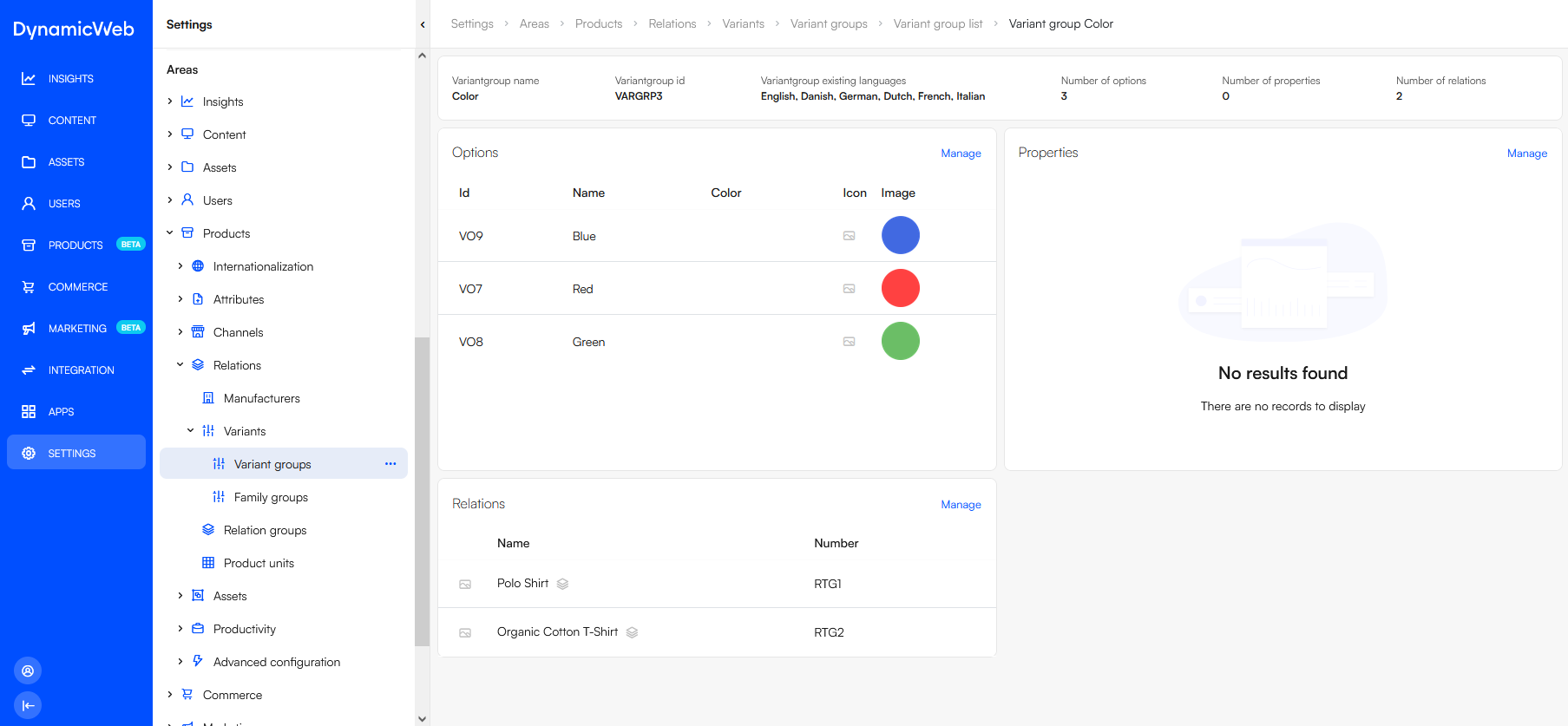
Variant options
Variant groups need variant options, like red, blue, and green - to create variant options:
- Open the variant group overview
- Click Manage for options
- Click New variant option
- Add a name and optionally:
- Color
- Icon
- Image
- Save
You may also have access to variant properties - see next section.
Variant properties
Variant properties are used to create custom variant option attributes - once they've been created on a variant group, all options will feature a corresponding attribute.
To create a variant property:
- Open the variant group overview
- Click Manage for Properties
- Click New variant property
- Provide a name and a system name
- Save
All variant properties are simple text fields.
Variant relations
On each variant group, you can access the variant group relations - this is a list of all products using the variant group.
Click Manage to open the list in more detail:
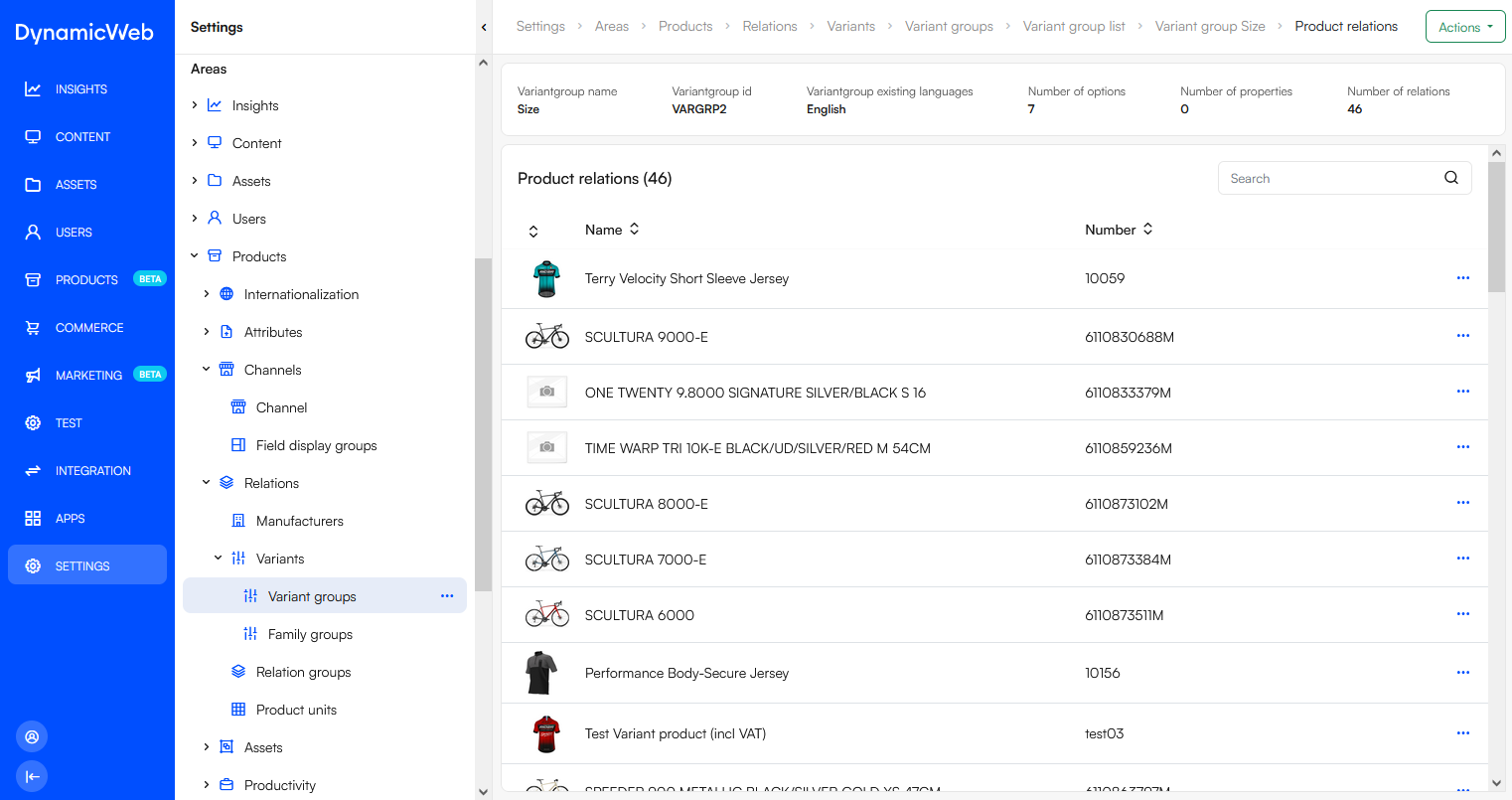 You can use the context menu on each list item to go directly to the product edit view.
You can use the context menu on each list item to go directly to the product edit view.