User and group types
On some solutions the default user account is not sophisticated enough – perhaps you want to import account data from an external system and would like to have more specialized account types like Manager and Employee or Business Account and Customer Account. Or maybe you want to implement a more sophisticated role-based access control.
In such a scenario you can use the custom user and group types tool – it allows you to control which parent this user or group type is allowed to have.
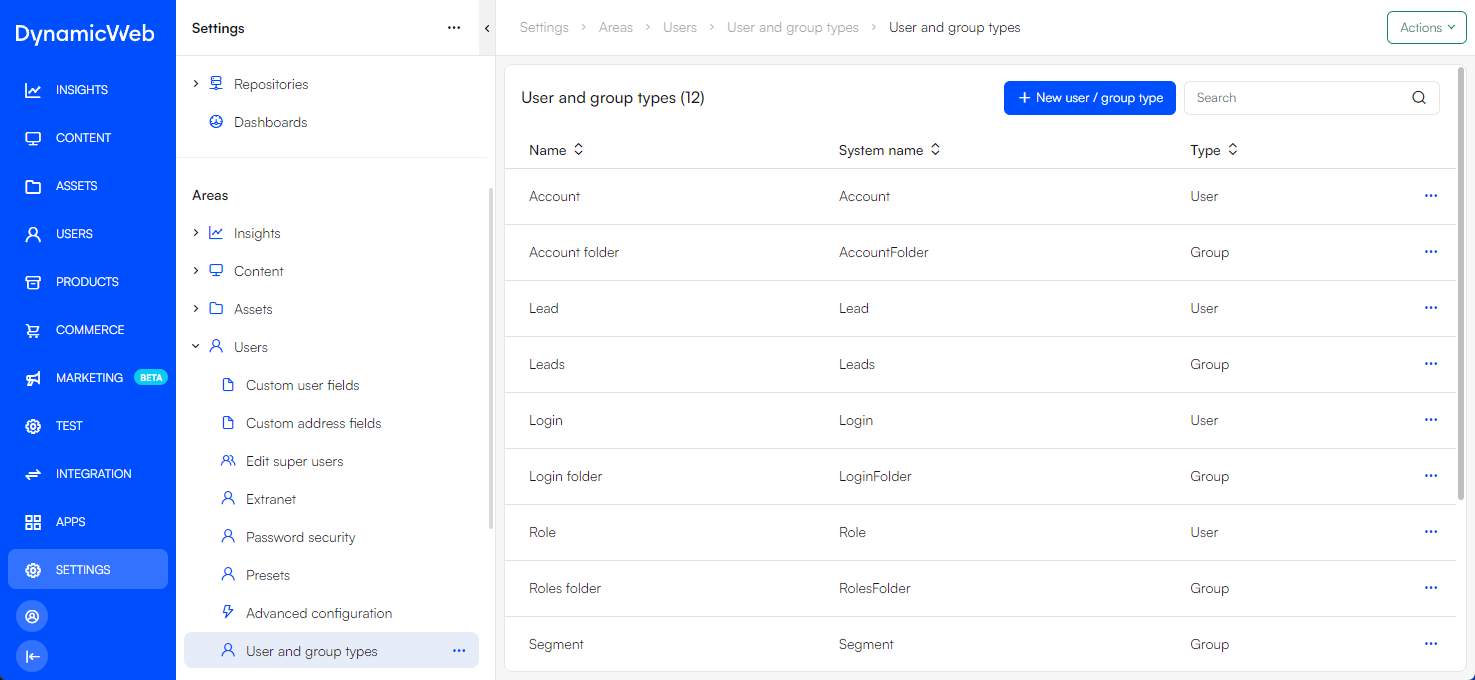
To create a custom user or group type:
- Go to Settings > Areas > Users > User and group types. Here you have a list of all the user and user group types
- Click New user/group type in the workspace
- Configure the user or user group type, where you need to:
- Specify a name, a system name, and optionally a description
- Select a template type:
- User
- Group
- Specify an icon (optional)
- Under Restrictions specify where this user or group type can be used. Root and default group type means that this type can be created in the root of the users tree and under default groups
- Click Save and close
You can now see your new user or group type in the list.
Once a custom type has been created it will be available when creating new users or user groups, provided the Restrictions settings allow it.
Custom user and group types are saved in XML-format under /System/UserTypes.