Publication periods
Sometimes when making changes on your site you want them to change at a specific date and time. With the publication period tool, you can delay the publication of a whole page or even just a specific row on a page. In this way you can time your publications with real time events without being present. You can also unpublish pages or rows on at specific time should you need that.
Understanding the Tool
Publication period is an effective tool, that lets you time your publications without the extra work. To plan a publication period, follow the steps below:
- Navigate to the page you want to publish or unpublish in the content tree (1). In the example we've chosen the About page.
- Find the circular, pink Edit page button in the bottom right corner. (2)
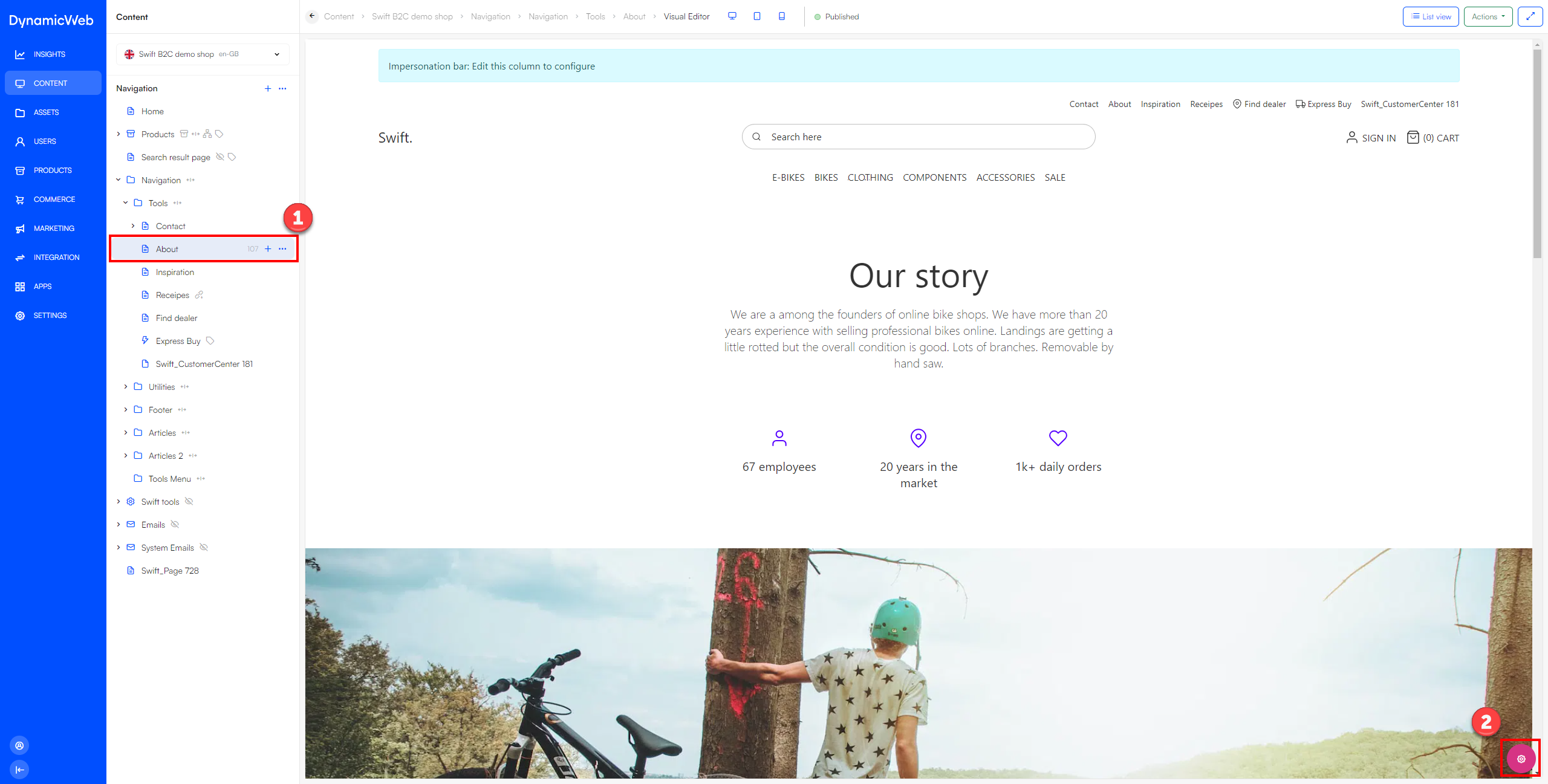
This will open the page editor.
- Navigate to the Publication tab. In the Publications tab, you'll find the publication period section.
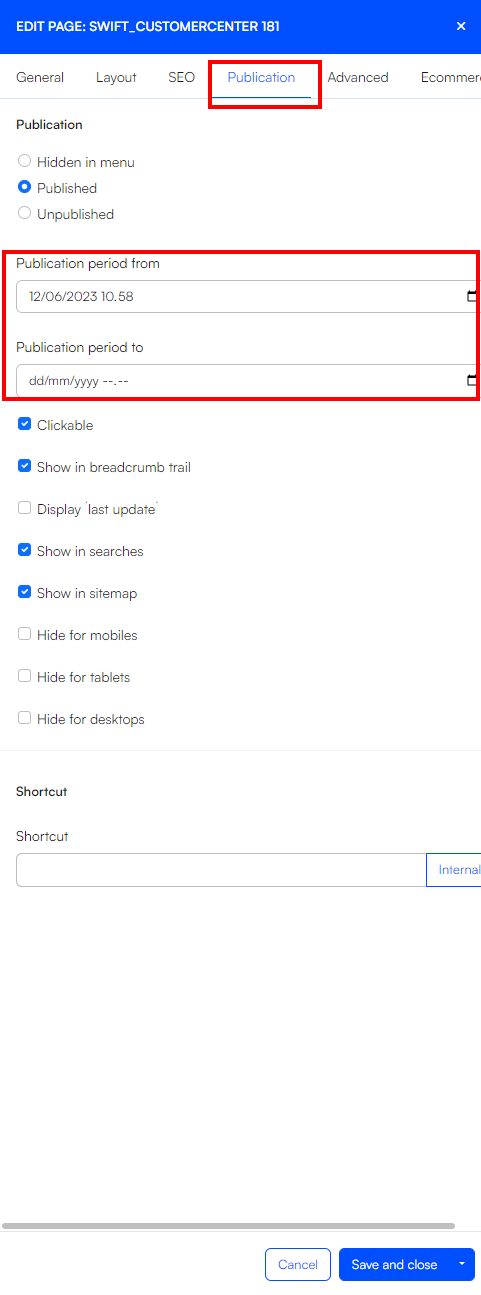
The publication period section lets you decide the period a page will be public in. By default, the time in Publication period from will be the time when you created the page. As seen in the example below Publication period to is sat to “dd/mm/yyyy” by default. This means that the page doesn’t have an expiration date.
On the tool you can adjust when your page will be public (Publication period from) and when it will be unpublished again (Publication period to).
Next to the dates, you'll find a calender icon. Clicking this icon allows you to select a specific timestamp. If you select Clear, the date and time will reset to "dd/mm/yyyy". If you're editing the publication period from, it means the page wont have a publication date. If you are editing the Publication period to it means the page wont have an expiration date.
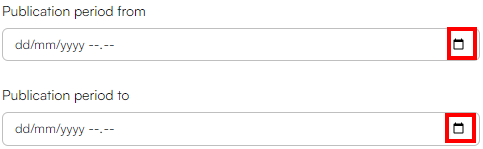
When you have chosen the desired settings, hit Save and close.
Publication Period on a specific Row
The publication period tool also lets you plan the publication of a specific row. The tool works the same way as with the whole page. The way to find it is a bit different though. To find the tool, do the following:
- Hover over the row you want to edit.
- Press the pencil icon. This will open Edit Row.
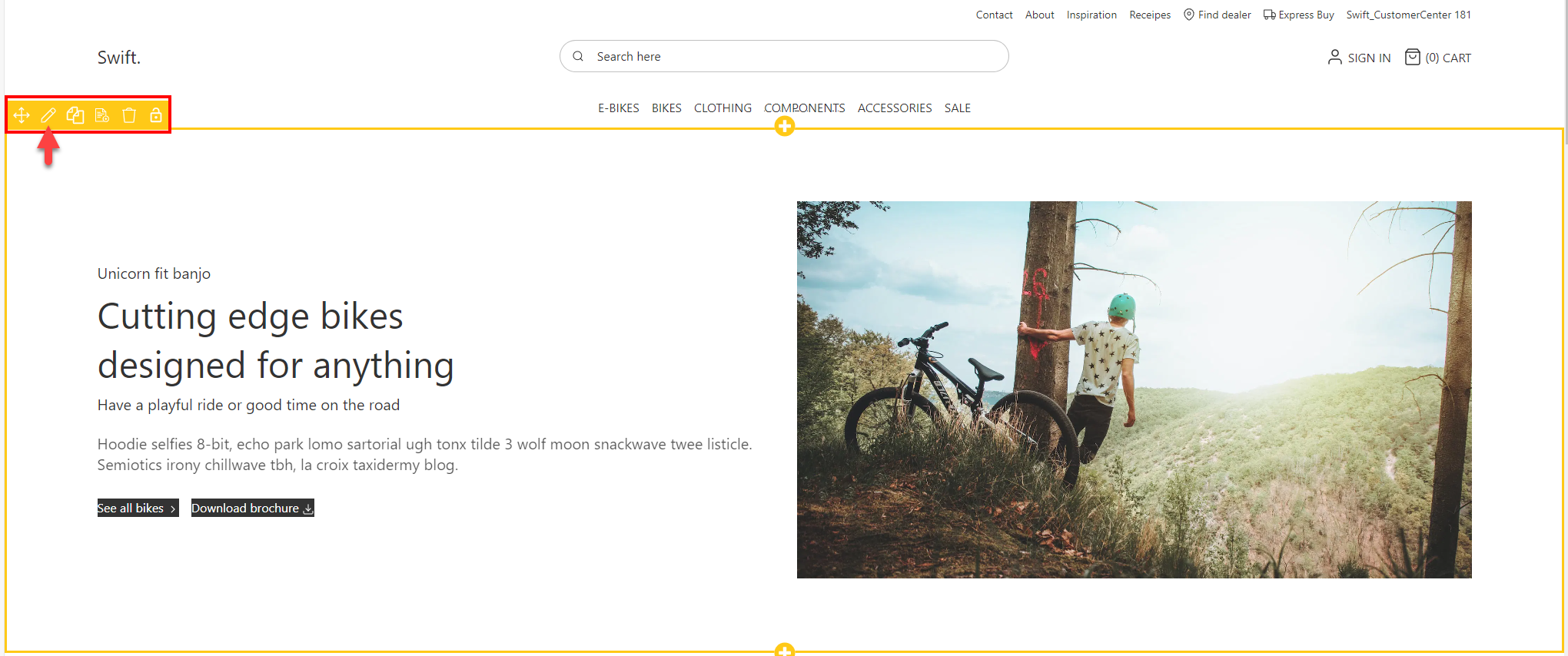
- In the section publication period, you'll find the tool for scheduling the publication period.
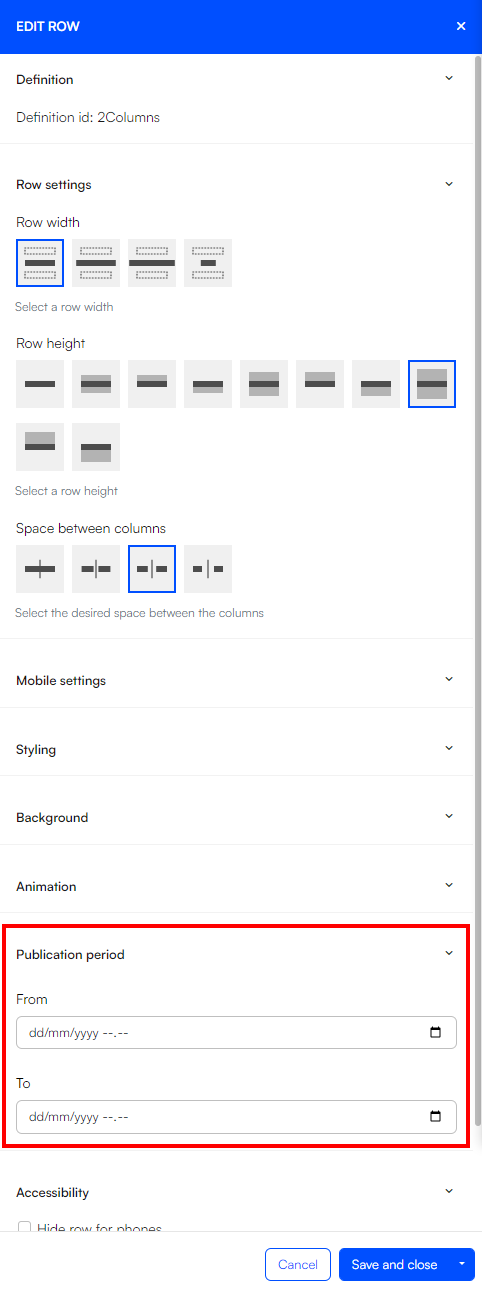
The combination of publishing and unpublishing specific rows can be a powerful tool when used together. As an example, this means that you can schedule different campaigns to appear and disappear without having to affect the other content on the page.