License
How to install a license on a DynamicWeb 10 solution.
The license wizard is an installer which launches every time the system does not detect a .license file in the /Files-folder. Please note that you need a working internet connection to install a license, but once the license has been installed you can work with local installations without being connected to the internet.
To install a license follow the steps:
Select Get free trial or Install license. A trial license contains the same features as a full license and is valid for 30 days, after which a regular license will need to be installed.

To install a proper license you must login with your Dynamicweb ID - please contact DynamicWeb Care for more information if you don't have one.
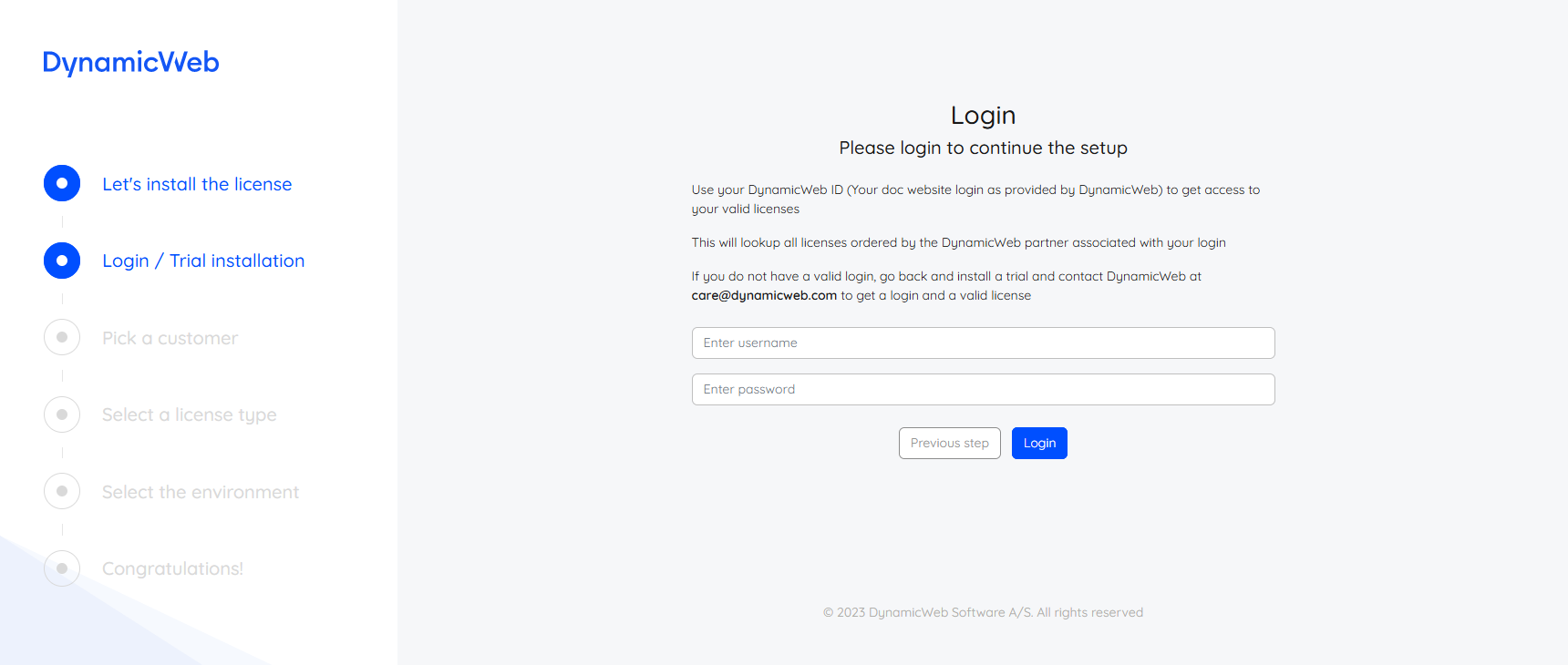
You will be presented with a list of customers associated with the partner account your user is associated with. Select the customer for which you want to install a license.
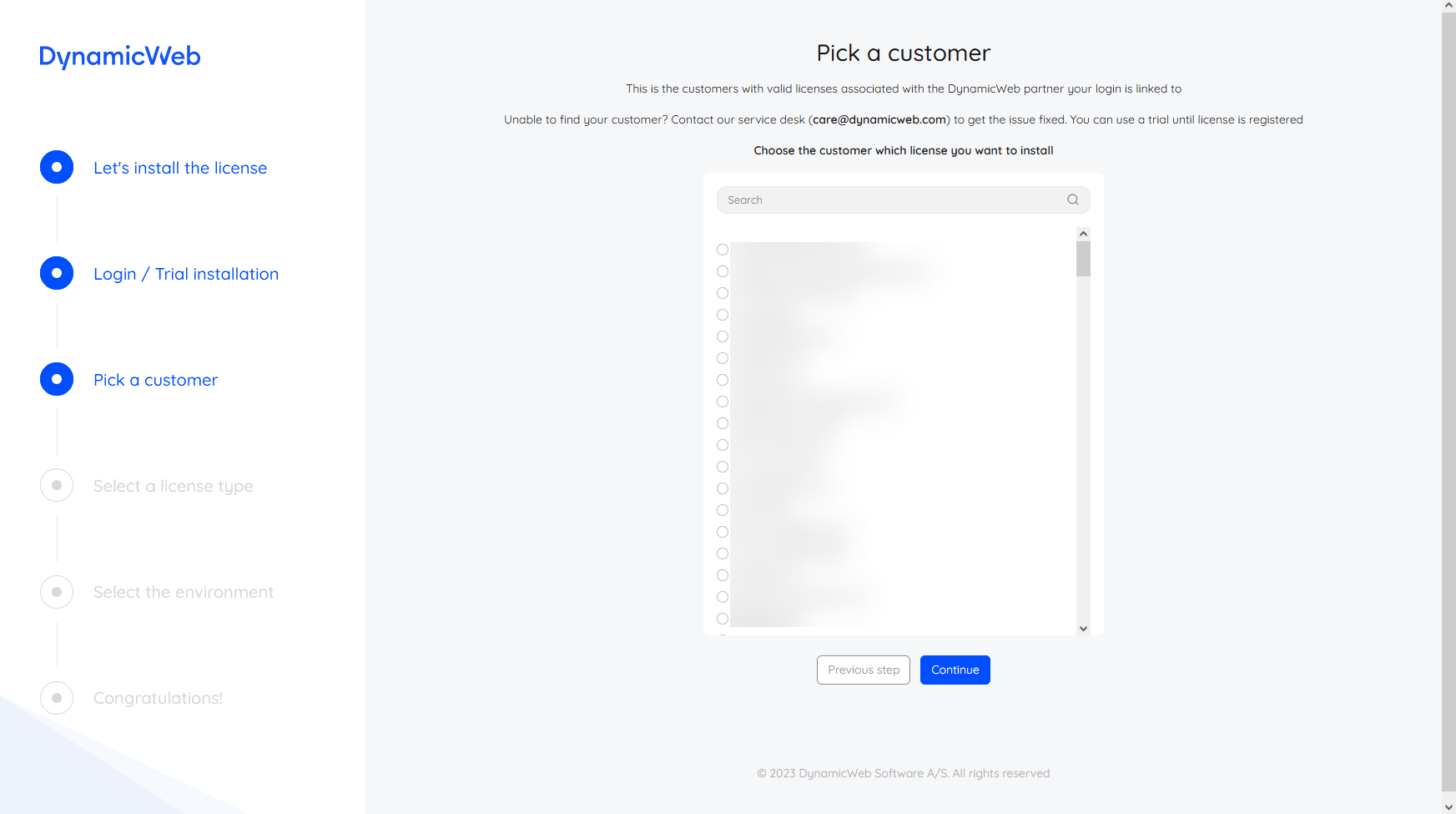
You will see a list of all valid subscriptions for that customer - select one.
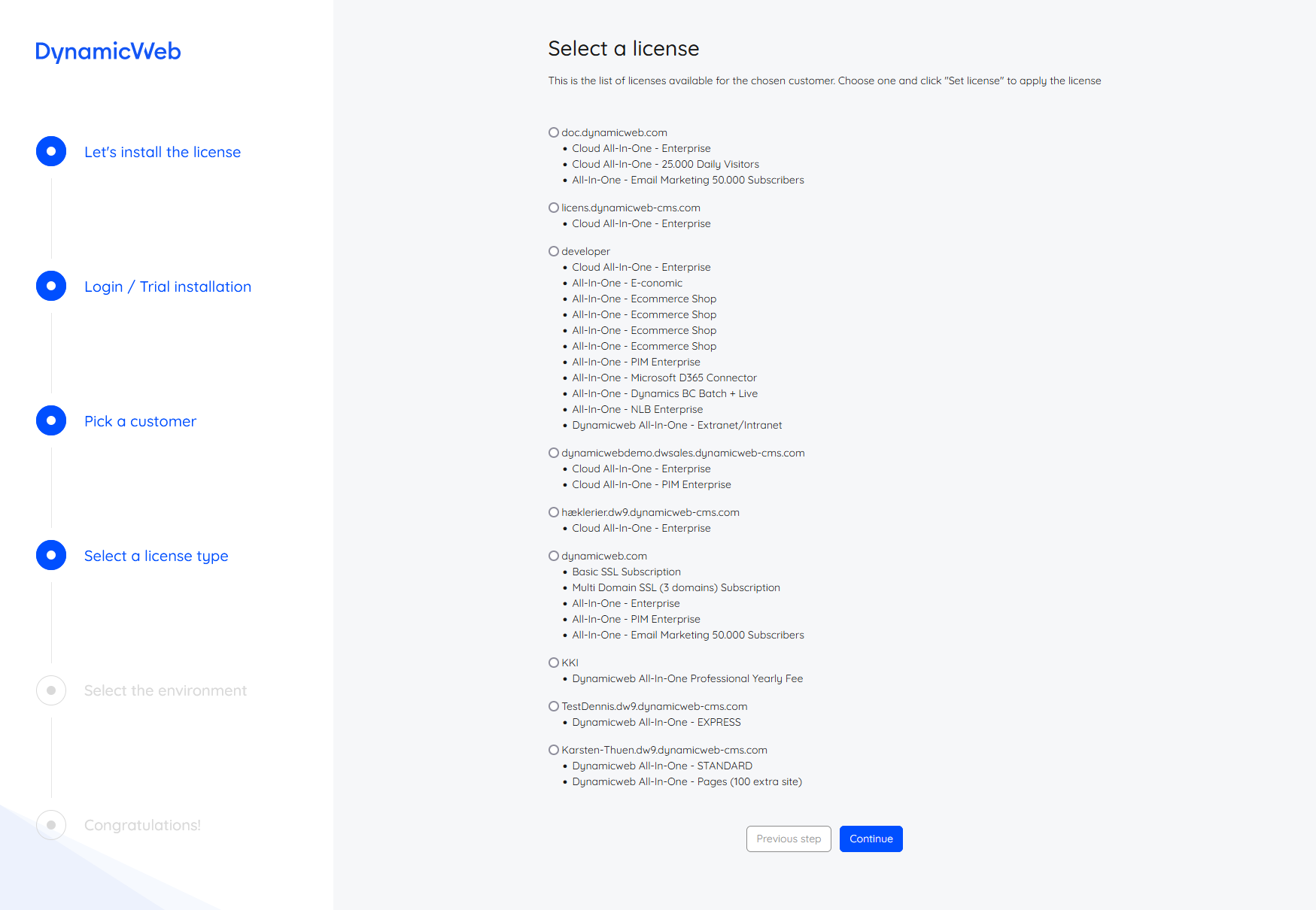
Finally, select a license type for the solution:
- Development - use this license type for solutions in a development environment. You can have as many development solutions as you need, provided they are not live.
- Staging - use this license type for staging environment solutions. This license type requires a valid staging license on your subscription.
- NLB-node - use this license type for NLB-node installations. In a setup with e.g. 3 servers, one should have a Live-license and 2 should have the NLB-node license.
- Live - use this license type for live sites. Only one permitted per subscription.
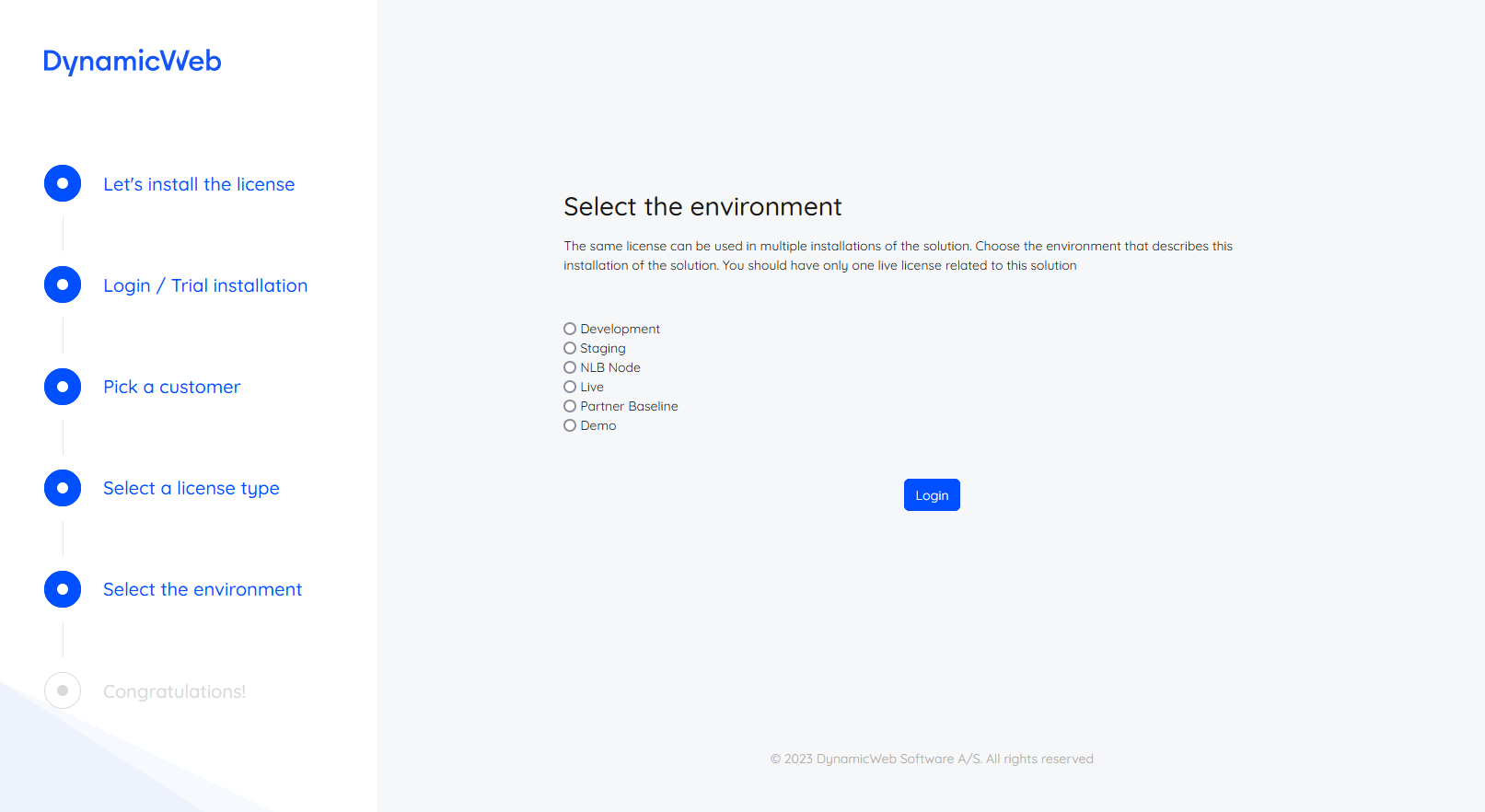
After this you will be directed to the login screen