Stripe Checkout
Implementing Stripe Express as payment provider
Stripe Checkout is a flexible payment solution for desktop, tablet, and mobile devices. This provider integrated with Stripe's API v3 which delivers two main implementation methods:
- Stripe-hosted payment window (recommended)
- Inline embedded form (requires PCI DSS compliance)
Both methods offer support for saved cards and all payment methods activated on your Stripe account. Due to PCI-DSS compliance requirements when using embedded payment forms, we strongly recommend you use the Stripe-hosted payment window option.
Provider Configuration
To configure the Stripe payment provider, you need 2 keys:
- A Test Secret key
- A Test Publishable key
You can locate these keys within your Stripe account. Once your account is activated, you'll also find access to the live keys in the same section. If you don’t already have a Stripe account, you can register here.
Once you have obtained the keys, you can configure the Stripe checkout handler:
- Go to Settings > Commerce > Order Management > Payment and click the '+ new payment' in the upper right corner
- Go to the Provider tab and select 'Stripe Checkout' as the payment provider
- Fill in the 2 test keys from Stripe
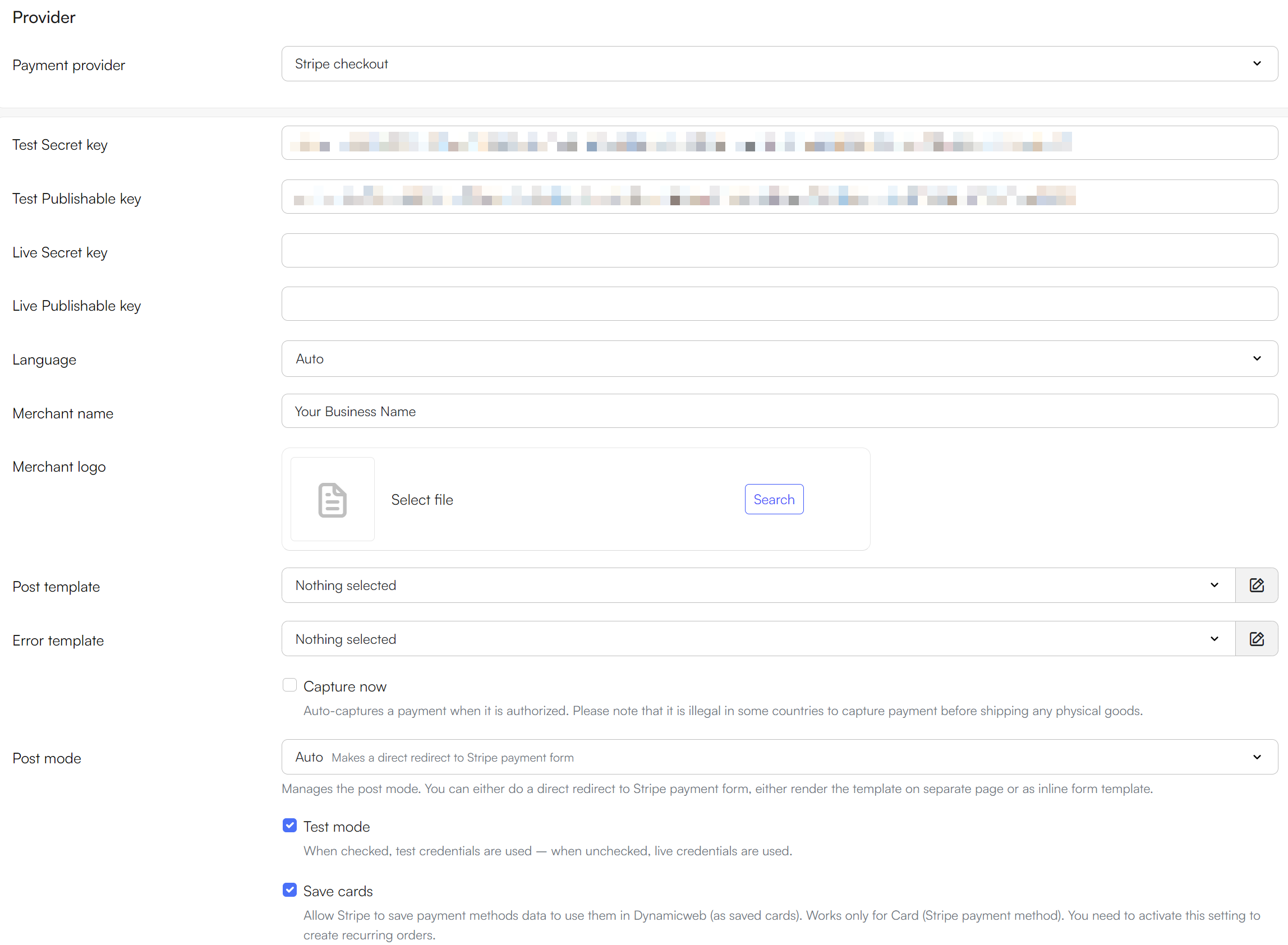
For a basic configuration:
- Supply the Test Secret key and the Test Published key from Stripe
- Select a language – or use auto, which selects a checkout language based on the browser. This setting is also used to format numbers & currencies according to the customs of the language selected
- Provide a merchant name and a merchant logo to use in the payment form
- Select or create templates:
- The post template is used to post data to Stripe
- The error template is shown if an error occurs during checkout
- Select a Post mode:
- Auto: Makes a direct redirect to the Stripe payment form
- Inline Template: Renders the payment form inline, meaning the payment form is embedded within the checkout page itself, keeping the customer on your site during the entire checkout process
- Template: Renders the selected template before redirecting to the Stripe payment form
You also have access to the following parameters:
| Parameter | What it does | Comment |
|---|---|---|
| Capture now | Auto-captures a payment when it is authorized | Please note that it is illegal in some countries to capture payment before shipping any physical goods |
| Test mode | Enables test mode | When checked, test credentials are used – when unchecked, live credentials are used |
| Save cards | Allows Stripe to save payment methods (as saved cards) | Allow Stripe to save payment methods data to use them in DynamicWeb (as saved cards). Works only for Card (Stripe payment method). You need to activate this setting to create recurring orders |
Testing Stripe checkout
To test the setup, you can use the test credential provided by Stripe.
Please note:
- Stripe requires an SSL certificate in production mode
- Please verify that your country is supported by Stripe