Assets
Manage your assets using our built-in file manager
The Assets area is where you manage and work with different types of digital assets - documents, audio files, spreadsheets, slide decks, etc. - using the built-in file manager.
 Use the tree to select the folder you want to work with - the Assets-tree contains three main categories:
Use the tree to select the folder you want to work with - the Assets-tree contains three main categories:
- The Media-section contains all folders not in the System and Design folders
- The System-section contains the System, Cache.net, and Templates folders
- The Design-section contains a folder for each of your designs, so you can browse templates and static assets
When you click a folder, you will see a list of the files in the folder in the workspace:
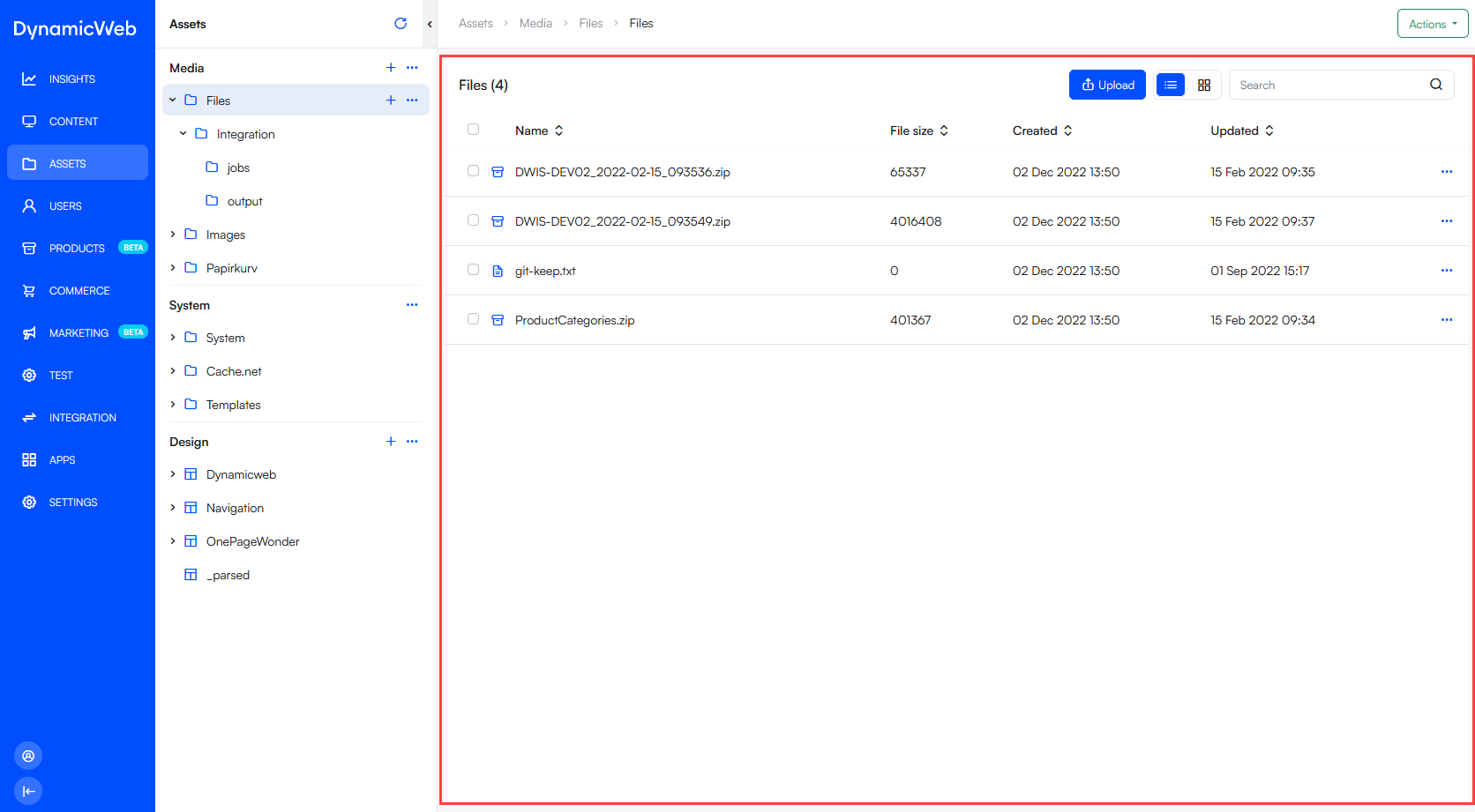 From the list you can use the context menu to interact with a file - the options available to you depend in the file type. If you're working with a text-based file you can select Edit file and use a simple, built-in file editor to edit the file:
From the list you can use the context menu to interact with a file - the options available to you depend in the file type. If you're working with a text-based file you can select Edit file and use a simple, built-in file editor to edit the file:

Upload files
To upload files press the upload button when in any non-System folder - this opens an upload area, drag and drop files in this area to upload them.

Downloading a folder
You can download any folder - e.g. a design folder - by using the context menu for the folder and pressing download:
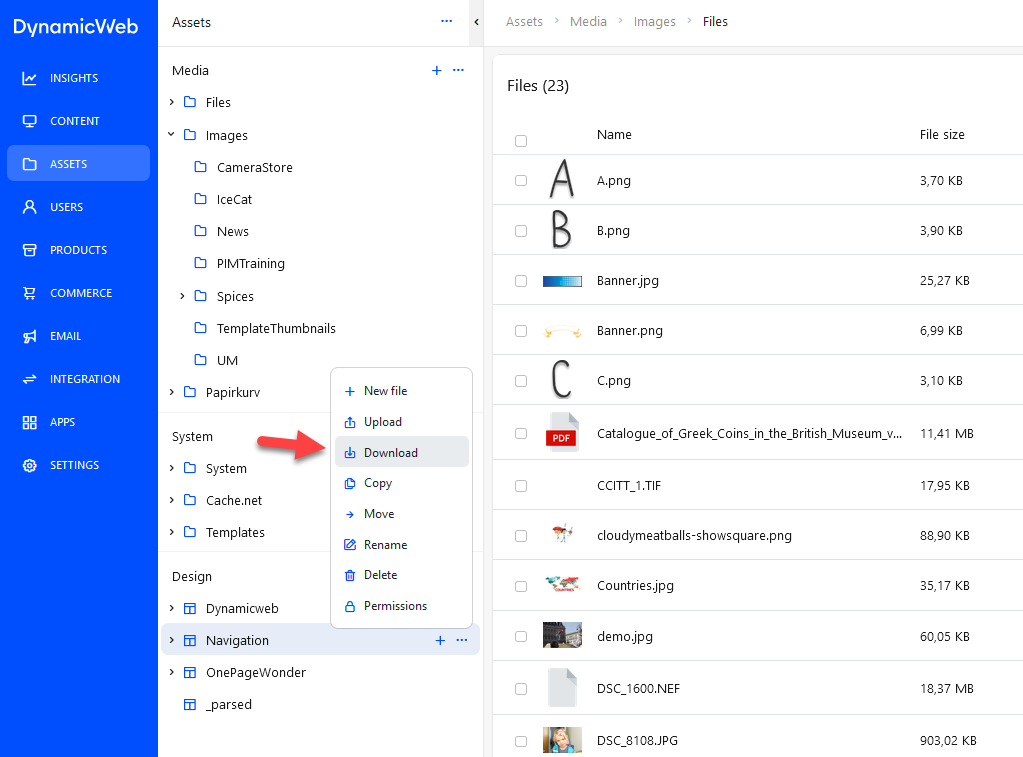 The folder will be zipped and downloaded to your local machine.
The folder will be zipped and downloaded to your local machine.