Shipping
Create and manage shipping methods for a solution.
The Shipping-node allows you to create shipping methods for a solution. They will then be available for selection in frontend during the checkout process which is handled by a shopping cart app.
Open this node to see a list of all existing shipping methods on the solution - on this test solutions that's a lot:
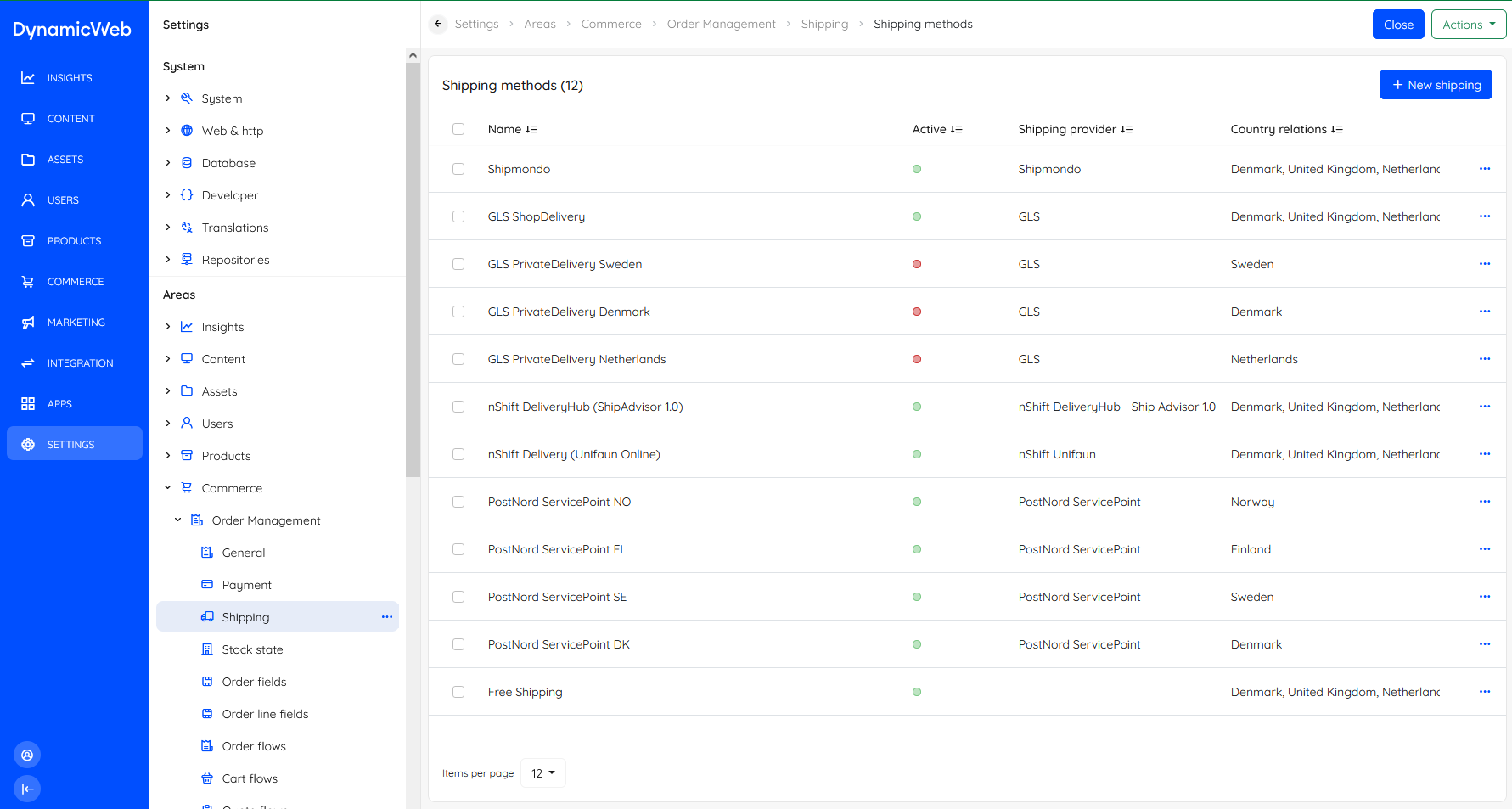 For each payment method you can see:
For each payment method you can see:
- The name
- The active-state
- The shipping provider used, if any - this is an add-in which connects to an external shipping provider like GLS or PostNord
- The countries where it is available
As is true for all lists, you can click each list item to view more details about how each shipping method is set up.
To create a shipping method:
- Click new shipping
- Provide a name
- Select which countries it should be active for
- Select a shipping provider - or not, if you want to use handle shippinhg manually
- If relevant, set up fees
- If relevant, set up other fields
You can read more about the settings on each payment method tab in the following sections.
General settings
The General tab contains the following settings:
| Setting | Used for | Notes |
|---|---|---|
| Name | Set the name of the shipping method | Also used in frontend |
| Active | Activate/deactivate a shipping method | |
| Description | Describe the shipping method |
Countries
The Countries settings are used to specify the delivery countries for which this shipping method should be active.
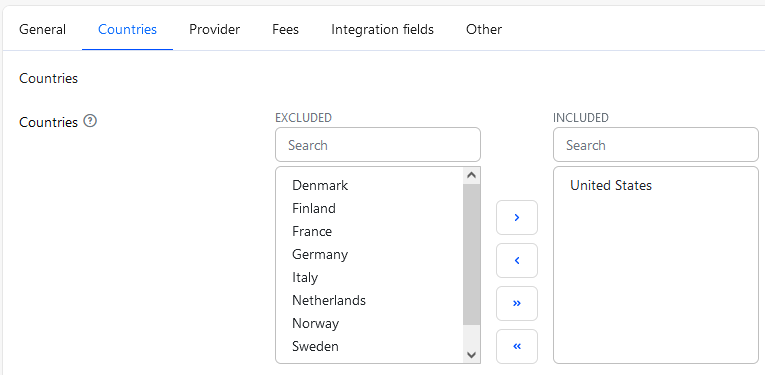 To make a shipping method active for a delivery country, move it from the Excluded column to the Included column. If nothing is selected the method is available everywhere.
To make a shipping method active for a delivery country, move it from the Excluded column to the Included column. If nothing is selected the method is available everywhere.
Provider
On the Provider tab, you can select a shipping provider - an add-in which is used to connect to an external shipping service.
You will see a list of settings related to connecting to the external service, e.g. for configuring which types of packages to offer, how many service points to render, etc. Each add-in is documented separately:
| Provider | |||
|---|---|---|---|
| GLS | |||
| PostNord ServicePoint | |||
| Shipmondo |
Fees
The Fees tab is used to set up fees for the shipping method using either fee settings or fee rules. This can be useful if the provider used does not return fees, or if you don't use a provider at all.
The fee setting section is used in simpler scenarios to set up a default fee:
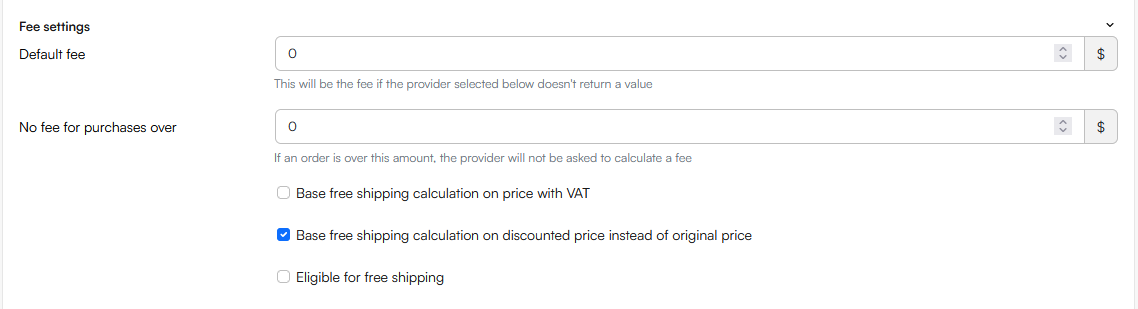 You can:
You can:
- Set a default fee
- Set the No fee for purchases over limit (if relevant)
- Check Base free shipping calculation on discounted price instead of original price
- Check Eligible for free shipping to include this shipping method as a free shipping method for discounts with Free shipping for eligible shipping methods set
The Fee rules section is used in more advanced scenarios to create a matrix of rules which are applied based on conditions.
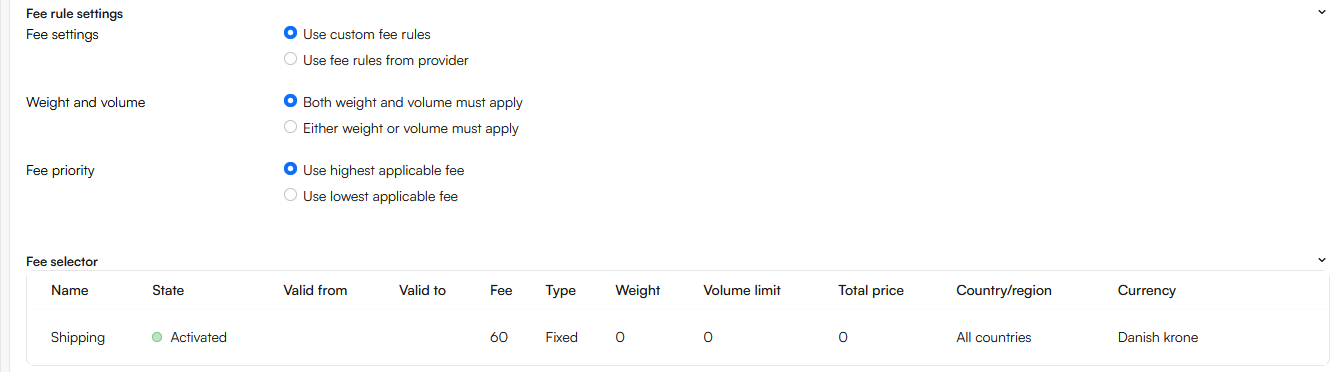 To use this matrix:
To use this matrix:
- Check Use custom fee rules
- Choose a weight and volume setting
- Choose a Fee priority
- Create fee rules as appropriate
Fees can be fixed amount or percentage-based, and may be limited to certain users, user groups, customer numbers, shops, products, total price amounts, etc.
Other
Finally, the Other tab contains a couple of occasionally employed settings:
- The frontend groups section allows you to restrict this fee to specific users or user groups
- The Icons section makes it possible to select an icon for this payment method to use in frontend and/or in the order list
The Business Central integration fields settings are related to setting up an integration to Business Central - they are:
- Code
- Agent Code
- Agent name
- Agent service code
- Agent service description