Asset categories
Categorize assets and define inheritance rules per category
This node allows you to create and manage Asset categories - a feature used to categorize product assets, and also define how assets are inherited from master products to variants or family members.
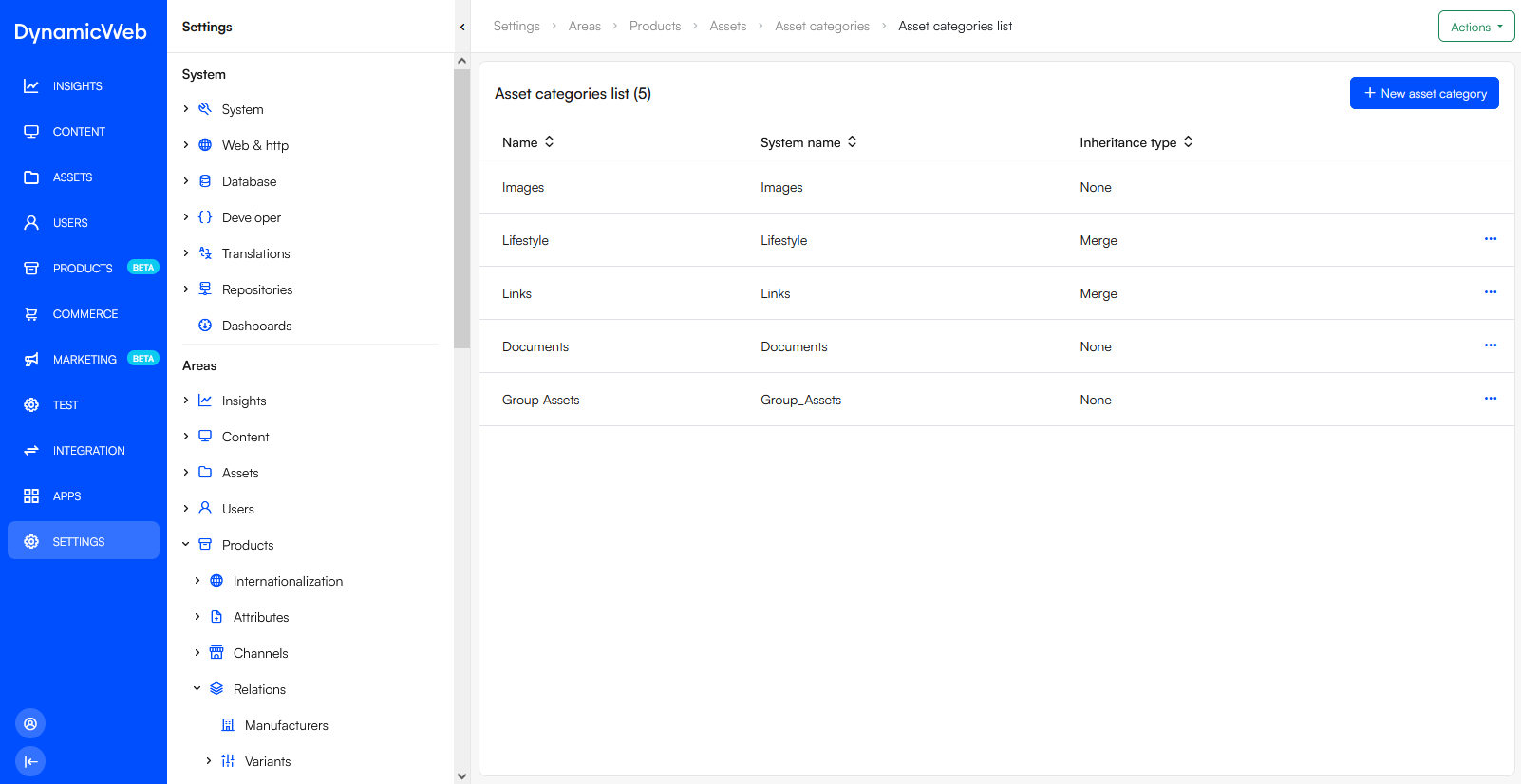 To create an asset category:
To create an asset category:
- Click New asset category
- Provide a name and a system name
- Select an inheritance type
- None
- Merge
- Fallback
- Select a control type
- FileSelector
- LinkSelector
- Select which file extensions can be added to this category
- If relevant, configure the auto-checkin settings
- Save
The inheritance type determines if and how assets in this category are inherited to variant and language versions. There are three types of inheritance:
- None means assets with this tag are not inherited from main products to variants/language versions
- Merge means that assets are inherited from the main product to variants/language versions and merged with assets added specifically to the category on the variant or language version
- Fallback means that assets are inherited from the main product to variants/language version if no assets have been specifically added to the asset category on the variant/language version
The control type determines the kind of selector made available to the backend user when adding assets to this category. There are three options:
- The file selector control allows users to select a file inside the Files structure
- The link selector control allows the user to add links to either external or internal pages
Auto-checkin
All asset categories feature an auto-checkin section which is used if you want to automatically assign assets to the category.
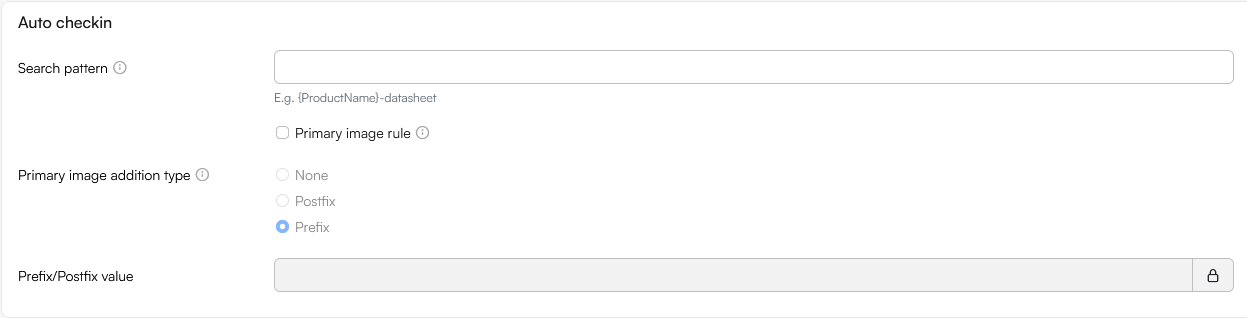
To configure this section:
- Specify a pattern for the assets you want to assign to this category, e.g. {ProductNumber}_lifestyle
- If relevant define how to identify the primary image out of the images matching this pattern:
- Check primary image rule
- Specify a prefix or postfix to check for - select none if this category contains only one image and it should always be the primary image
The following placeholders can be used in patterns:
ProductID
ProductNumber
ProductEAN
ProductName
VariantID
VariantOptionIdLevel1
VariantOptionLevel1
ProductLanguageId