Redirects
How to setup redirects in your DW10 solution
The Redirects tool let you add virtual URLs (or paths) to your solution. Provided the path does not actually exist on your solution.
The Redirects tool is meant for simple setups - in more advanced scenarios please create your redirects directly in the web.config when using IIS.
Please note, that if a page or file with the same path as the virtual URL exists, no redirect will happen as the page or file will be shown.
To set up redirects go to Settings > Web and Http > Redirects

To add a redirect click the "+ New redirect" button. This will open the new path settings, where you can configure the redirect:
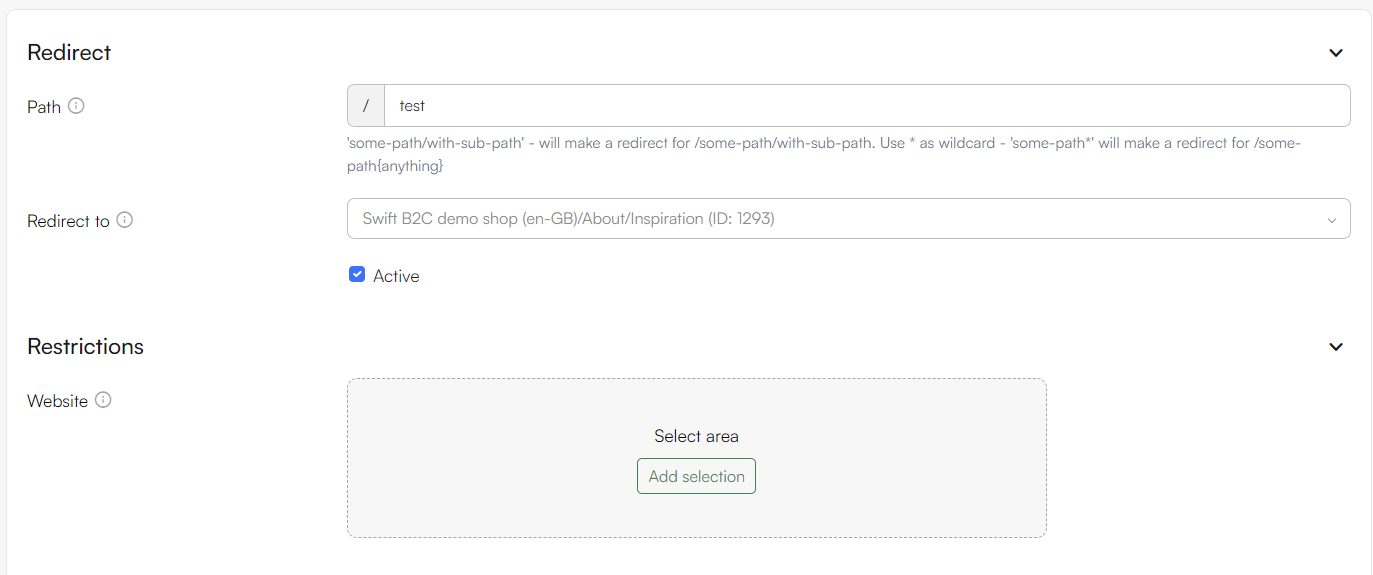
For proper functionality, you must:
- Provide a virtual path - e.g. news, in which case the path will be https://yourwebsite.com/news
- Provide a link to redirect visitors to when they try to access the path, either an internal page, external link or any other new path
- Specify the website which hostnames you want the direct path to apply to. This is only required if you have two redirects with the same virtual path, e.g. /news, and want to direct visitors to different links depending on their website host context. If one website has website.com in the domain list and another has website.dk in the domain list, selecting a website will control if a path should be redirected if the incoming host matches that of the selected website.
You can deactivate or activate the redirect using the Active checkbox.