SMTP
Setup and configuration of a mail server
The SMTP settings are used to configure a mail server for the solution.
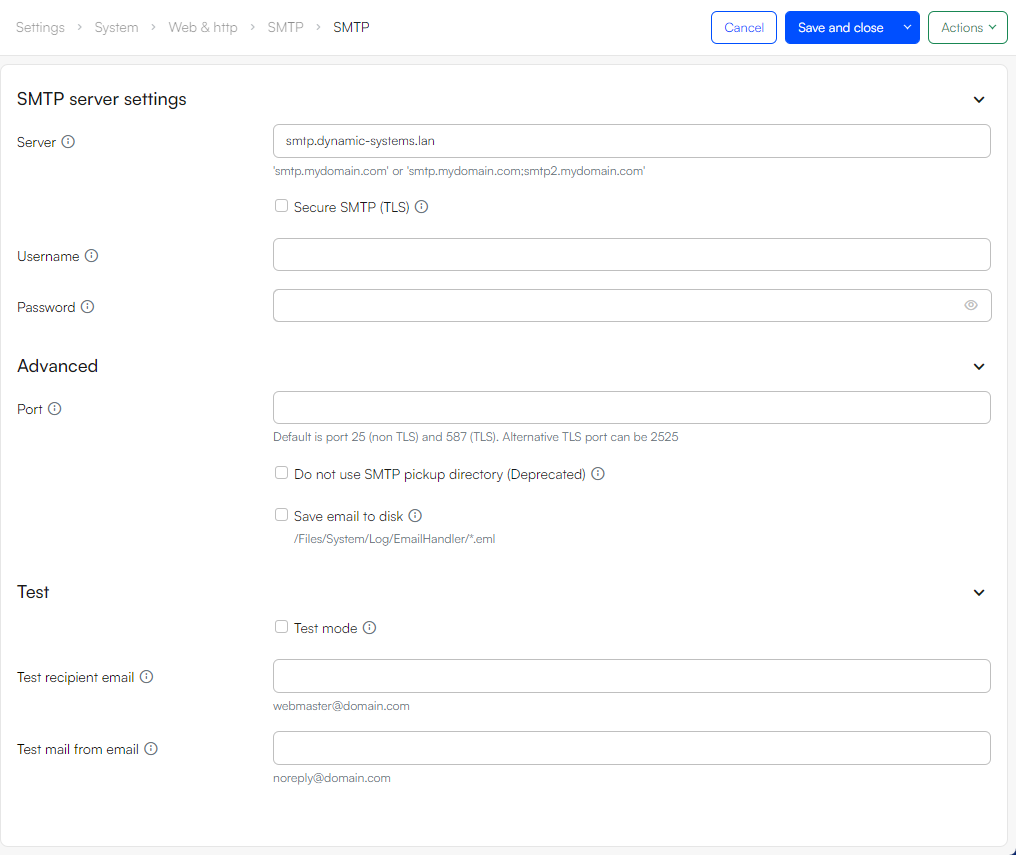
SMTP server settings
The SMTP server settings section are used to configure the SMTP server provider:
| Setting | Use | Notes |
|---|---|---|
| Server | Hostname of SMTP server | You can add more than one server using ; as a separator, e.g. smtp.mydomain.com;smtp2.mydomain.com |
| Secure SMTP (TLS) | Enables TLS/SMTPS communication with SMTP server and changes default port to 587 | |
| Username | Username for authentication on the SMTP server | |
| Password | Password for authentication on the SMTP server |
Advanced
The Advanced section has settings used for tweaking the SMTP behavior:
| Setting | Use | Notes |
|---|---|---|
| Port | Overwrite the default ports used for SMTP communication | Default is port 25 (non TLS) and 587 (TLS). Alternative TLS port can be 2525 |
| Do not use SMTP pickup directory (Deprecated) | In older IIS setups, emails can be saved to disk and be picked up by IIS SMTP server and sent later | This setting is deprecated on DW10 |
| Save email to disk | Saves a copy of the emails sent to disk for debugging | The file structure is /Files/System/Log/EmailHandler/*.eml |
Test
The Test section contains settings used during testing:
| Setting | Use | Notes |
|---|---|---|
| Test mode | When enabled all emails will be forwarded to the test recipient email | Use this to test emails and the flow before going live |
| Test recipient email | Email address to forward all mails to when test mode is enabled e.g. webmaster@domain.com | If this field is empty and test mode is enabled, no mails will be sent |
| Test mail from email | Email address to use as mail from when test mode is enabled e.g. noreply@domain.com | If not specified, the test recipient email is used as a sender as well |