Segment search
The Segment search is a query tool which returns all users that match a set of criteria. Segment Search is dependent on a older statistics feature than Queries.
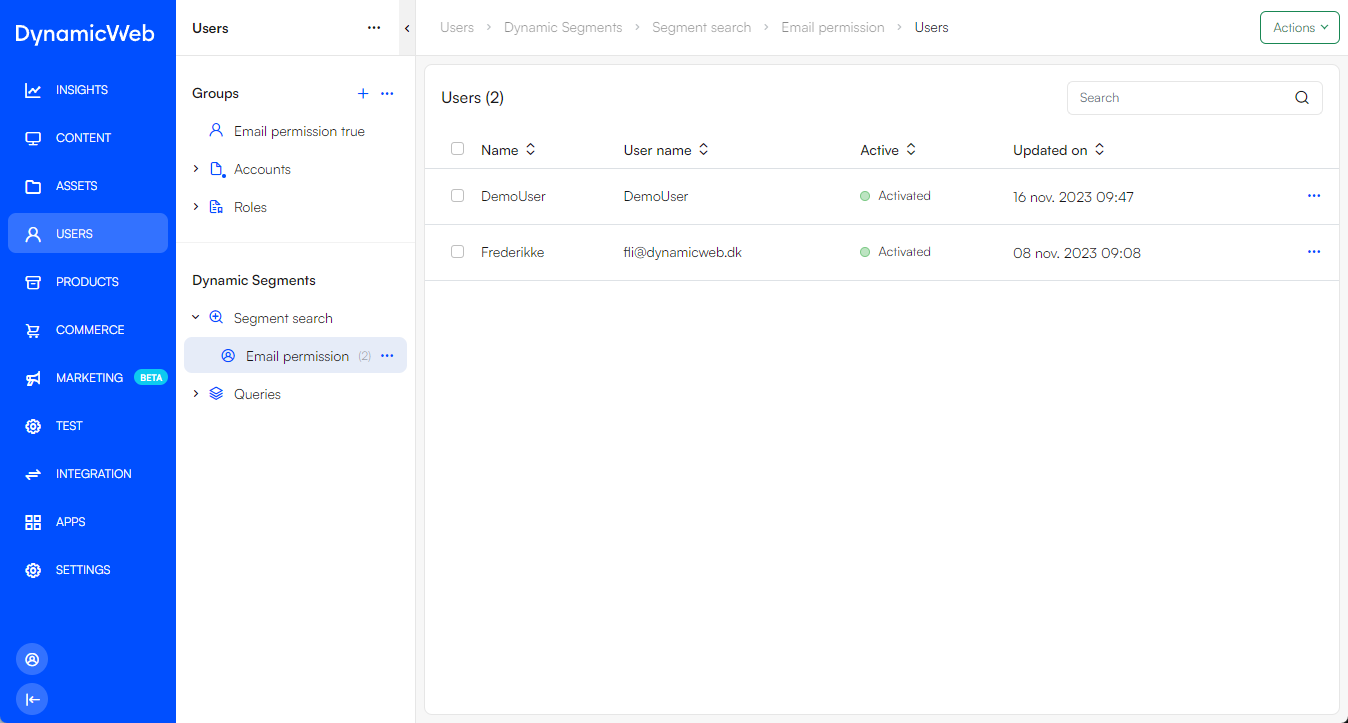
To create a new Segment Search:
- Open the context menu for the Segment Search node and click New Segment Search
- Configure the overall segment search settings:
- Provide a Name
- Set the maximum number of Rows to fetch
- Under Select by specify which fields you want to sort the list by, and the direction (ascending or descending)
- Click Save
Next, you need to add the expressions that control which users are included in this search:
- Open the context menu for the newly made segment search node and click Edit
- Under the Rules section click Manage
- Click + New Root Expression - or New Group to create a group of expressions
- For each expression you select a field, and operator and a value to test for.
There are five categories of fields to filter on:
- User information - e.g. name, country or email permission
- Audit information - e.g. creation date, created by, and email permission updated on
- Behavior on website - e.g. last login time, loyalty points total, or last order date
- Behavior for email marketing - e.g. has received and opened a particular email, has clicked these links in a specific email
- Custom fields - more information on custom user fields and how to create them can be found here.
The type of field selected determines which operators are available - a boolean field will only have the operators Equals and NotEqualTo, an integer field has e.g. Equals, GreaterThanOrEqualTo, etc.
Likewise, what you can do with the value field depends on the field selected; some fields will expose a set of terms you can choose from (e.g. true and false), others allow you to write a value to test for.
When you've created the appropriate expressions and saved, click the segment search in the left-side menu to see the list of users returned by this search.