Coupon Discounts
Step-by-Step Guide to Creating and Implementing Coupon Discounts
A coupon discount is a discount which is triggered when a specific, non-unique value is entered into a custom order field during checkout. Coupons are a simple and useful way to make customers visit a shop – hopefully leading to more sales down the line.
Coupon discounts can easily be limited to apply only to some products or trigger only above a certain threshold.
The result of this tutorial is a simple $5 discount which is triggered once for orders with a total price of $15 or above when the value $5OFF is entered into an order field during checkout:
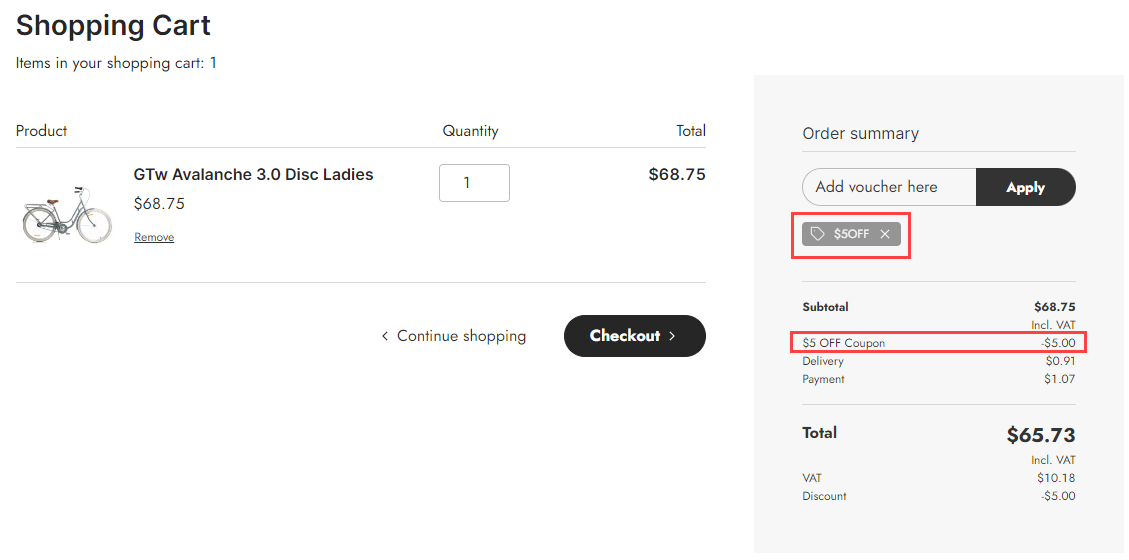
Create the Discount
Discounts are rich objects, with many possible configurations and tweaks – the trick is to go in with a clear idea about what you want to accomplish and then do only that.
In this example we'll demonstrate how it works by creating a $5 OFF order discount, which triggers for orders above or equal to $15 when a specific code is entered into a specific field during checkout:
- Go to Commerce > Discounts
- Click New discount
- Select Amount as the discount type because we're creating an amount-based discount
- In the Discount-tab, configure the following settings:
- Provide a Name, e.g. $5 OFF Coupon, the name shown on the order when applied coupon
- Check the Active checkbox
- If needed, add a Description
- Set Amount to 5
- Set Currency as USD
- Select Order at Apply as
- Switch to the Conditions-tab, in this tab multiple configurations are possible, but we'll only touch on the essentials
- In the Total price-section configure the following:
- Set Condition as Greater than or equal to
- Set Total price as 15
- Set Currency as USD
- In the Product quantity-section configure the following:
- Check the Apply discount only once checkbox
- In the Fields and vouchers-section:
- Set Order field to Order Field Value
- At Field value enter the name you want the coupon code to have, e.g. $5OFF
- In the Total price-section configure the following:
- Click Save and close
For more detailed information on creating discounts in DynamicWeb 10, you can refer to the Discounts Documentation