Customer impersonation
Customer Impersonation is a feature which allows certain users – typically sales representatives or key account managers – to place orders on behalf of a customer, in effect impersonating them. This is useful in a number of B2B scenarios and also for troubleshooting purposes when a customer encounters what they perceive to be an error and you want to help them figure out what’s going on.
The Swift example website ships with an impersonation setup which consists of the following:
- A header element which makes it possible to select a customer and impersonate them.
- A My Customers-page in the Customer Center which shows a list of users that the logged-in user can impersonate.
To support this setup the following infrastructure is in place:
- A user index called Secondary users must be periodically rebuilt – it is used to publish the list of users on the My Customers page.
- Your users must also have users in their I can impersonate list, either added manually or as part of an integration.
Both the impersonation header and the My Customers page are present on the example website, so if you’re going to use that as a base for building a solution you just need to make sure the index is built and the users are linked up in addition to any design changes you want to make. If you want to or need to set up impersonation manually follow the steps below.
Impersonation Header
The impersonation header element is a small bar displayed at the top of the navigation when a user who can impersonate other users is logged in.
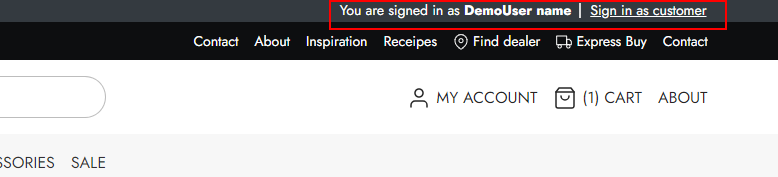
To create the impersonation header element:
- Go to Content > Swift Tools > Layout > Header > Desktop
- Add a 1 column row above the navigation bar
- Add the Impersonation bar to the empty column and then:
- Name it
- Add a link to the My Customers page
You can change the theme on the row to e.g. black to make it stand out more. Repeat these steps for the mobile navigation page as well.