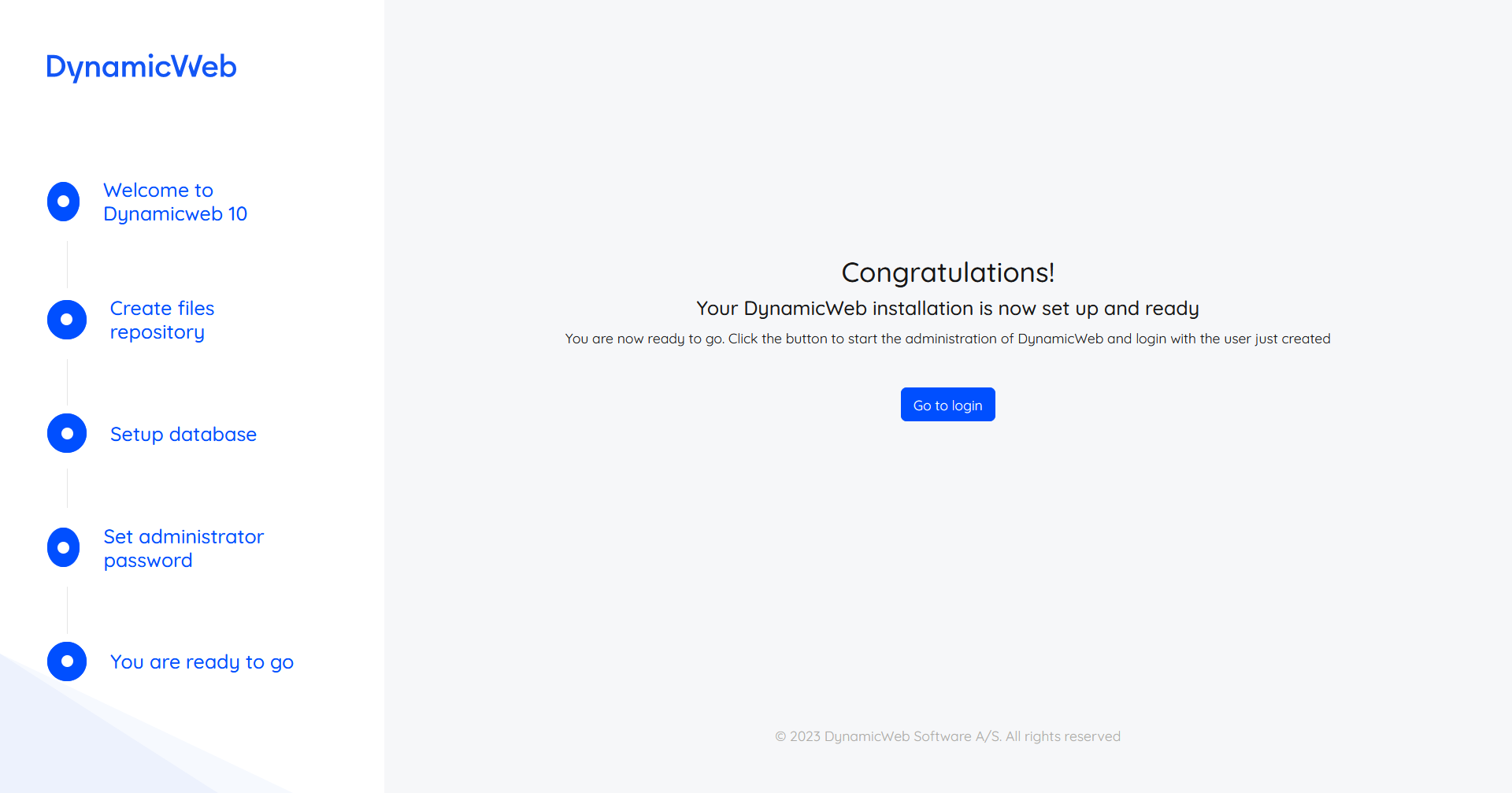Setup Guide
The what's what on the DynamicWeb 10 setup guide.
The DynamicWeb 10 setup guide is an install wizard which will guide you through the process of:
- Connecting to or generating a Files-folder
- Connecting to or generating a database
- Configuring an Administrator-user
It is launched when you access the URL of a solution which is not connected to a database or a files folder.
To get started click Get Started
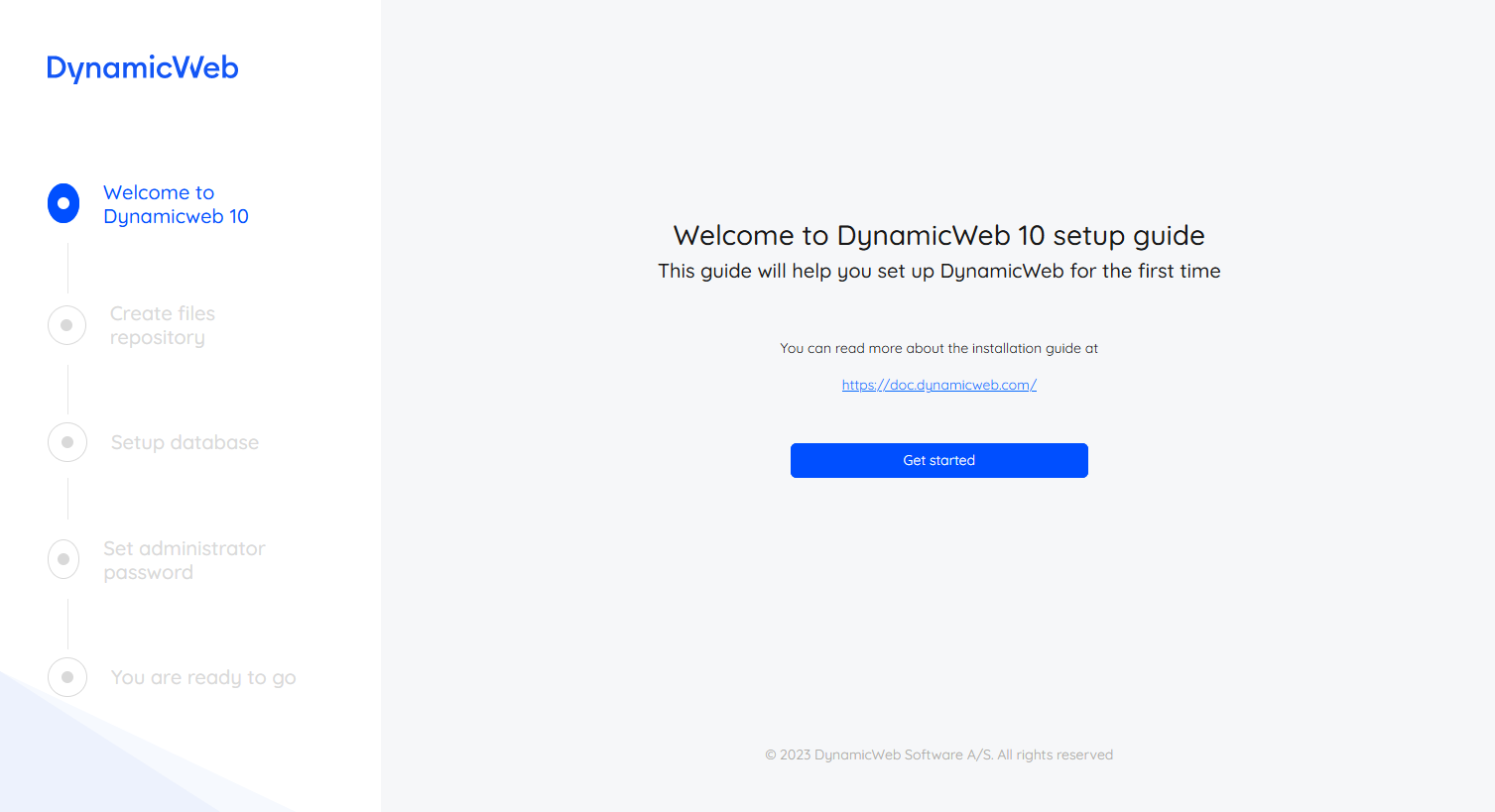
You can create a new /Files-folder or map the solution to an existing /Files-folder from e.g. Swift

Next you must setup a connection to a database:
- Select a database type
- Specify a server to connect to - you can use localhost for local installations
- Specify a database to connect to
- Check Create database if it does not exist to create a new db
- If you're connecting to a Swift database use the name you specified when you extracted it
- Specify the username and password of an SQL user with sysadmin or dbcreator permission to create databases on the server

Next you must configure the administrator user:
- Specify a name and an email
- Set the user name - we suggest using Administrator
- Set the password
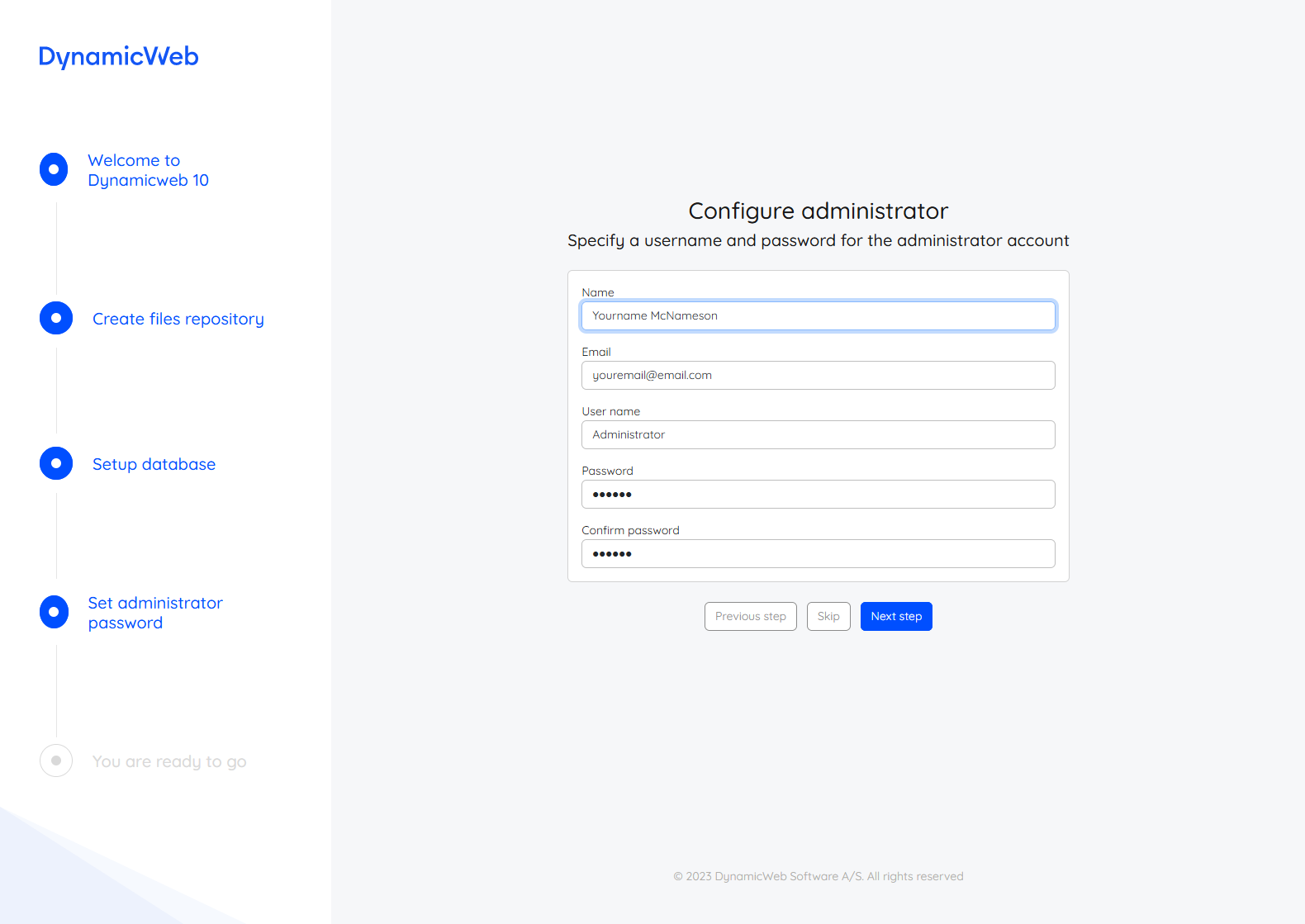
After this, the solution is configured and you will be directed to login. If a license has not been installed you will be asked to install a license.