Prices
All products have a standard product field called Price in which you can enter a price using the default currency.
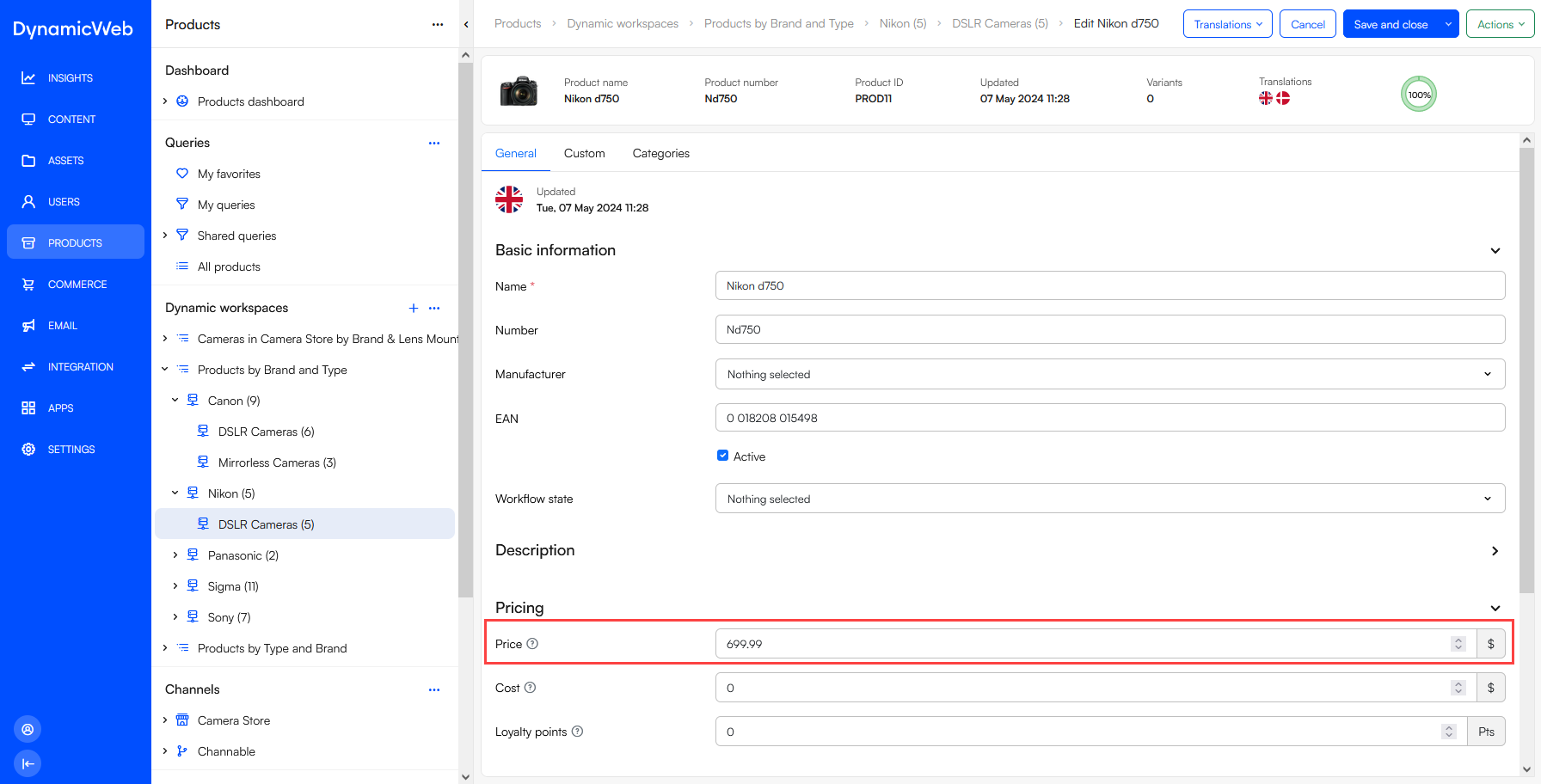 In frontend prices, can be shown using the default currency or any other currency on the solution - if the latter, it is converted using the exchange rate set on the currencies. The default currency context for a website is set using the website ecommerce settings
In frontend prices, can be shown using the default currency or any other currency on the solution - if the latter, it is converted using the exchange rate set on the currencies. The default currency context for a website is set using the website ecommerce settings
Price Matrix
For more advanced price-needs we have the price matrix - a flexible and powerful way to create differentiated prices using a format similar to classic ERP-systems. To access the price matrix for a product:
- Open the product overview screen
- Open the action-menu and select Prices
This opens the price matrix where you can view and manage all prices for the product.
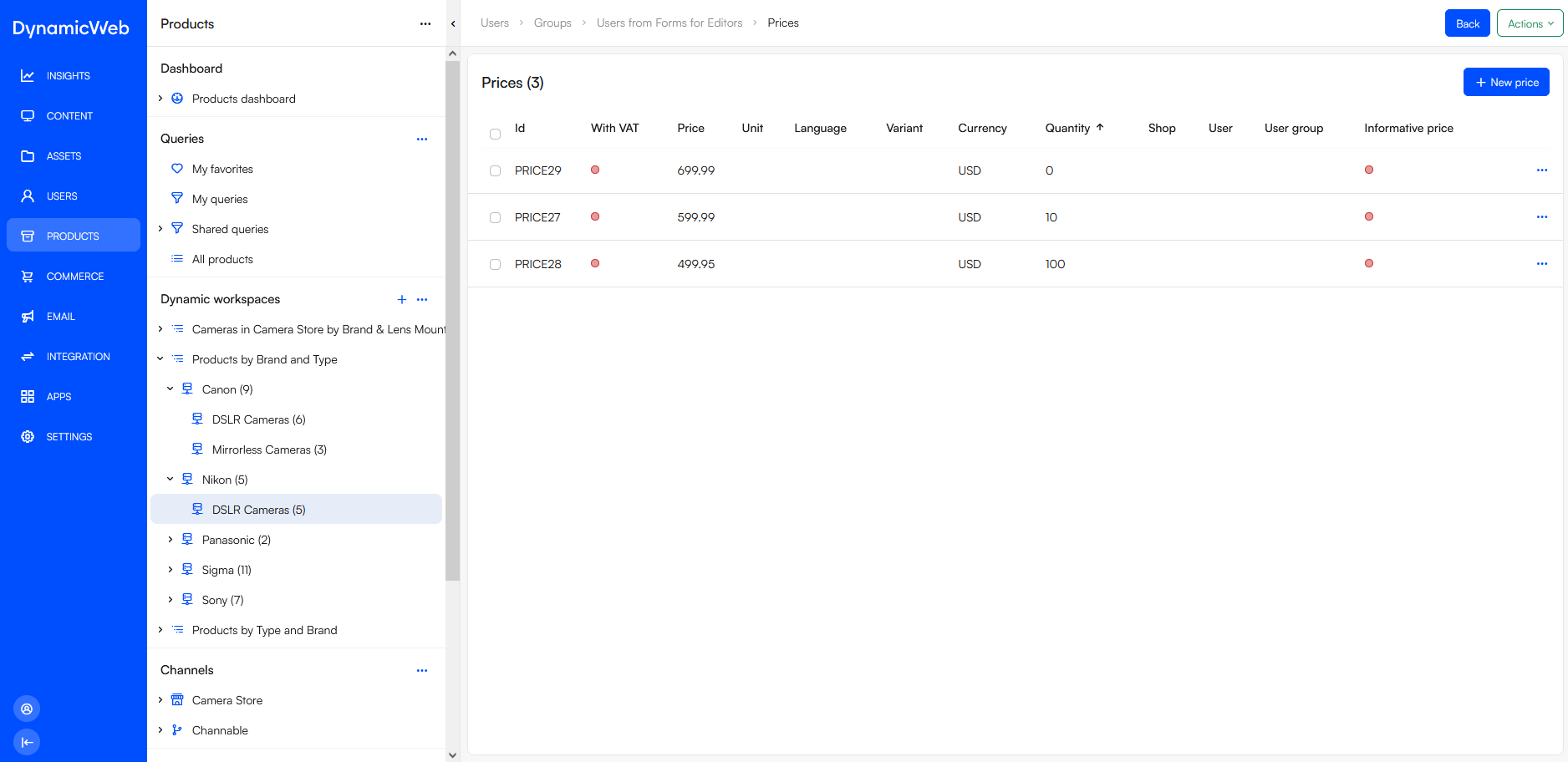
Prices are applied in the following manner:
- If all criteria for a price are met the price will be applied
- If criteria for more than one price are met the lowest price is applied
To add a new price to the price matrix manually click New Price and then configure the what, when, who and where of the price:
- Under What specify:
- Price with VAT or Price without VAT
- Price
- Currency
- Quantity
- Under When specify when this price is active
- Under Who specify who gets this price
- Specific users or user groups
- Users with a specific customer number
- Users in a group with a specific customer number
- Under Where limit the price to e.g.:
- A specific variant
- A specific unit
- A stock location
- A certain language version
- A specific country
- A specific shop
The Informative price checkbox is used to mark this price as, well, informative. This excludes it from being applied via the normal price matrix logic, but makes it available in frontend so you can show previous prices, etc.
Often, price matrix prices are create via integration.