Assets
Assets are files - e.g. images or data sheets - which are associated with a product. In this article we will cover how to manage assets on a product using asset categories. You can read about asset categories versus alternatives such as image patterns in the Assets & Images article.
On solutions using asset categories, there are two ways to manage assets on products:
- From the product list
- From the product details screen
Adding assets to products from the product list
To add assets to one or more products from a product list use the action menu and select Assign assets.
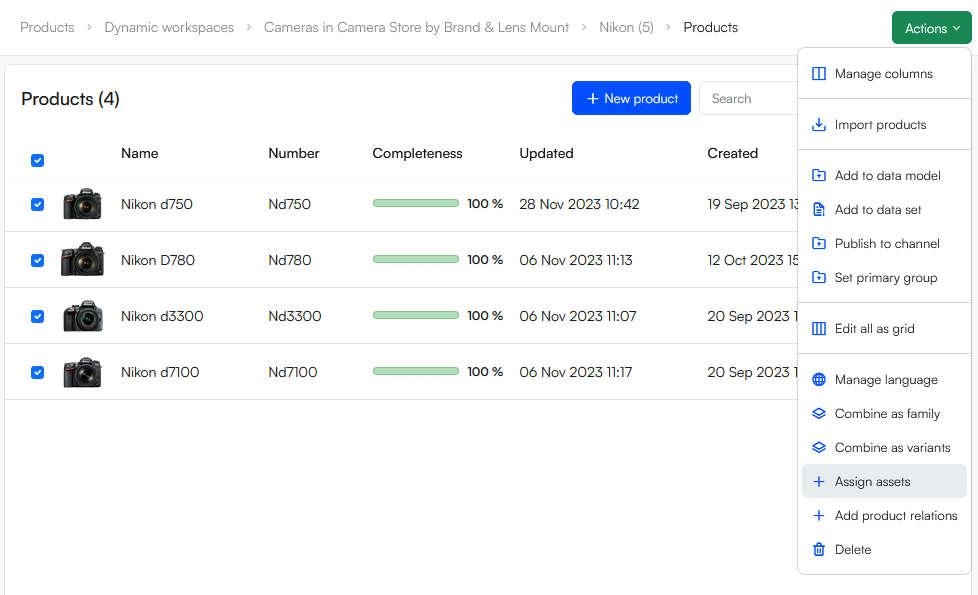 A slide-over panel will prompt you to:
A slide-over panel will prompt you to:
- Select an asset category
- Select one or more assets
- Select a primary image if relevant
- Click Create
Adding assets to a product from the product details screen
You can also access assets from the product details screen by clicking Manage on the assets-widget to open the assets manager screen:
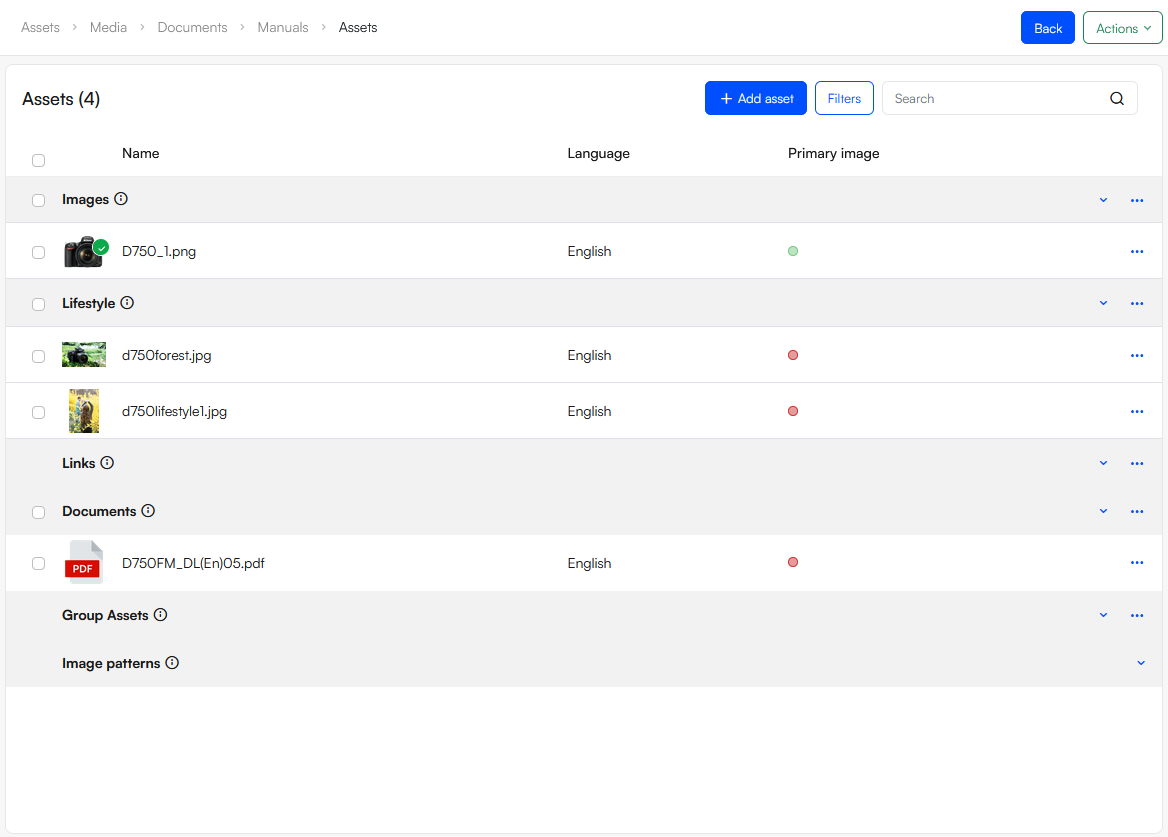 On this screen you can see a list of all asset categories on a solution and the assets added to them for this particular product:
On this screen you can see a list of all asset categories on a solution and the assets added to them for this particular product:
- Click Add asset
- Using the slide-over:
- Select an asset category
- Select one or more assets
- If relevant, select a primary image amongst the selected assets
- Select which languages to add these assets to
- Click Create