Managing products
A Product is an object which represents something you want to sell - e.g. a physical object, a service, a digital product, and so on. Fundamentally, each product is a record in the database with a lot of properties - e.g. a name, an ID, a description, etc.
Products may be created directly in DynamicWeb - or imported from an external system or from e.g. a .csv-file. Once they're inside DynamicWeb, you can use our built-in tools to e.g.:
- Enrich them with custom properties
- Add images and other assets to them
- Create language versions
- Combine them into product families
- And much much more
In this article we will go through the screens and tools you use to do these things and more in DynamicWeb 10.
Product Lists
Many of the tools you work with in products - e.g. queries, dynamic workspaces, and channels - will present you with a product list.
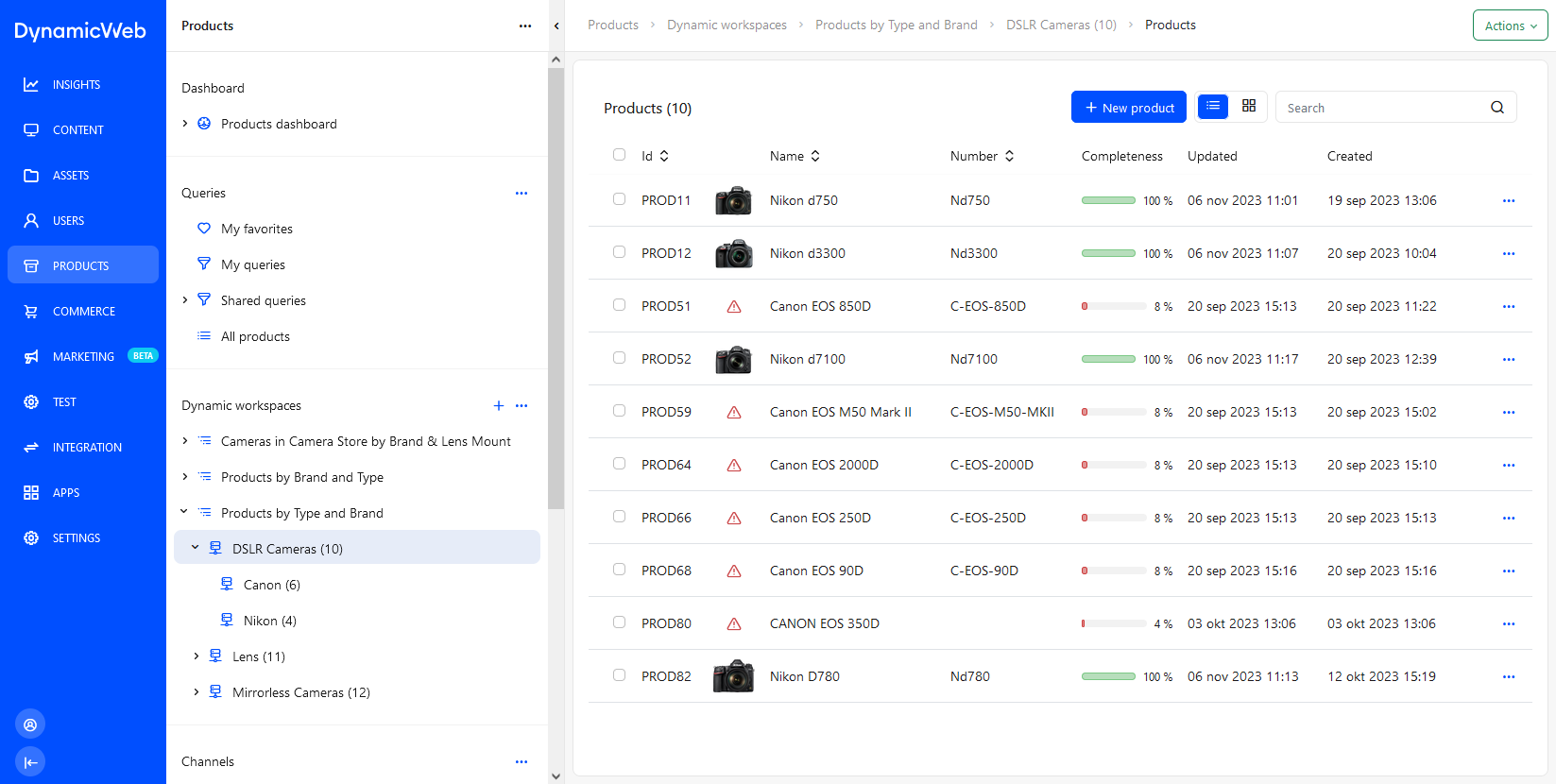 Product lists serve as a point of departure for most of the daily tasks involved in product information management - you can:
Product lists serve as a point of departure for most of the daily tasks involved in product information management - you can:
- Create a new product
- Switch between list view and a tiles view
- Search for products
To change the columns shown in the product list view:
- Use the action menu and click manage columns
- Select the attributes you want to see
- Save
To save a custom list view for another time use action menu > save view. To select a saved list view use action menu > Select view. There are many other actions available from the action menu - you can read more about them in the different managing products articles.
Click any of the products in the list to open the product details view.
Product Details
The Product Details view is designed to give you an overview of a single product and key product relations. The number of tabs is variable and depends on the product being looked at - the Variants-tab is only shown when a product has variants, for example.
The following tabs may be present:
The Overview-tab is always present:
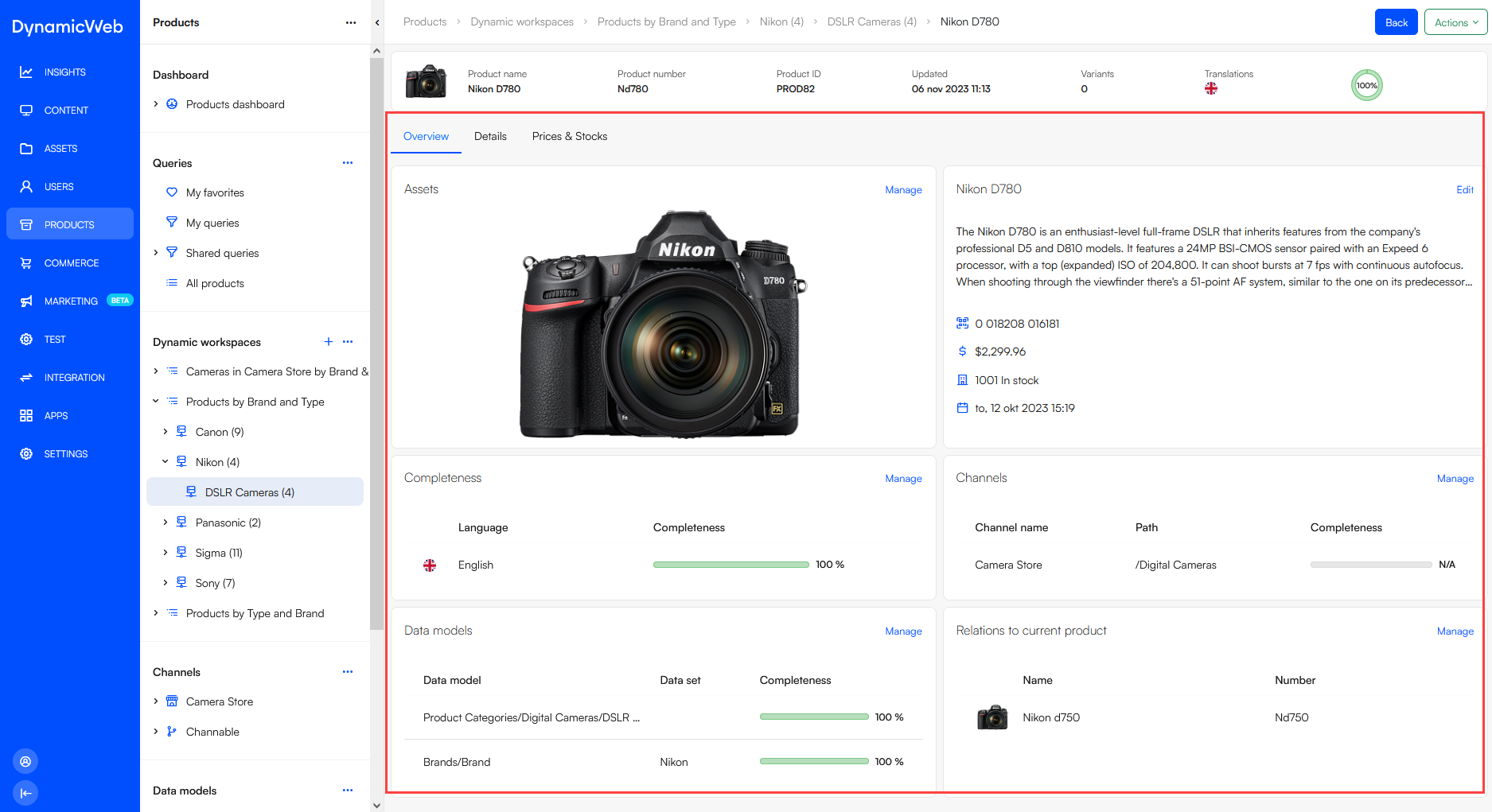 It typically contains:
It typically contains:
- An assets widget
- A details widget with key product attributes
- If present on the product, widgets showing:
- Completeness calculations per language
- Channel relations
- Data model relations
- Related products relations
On each of the tabs and for each of these widgets you can click edit/manage and open the appropriate tool or edit screen.
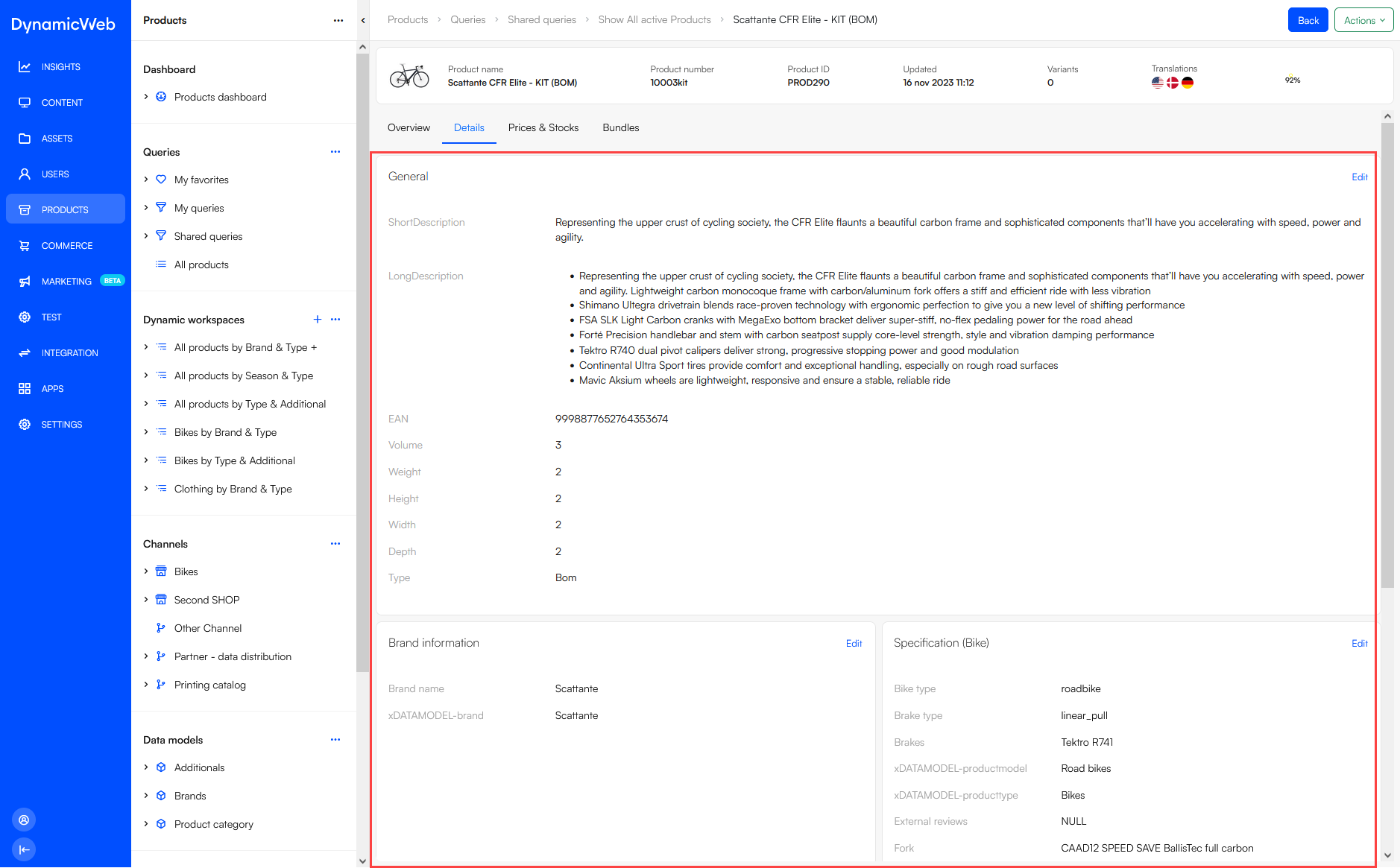 It contains widgets product attributes for
It contains widgets product attributes for 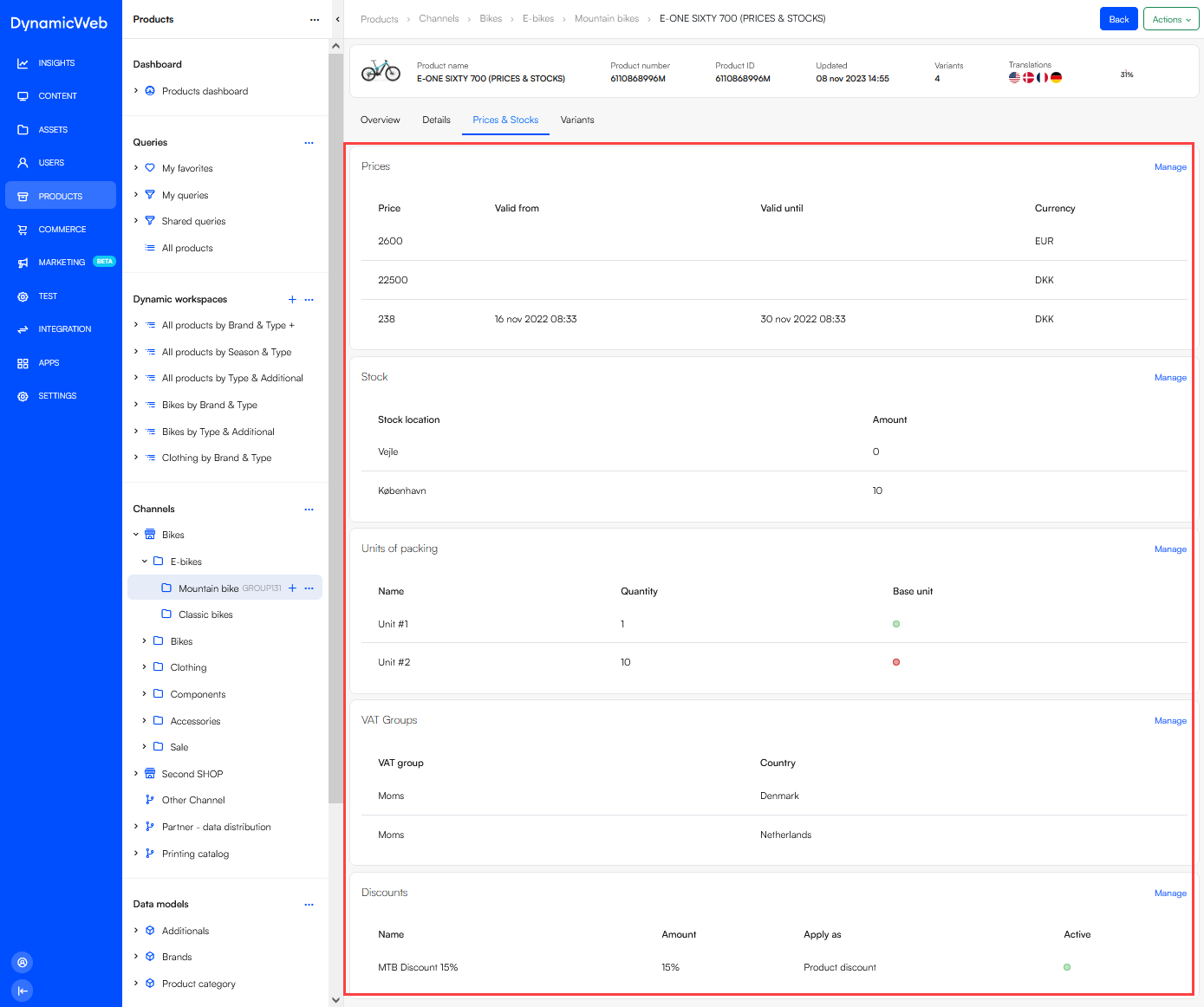 It can contain widgets for:
It can contain widgets for: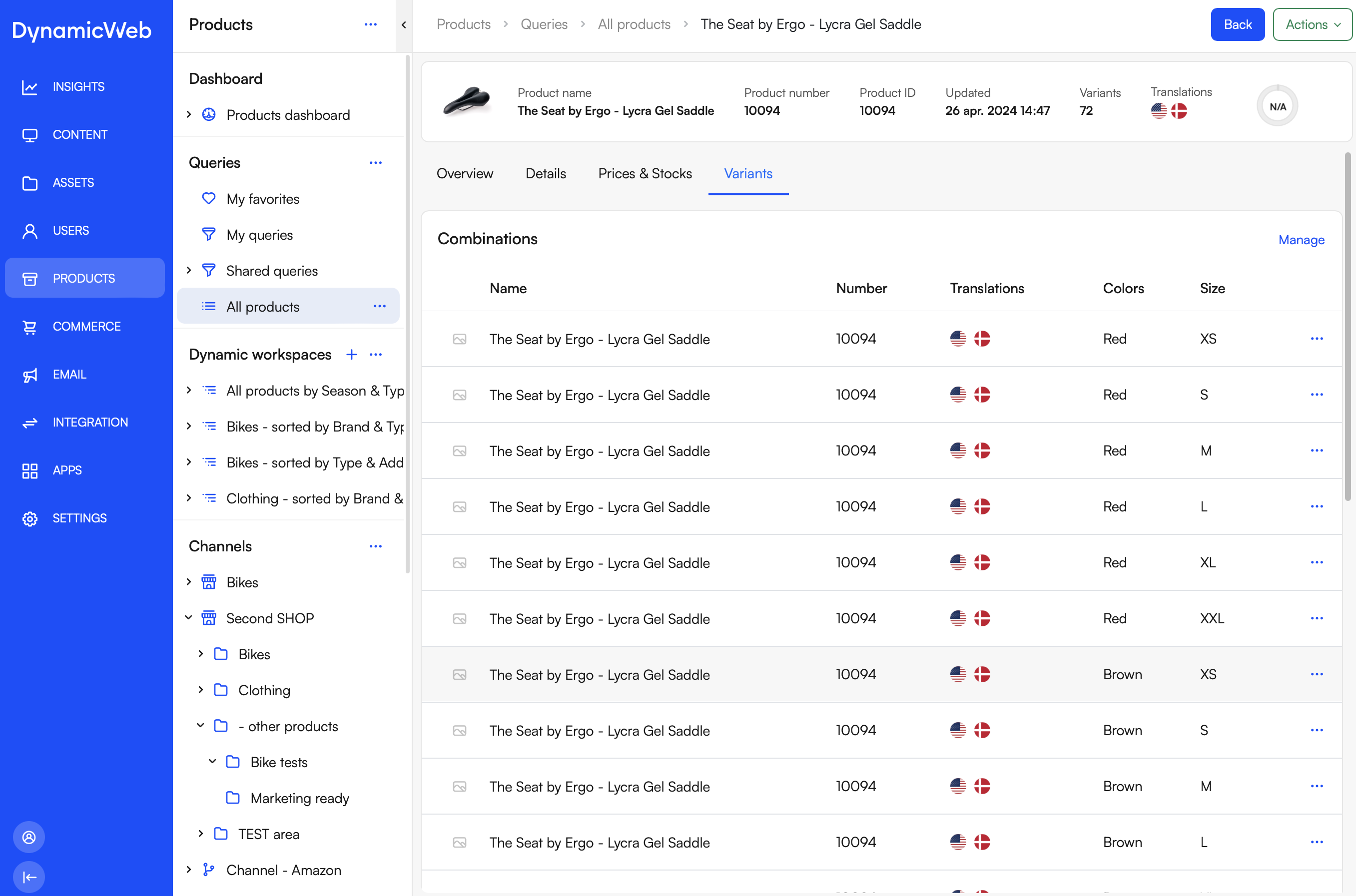 It contains widgets for:
It contains widgets for: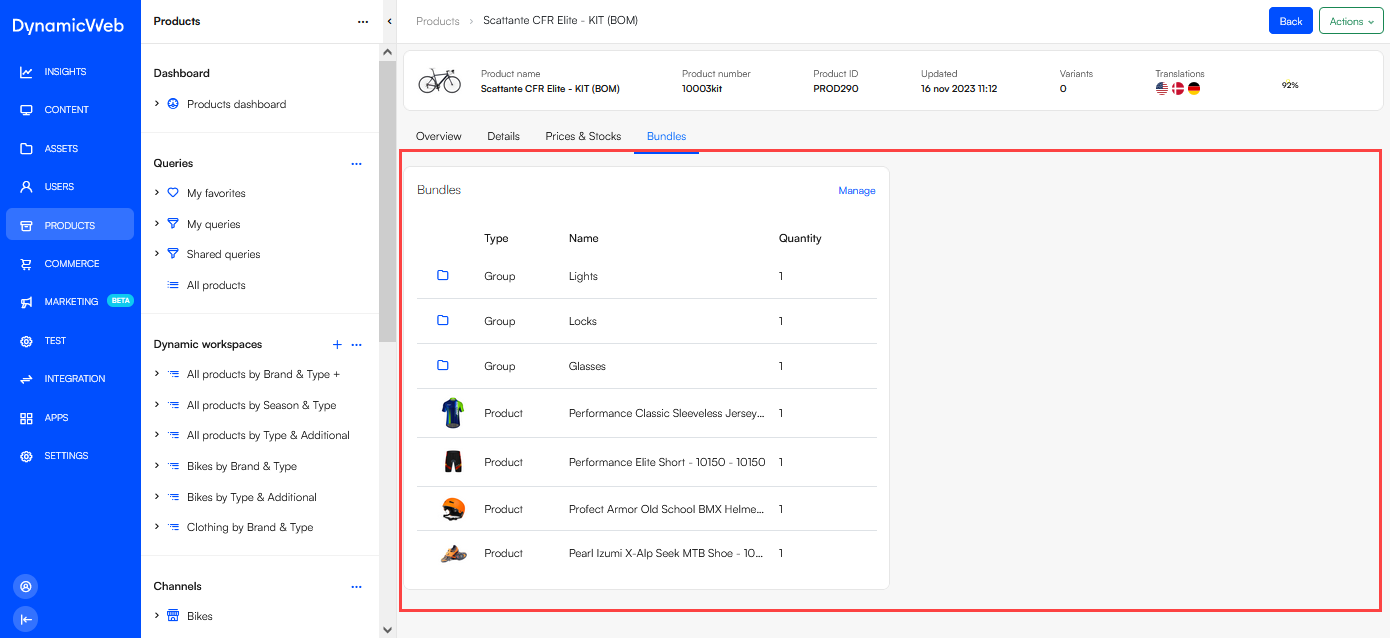 This widget allows you to manage bundle contents.
This widget allows you to manage bundle contents.