Languages
Creating and managing language versions and translating product field values
Many customers prefer to read about products in their own language - to make that possible you can create language versions of a product. On language versions, select product attributes - e.g. Name and Description - are allowed to have different values than on the master product, but most properties - e.g. Stock and ProductNumber - are inherited from the master. The master product should always be the default language.
You can control which fields can edited on language versions via the Visibility field settings on each field.
You can add or remove language versions from both product lists and the products details screens.
Creating language versions
To create language versions:
- Select the product(s) you want to add languages to
- Use the action menu to select add languages
- Select the languages for which you want to add a version
- Use the language state setting to control if the added versions are inactive or active
- Click Save
If a language version already exists it will be skipped. Language versions are created with only the values inherited from the master, all fields allowed to vary across languages will be empty.
Removing language versions
To remove language versions:
- Select the product(s) you want to remove language version from
- Use the action menu to select remove languages
- Select the language you want to remove
- Click Remove
You can only remove one language version at the time - and never the master product in the default ecommmerce language.
Translating product field values
To translate fields on language versions:
- Open an edit screen for a product
- In the top bar click in the Translations button
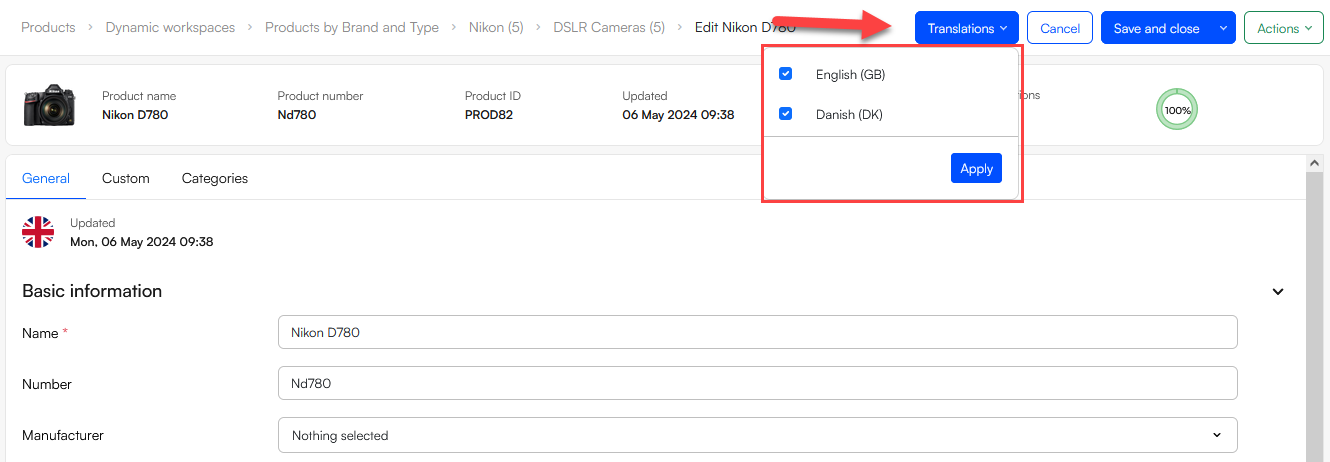
- Select the languages you want to work with and click Apply
The selected languages are then listed side-by-side and you can edit and save field values.
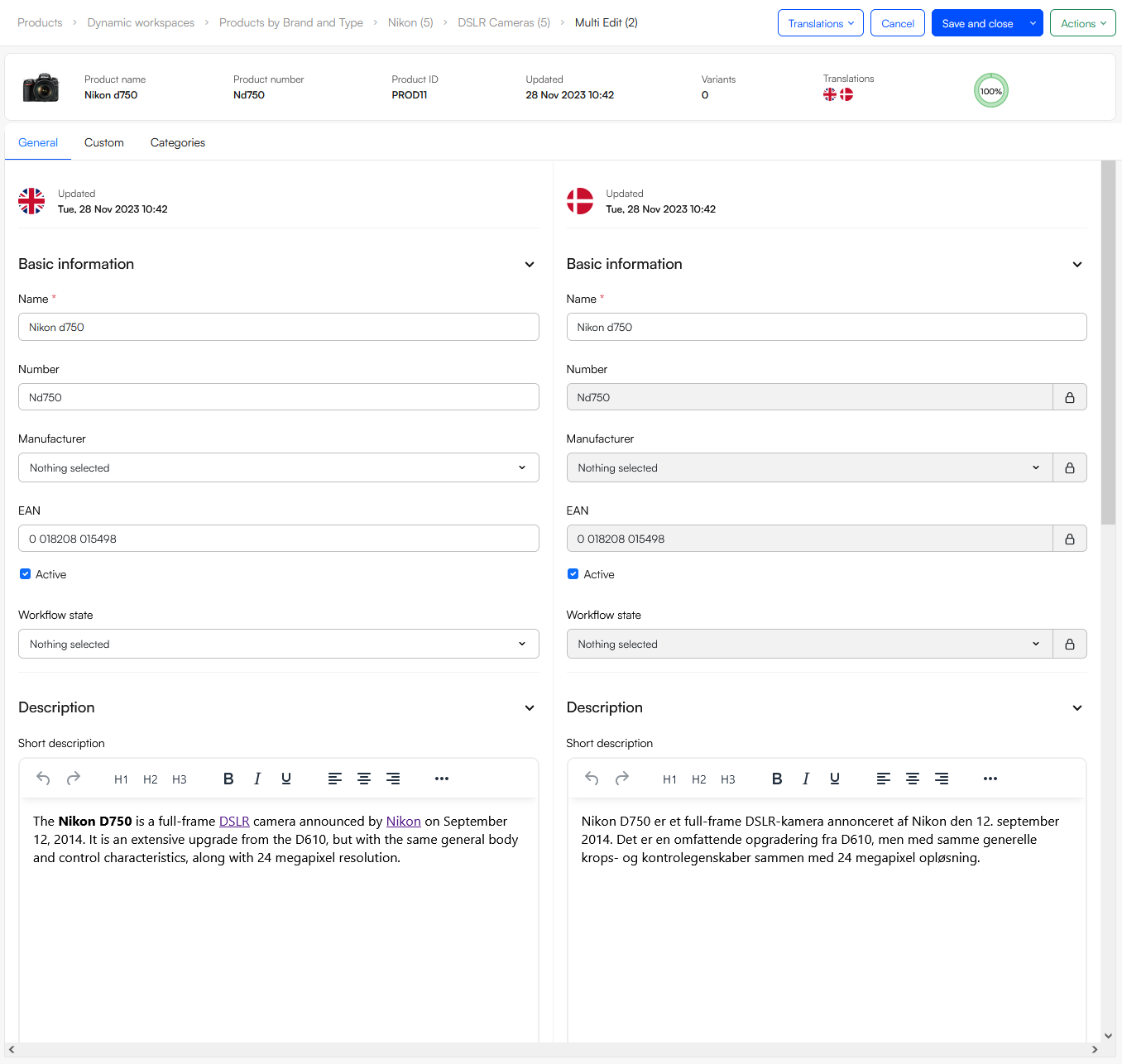 As you can see, on language versions only the fields which are allowed to be edited can be changed, all fields which inherit their values from the master product are greyed out.
As you can see, on language versions only the fields which are allowed to be edited can be changed, all fields which inherit their values from the master product are greyed out.
You can also edit language versions using grid edit - open a master product and select edit all in the action menu.