Order Management
How to manage the order fulfillment process directly in DynamicWeb 10
Order management is the process of managing the order lifecycle - and in this article we will take a bird's-eye-view of the whole process, from the creation of a cart, through the order completion and fulfilment process, and finish with returns and refunds.
Carts
Carts are created when a customer adds one or more products to a shopping cart. On most solutions, carts are simply potential orders that may or may not end up being converted when the customer checks out. On other solutions – like configure, price, quote (CPQ) solutions – you can work with multiple named carts, set up cart flows, and have carts move through workflows, passing from customer to business and back again, before being checked out – see the 'Cart management from frontend' guide for more information.
A cart is converted to an order when the checkout process, handled by the shopping cart app, is completed. If relevant you can also check a cart out to a quote, which is an order that can be edited by e.g. an ecommerce-manager in the backend and resubmitted to the customer. The customer can then either accept or reject the quote.
Quotes
A quote is a special type of cart which is created by the customer from frontend using a shopping cart app configured for it. The overall idea is that the customer adds something to cart and submits it, asking for an estimate or a quote from the commerce-team running the webshop.
When the quote is received, it is processed by moving it through a series of states in a quote flow, with each state corresponding to a significant step in a quote evaluation process.
At the end of the quote flow, the customer uses a customer center app to either convert it to an order or reject it.
Orders
Orders are created when an cart completes the checkout process, when a subscription order is automatically generated, when a quote is converted to an order, or when orders are imported from external channels such as a point-of-sale system.
The order then appears in the Orders-list and is ready to be processed:
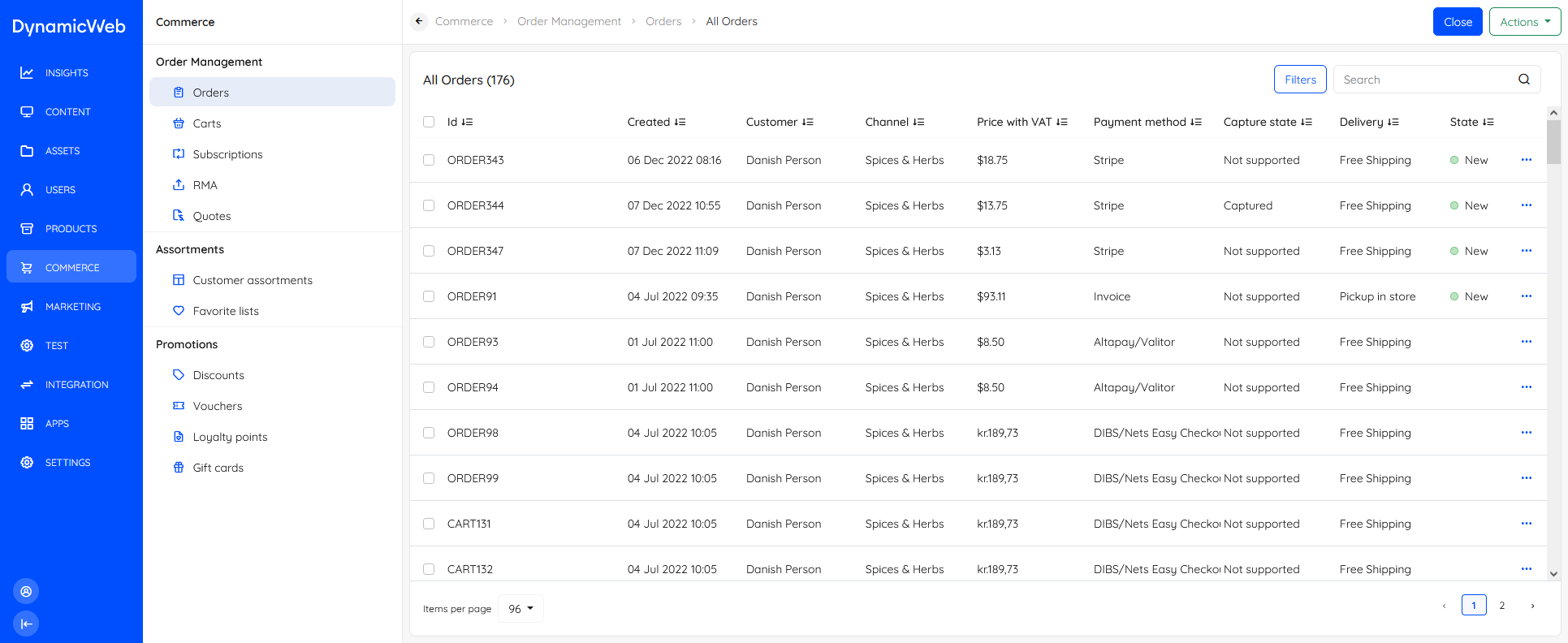 Orders come with a set of standard fields - if you need additional fields you can create custom fields using order fields and order line fields.
Orders come with a set of standard fields - if you need additional fields you can create custom fields using order fields and order line fields.
Processing orders
Processing an order in DynamicWeb means moving it through the steps in an order flow - with each step corresponding to a particular step in the process, for example:
- Received
- Picked
- Shipped
- Completed
The exact steps in the order flows will depend on the workflows of the customer using the solution - each order flow step should correspond to a significant milestone in the fulfilment process. You can create multiple order flows for e.g. multi-channel solutions if necessary.
To move orders through an order flow:
- Go to the order list
- Select the orders you want to process
- In the actions-menu select Change state
- Select the order flow
- Select the state
In this manner, an ecommerce manager can move orders through the fulfilment process, whatever it might entail for that specific customer. Often it includes capturing payment and handling shipping based on the payment method and shipping method selected during checkout.
Capturing payment
Capturing payment is the process of authorizing and securing payment for an order. Sometimes this is handled in an external system, but for orders which have been placed with a payment method that supports it you can also capture payment directly from DynamicWeb.
To capture payment:
- Open the order list
- Select the orders you want to capture
- In the actions-menu select Capture orders
- Confirm
Only orders with the capture state Not captured can be captured from Dynamicweb – the capture states you can encounter are:
| Capture state | Description | Notes |
|---|---|---|
| Not supported | Set by providers which don’t support capturing payment from Dynamicweb. | You must capture these orders from the payment solution administration. |
| Not captured | Set by providers which authorize you to capture payment from Dynamicweb. | |
| Split captured | Set when an order has been partially captured. | |
| Captured | Set when an order has been fully captured. |
Please note, that if the fulfilment process is handled in an external system, capture states are typically not updated in Dynamicweb unless handled by the integration.
Handling shipping
Most orders – all orders if placed via a DynamicWeb frontend – are created with a shipping method, either a method using fee rules or one which integrates with a shipping provider like GLS, UPS, or PostNord.
If you handle your order fulfilment process in Dynamicweb, you often also want to create an order state which sends an email to the customer with a tracking code when their order has been shipped – this involves:
- Creating track and trace configurations
- Going to Order details > Manage orders > Track & Trace to select a configuration and add the relevant parameters - like a tracking code
- Changing the order flow to an order state like Shipped which is configured to trigger the sending of an email to the customer, often with a tracking code link
Depending on the setup, the customer may also handle shipping directly in a third party system, e.g. an ERP or using the software of a shipping provider.
Cancellations, refunds & returns
Orders which cannot be fulfilled must be either deleted, cancelled, or refunded depending on where in the process the order is when this is discovered. Please note that not all payment providers support all these operations from Dynamicweb, in which case it must be handled via their software.
The following operations are available if the payment provider supports it:
| Operation | Available for | Effect |
|---|---|---|
| Cancel | All uncaptured orders | Cancels any Authorizations for the order, cancels taxes, and returns products to stock |
| Delete | Not completed orders, Cancelled orders | Marks order as deleted and removes it from the order list. |
| Refund | Orders paid with a payment provider supporting refunds | Refunds payment fully or partially, as supported by the payment provider |
If the order has already been fulfilled, you can use our RMA feature to handle the returns process.