My customers
The "My Customers" page lists all customers that a user can impersonate. By clicking on a customer from the list, the user will be signed in as the selected customer and can make purchases on their behalf. Additionally, users can use the search function to find specific customers, which is useful for those with a large customer base. If the "Show sign out link" option is enabled in the vertical navigation, "Sign out as customer" will appear in the navigation when the user is impersonating a customer. Clicking this option will sign the user out of the customer account, returning them to their own account.
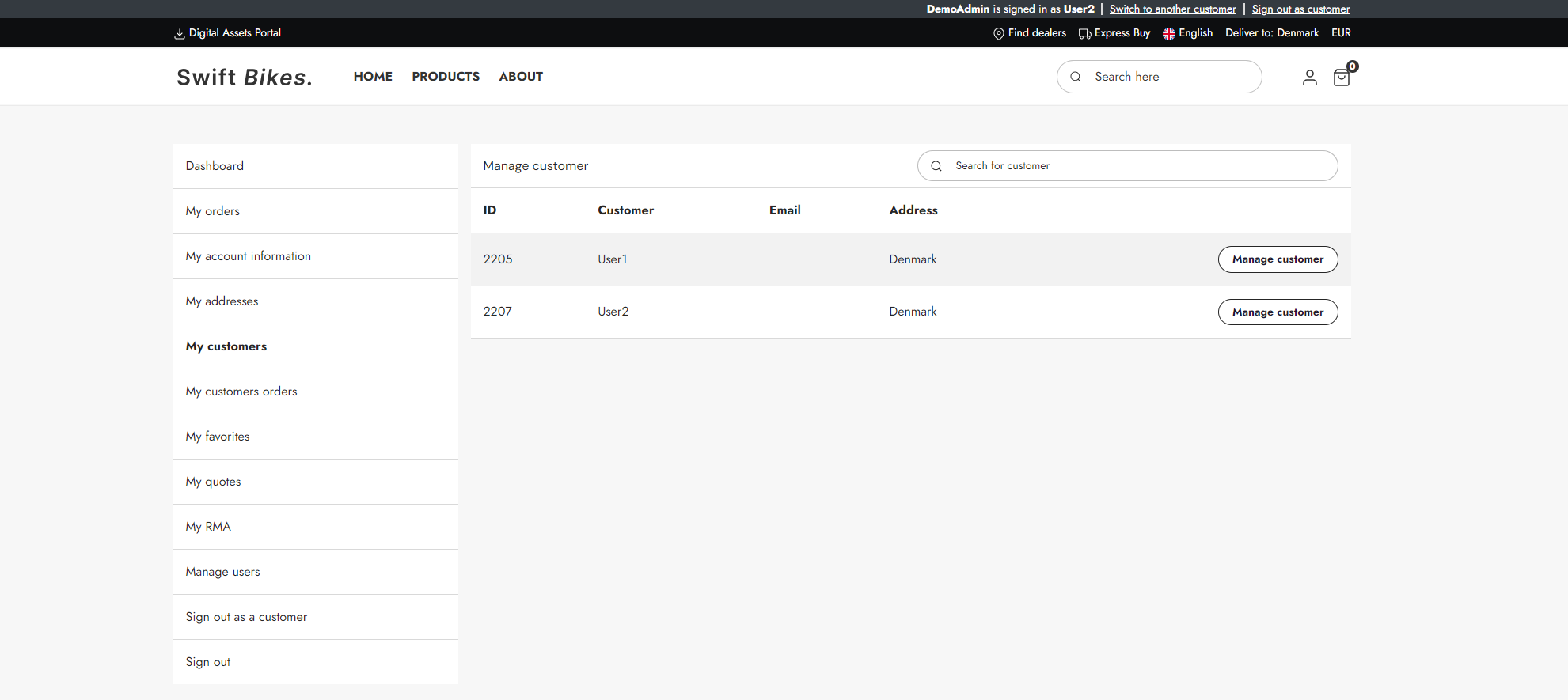
This page should only be visible to certain users, so it's advisable to use permissions to control access.
The "My customers" page is a built-in standard feature in Swift. However, if you are interested in the manual setup, read to the guide below.
Manual setup
Here is how to create the "My customers" page manually:
- Go to Content > Navigation > Utilities > My Account and create new page called My Customers
- Add 1 empty 2 column 3/9 row to the page
- Add a Vertical Navigation column to the left column and:
- Add a Title - and check Hide title
- Select a navigation root – e.g. Navigation/Utilities/My account
- Check the box for Show sign out link
- Add an empty Customer Center App column to the right column and then:
- Add a title
- Add links to various other Customer Center pages as appropriate
- Head to the App tab
- Select the Query Publisher app
- Under Queries, select Secondary users - Users.query
- Under Templates, select SecondaryUsers.cshtml
- Save
Please note that Swift uses a navigation tag found in Page settings advanced-tab - ManageCustomers - to make accessing the "My Customers" page easier.