Email marketing
How to work with email marketing in DW10
This article will teach you how to work with email marketing in DynamicWeb 10, such as:
- How to create and use campaign folders
- How to create and send emails
- Where to see active and inactive emails and set up flows
In short, we will cover the subjects under the Email marketing-node in the Email tree:
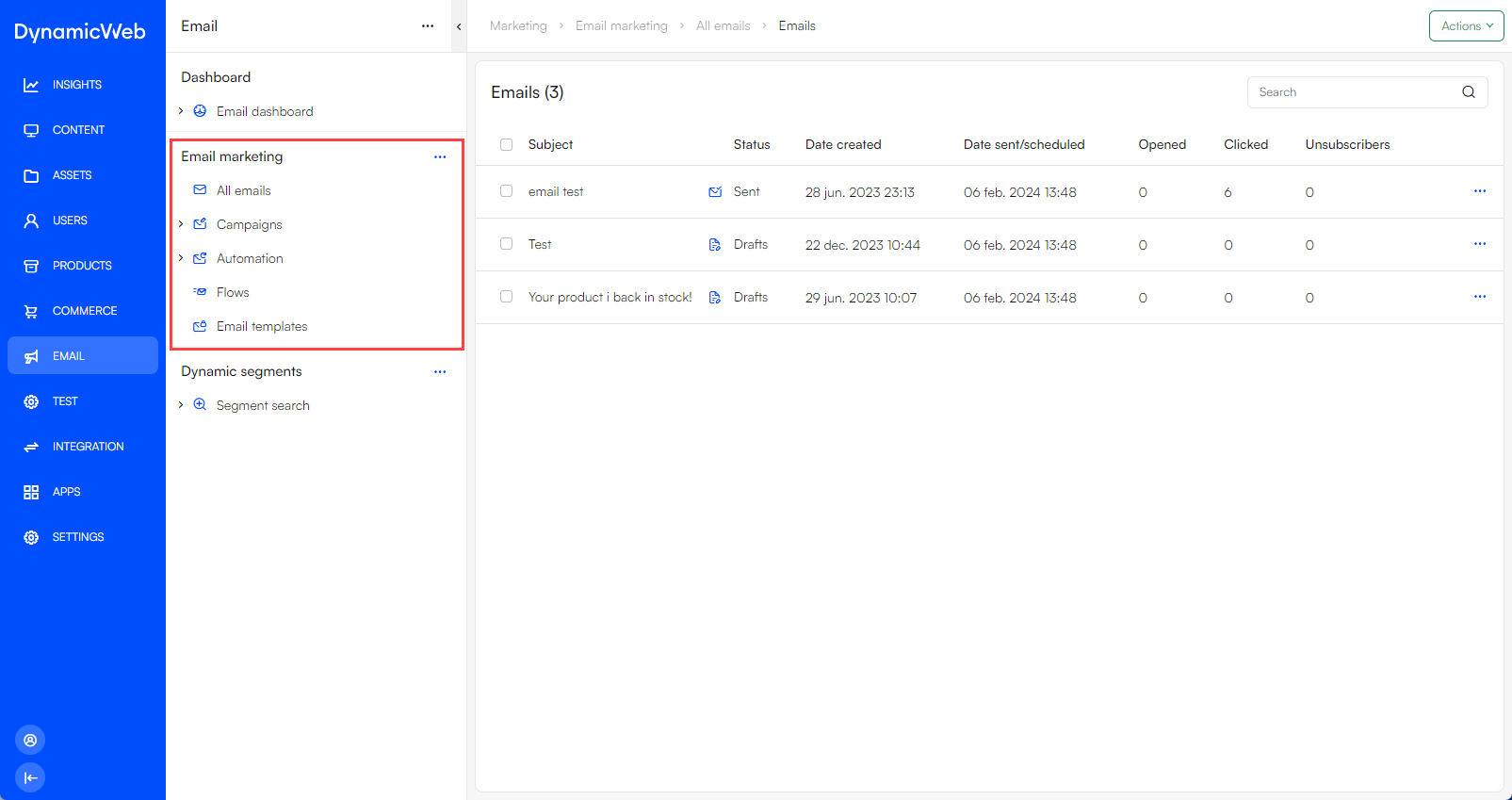
Campaigns
All emails are created and organized under Campaign folders. Campaign folders are useful as an organizational tool, but also because you can define emails settings on them - and all emails created under a campaign will then inherit those settings.
Click on a campaign folder to open an overview screen for it:
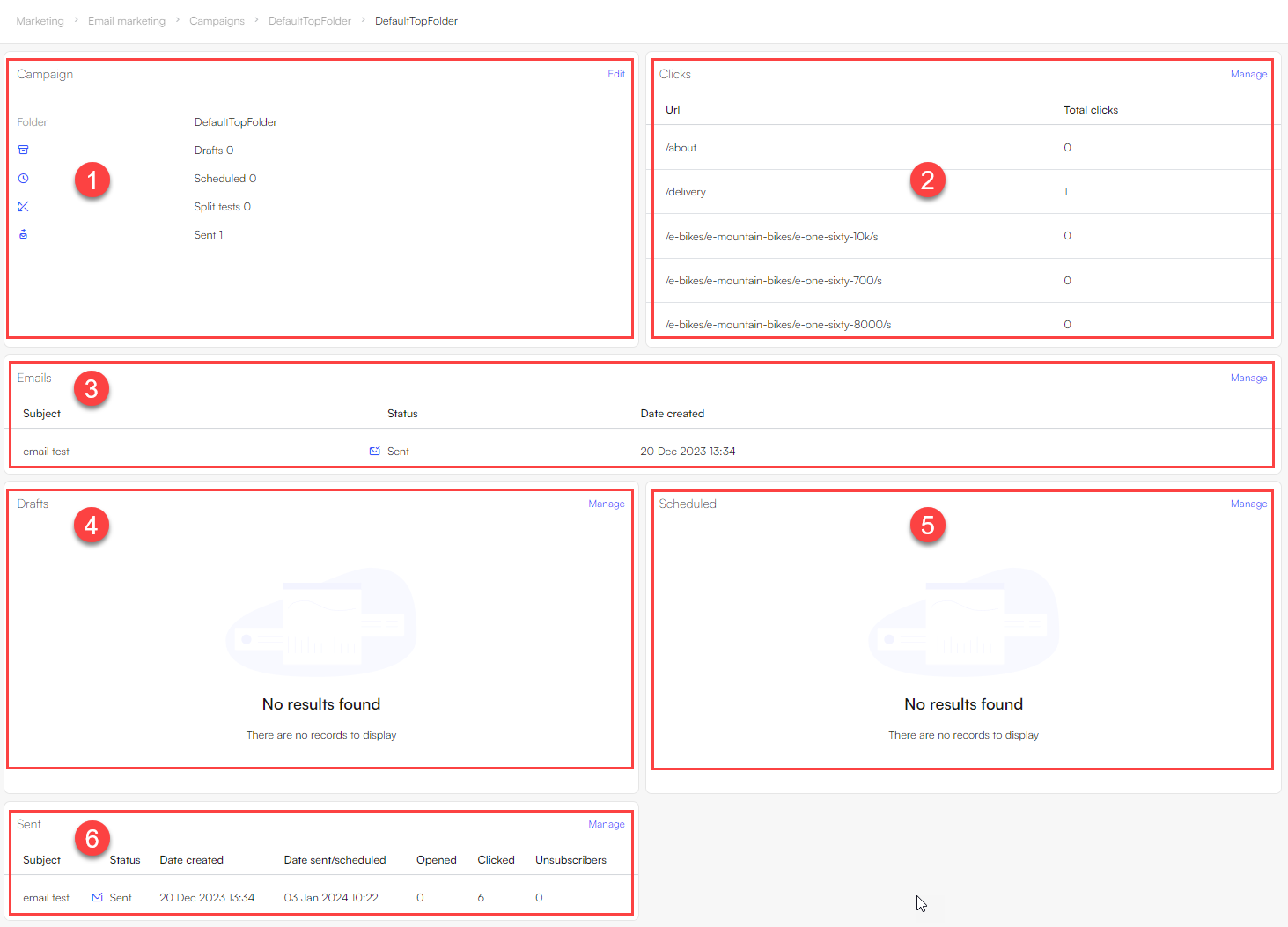 The overview screen provides you with:
The overview screen provides you with:
- General campaign information (1)
- Clicks widget; list of all clicks-happenings from the emails (2)
- Email widget; list of all emails in the folder (3)
- The predefined set of email states; drafts, scheduled, or sent (4, 5, 6)
You can read more about campaign folders and settings here.
Emails
Inside campaign folders you can create emails.
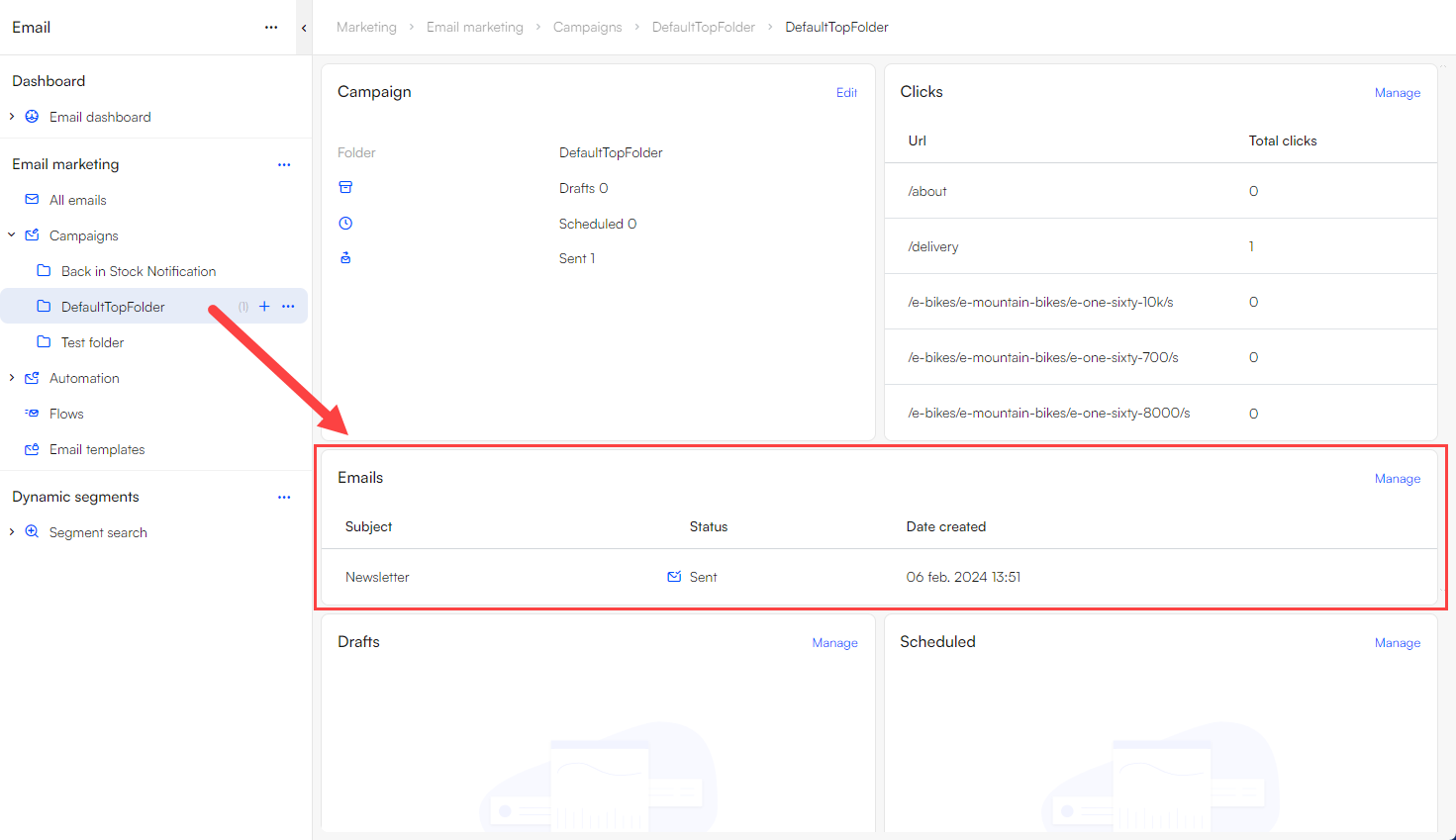 In DynamicWeb, email content is created as a page somewhere in the content tree using e.g. the visual editor.
In DynamicWeb, email content is created as a page somewhere in the content tree using e.g. the visual editor.
You then:
- Create an email
- Select some recipients & fill in other settings like the from name and email
- Select the content page you want to send to them
- Send it
You can read more about creating emails here.
When you click on an email created in a campaign folder, you will see an email overview screen:
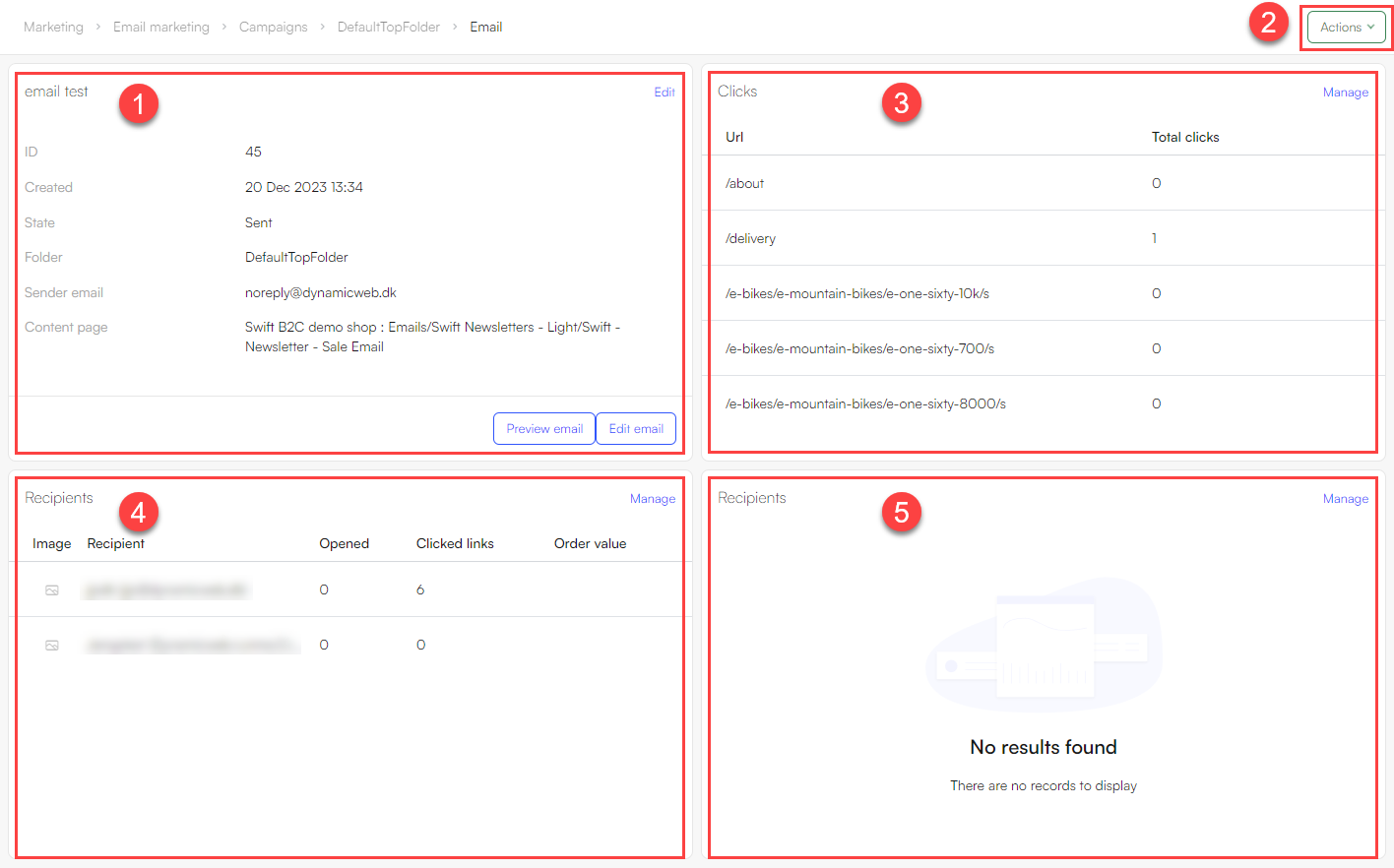 This screen gives an overview of:
This screen gives an overview of:
- General email information such as state, creation date, sender email, and with access to preview or edit the email content page (1)
- Action menu for scheduling or sending the email (2)
- Clicks widget; list of all clicks-happenings from the email (3)
- Recipient widget; list of all recipients and recipient groups of the email (4, 5)
Automation
The Automation-node contains two folders:
- The Active folder shows a list of all emails with the state Scheduled
- The Inactive folder shows a list of all emails with the state Sent or Draft
Speaking of automation, you can also create series of emails automatically sent to a group of users in a fixed order and with a fixed delay between each email using the email flows tool.
Email templates
When creating a new email, it is possible to choose an email template from the folder. This can be utilized for many reasons; it makes the process of creating an email faster, can ensure a consistent look and tone of the emails, or used to create identical emails for different domains.
Read more about creating email templates here