Channels
Set up channels and product group structures in DynamicWeb 10
The Channels-section of the products area contains all the channels you can publish products to.
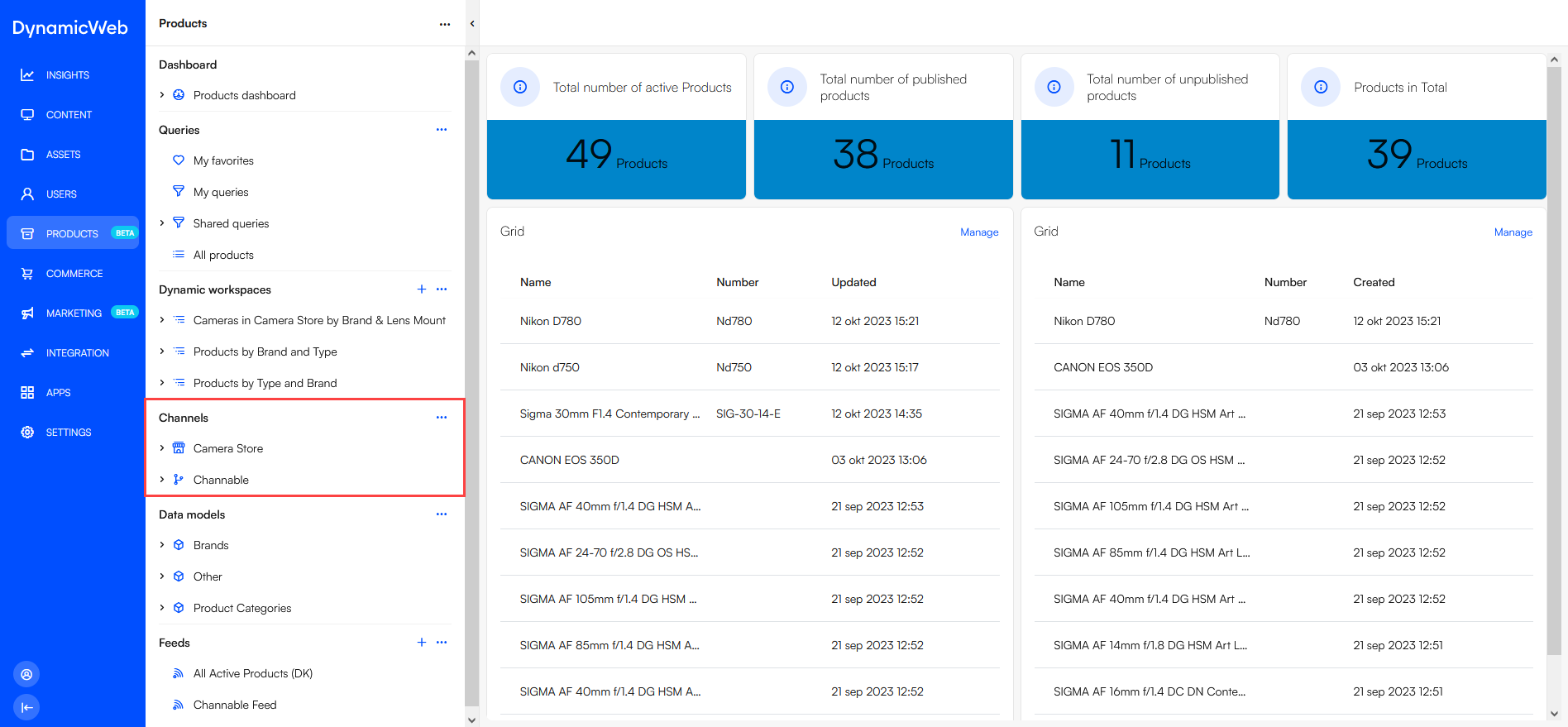 There are two types of channel:
There are two types of channel:
- Shops are specifically designed for publishing products to frontend of a DynamicWeb solution
- Channels are used when you intend to be publish products in a feed for internal or external consumption
Both types of channel are created using the channels-tool under Settings > Areas > Products.
Product Groups
Channels consist of groups and the general idea is that you create a group structure which is appropriate for the channel. For a webshop this could be a category-based group-structure with additional groups like On Sale or Outlet, which would then be used in frontend to generate the webshop menu:
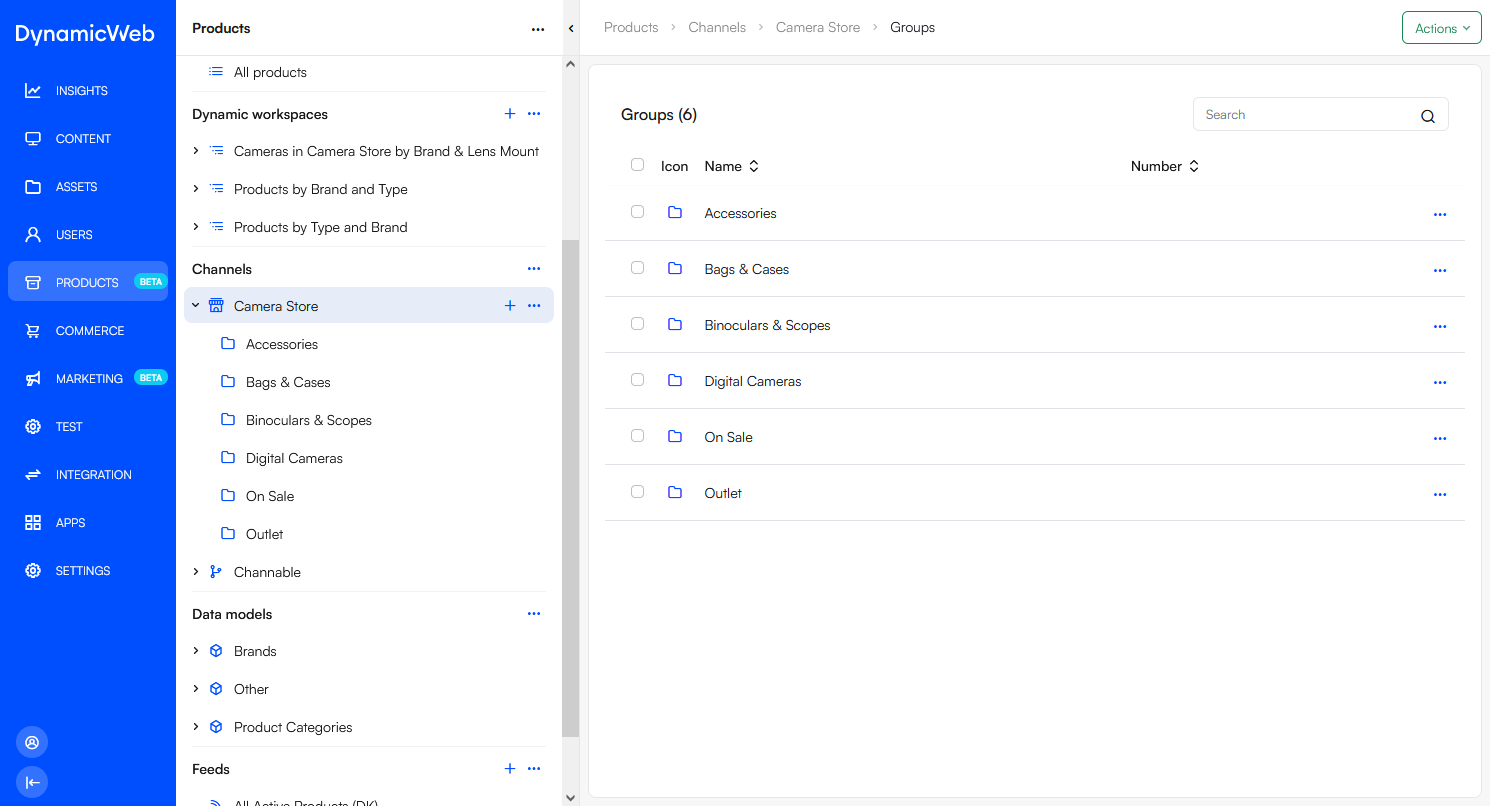 Other channels - e.g. Amazon or Channable - may require you to place your products in categories matching their marketplace, and so you can create a structure matching those requirements.
Other channels - e.g. Amazon or Channable - may require you to place your products in categories matching their marketplace, and so you can create a structure matching those requirements.
To create a product group:
- Open the context menu for the channel or a product group
- Click New
- Provide a name and any other settings relevant to your solution
- Save
There's no technical limitation on how many levels of groups you can have, although you should, you know, use some measure of common sense.
Product groups come with a bunch of settings which may be relevant or useful to you:
The General-tab is used to define the most common group properties. Implementers can then access these properties in frontend and use them in their designs.
| Setting | Use | Comments |
|---|---|---|
| Name | Set the group name | |
| Number | Set the group number | Typically used to store an external ID, but may also be used to differentiate groups with identical names |
| Icon | Set a group icon | |
| Description | Set a group description | |
| Image | Set a group image |
Language versions & translations
Product groups must be translated to be available in non-default language contexts in frontend. A quick overview of group translations for any given channel is available by opening the context menu for the channel and selecting the Language-option.
This opens the group translations overview:
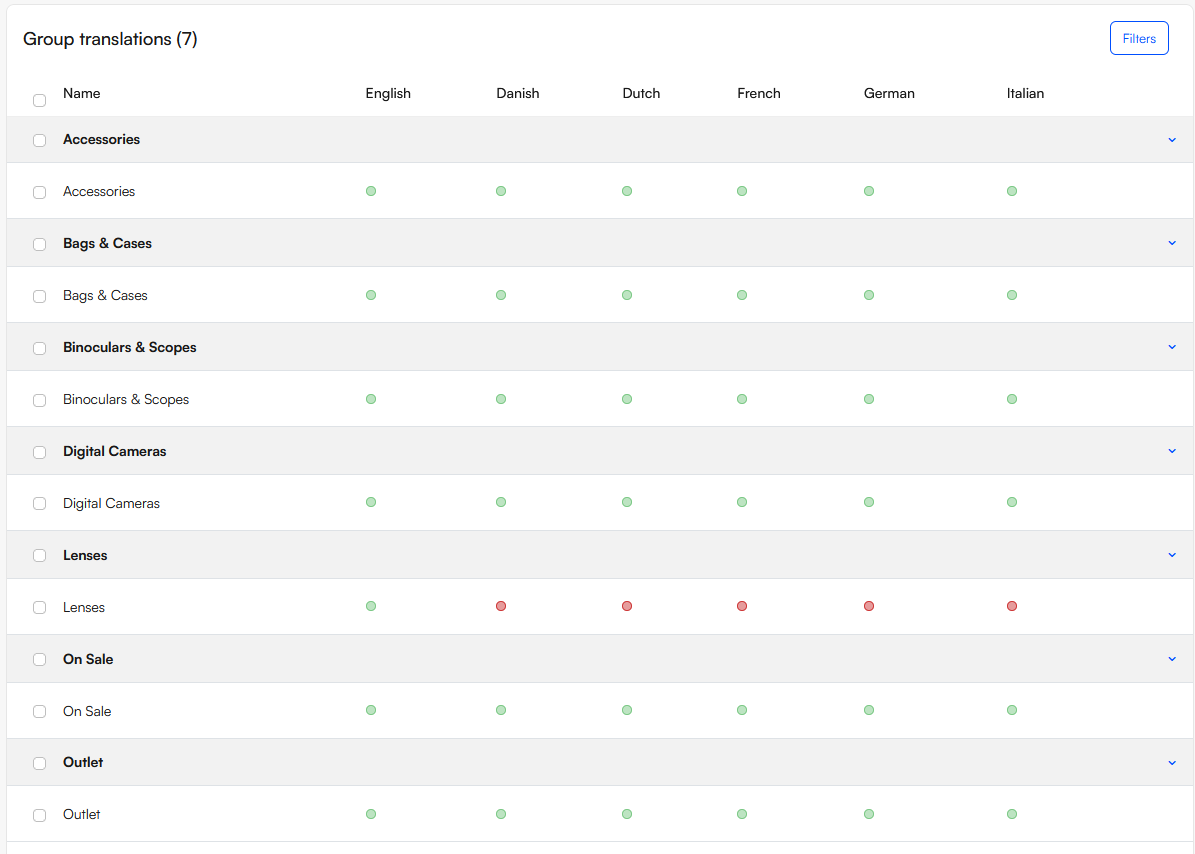
To create language versions a product group:
- Use the context menu for the product group and select Edit
- Use the action menu to select Manage languages
- Select the languages you want to create a language version for
- If relevant use the options:
- Copy content from "Default language" to added language
- Remove unselected languages on selected items
- Click Create
To translate product group values:
- Use the context menu for the product group and select Edit
- In the top bar click in the Translations button
- Select the languages you want to work with and click Apply
The selected languages are listed side-by-side and you can edit and save the localized versions. Please note that product groups don't inherit values from the default language version, only at the point of creation if you select the Copy content... option during creation.