Managing Users
In this article we will cover the most important things you need to know in order to work with users in DynamicWeb 10.
- User groups and how to create them and add users to them
- Users and how to edit and create them
- Our system user types and where to create custom user and user group types for advanced scenarios
- What permissions are used for
- How to create/manage additional addresses for users
In total, this article should provide you with a decent introduction to user management in DynamicWeb 10.
User Groups
Users are organized in user groups - they appear in the left side navigation and can be nested inside each other. They serve several purposes:
- Better Overview – It’s much easier to keep track of who is who if you’ve got separate groups for administrators, editors, customers, etc.
- Setting Permissions – members of a group can be granted a specific level of access to frontend and backend content – or denied access altogether
- Customer Self-service – using the Extranet app a user can add or remove themselves from select user groups functioning as e.g. opt-ins for newsletter categories.
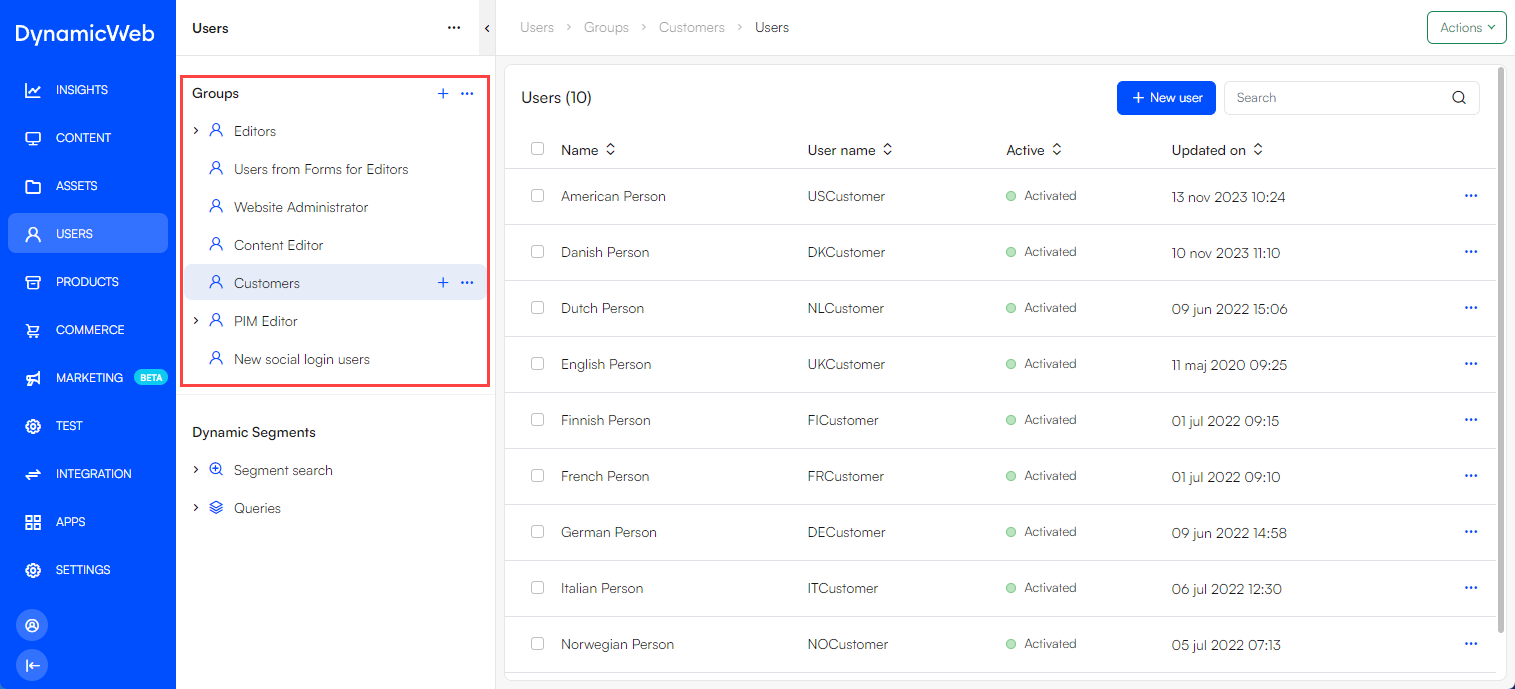
To create a user group:
- Use the context menu for the Groups node in the tree or one of the user groups and select New group
- Provide a name
- If relevant, select a group type
- Press Create
Default user groups feature a set of fields organized in the following tabs:
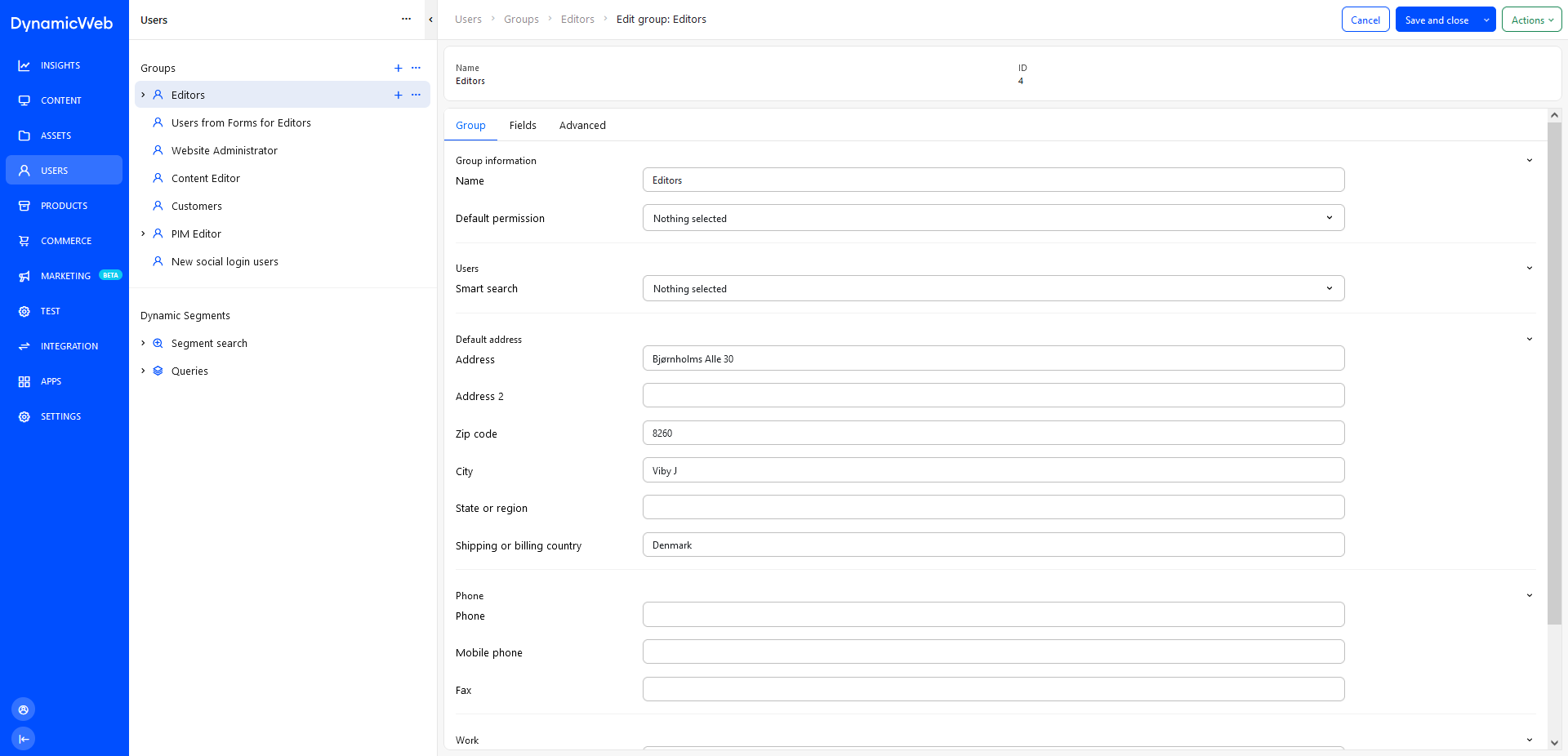 On the Group-tab you can:
On the Group-tab you can:
- Set the Name of the group
- Select a default permission for members of the group
- Select a segment search query used to add users to this group
- Fill in the standard user group fields related to addresses, etc.
Users can be added to a group in several ways:
- You can add users manually by selecting one or more users and selecting Add to group from either the context menu or the action menu
- You can create more dynamic user groups by selecting a segment search query in the group settings - all users returned by that query will then be members of this group
- You can import users from an external system and use some parameter from the external system to create groups or group relations
Users
Users are registered accounts with access to a DynamicWeb 10 solution - either a frontend/website, the backend administration, or both. That is to say; some users are direct customers who can log in to websites on the solution, others are editors or administrators who log into the administration interface to create content or handle orders, etc.
Users can be created from frontend using the following apps:
- The Extranet app can be used to let users create an account directly
- The Shopping Cart app can create users during checkout
- The Forms for Editors app can create users when a form is submitted
Users can also be created from the backend under a user group, or via an integration.
Here is the user overview screen for a user:
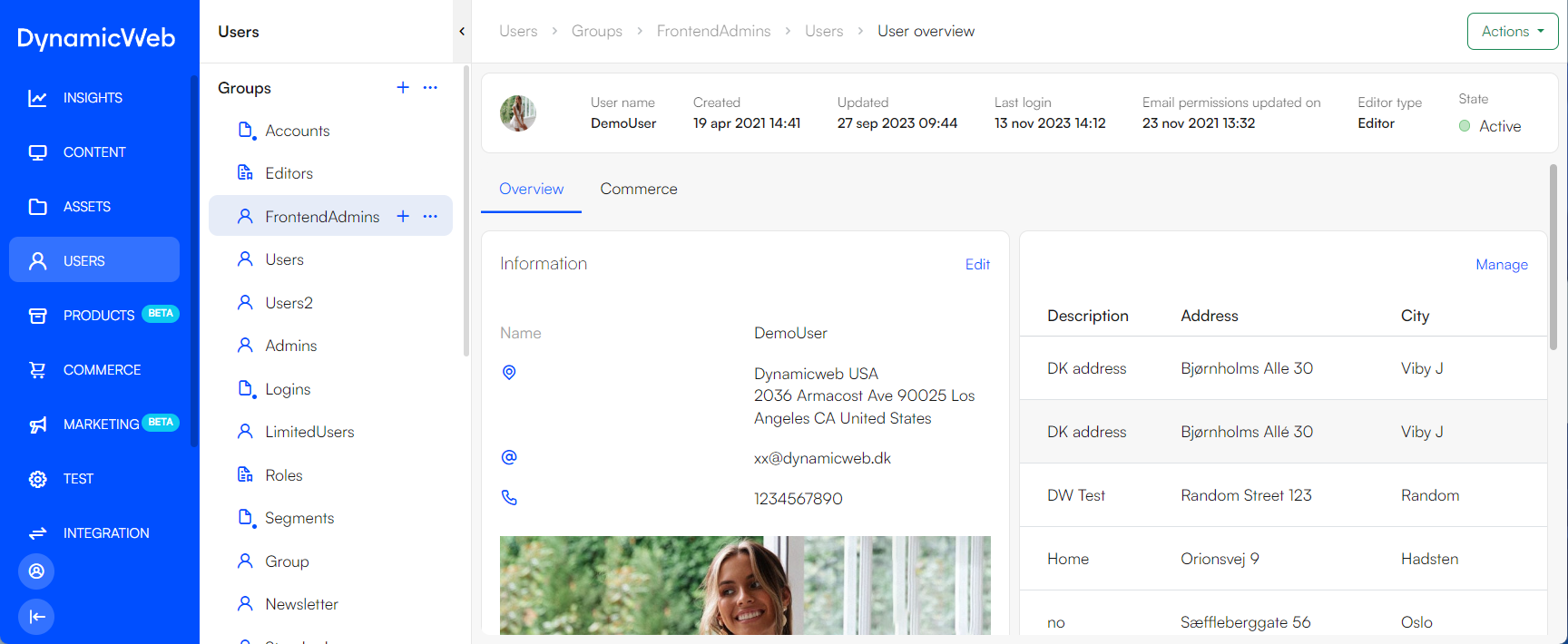 To edit the user details, click edit on the information tab - you will see the edit user screen, with user fields organized in a series of tabs:
To edit the user details, click edit on the information tab - you will see the edit user screen, with user fields organized in a series of tabs:
The User-tab is used to edit or manage information about the user, such as:
- Username & password
- User information - email, first name, surname, a profile picture, etc.
- The default address for the user
- User group membership
In short, this tab contains the most commonly employed standard users fields.
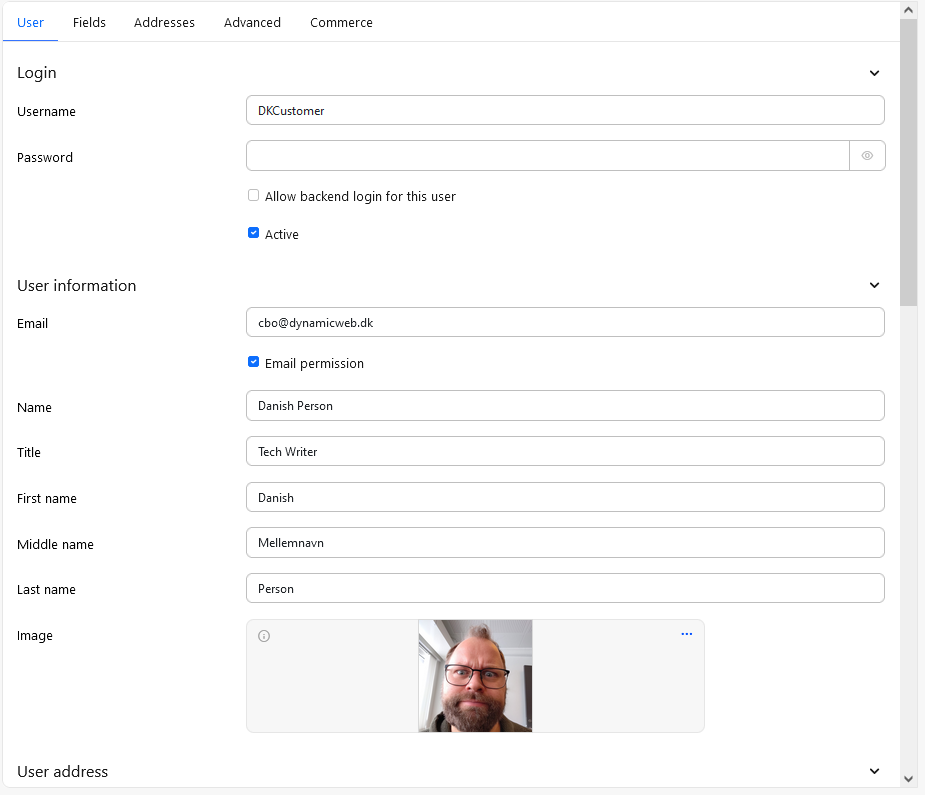
Use the action menu when editing a user to:
- Set the password
- Send user details
- Send recovery mail
- Manage and see the impersonation feature for the user
- Review changes made on the user
User types
There are three system user types in DW10, representing different default levels of access to the solution:
- Administrator
- Admin
- Editor
Administrators and admins have default access to the backend administration - for Editors, you need to check the Allow backend login for this user-checkbox in the user details. The user type of a user is changed from the advanced-tab on a user.
When logged in, both administrators and admins default to the permission level All, which means they can see everything and set permissions for other users. Editors, on the other hand, have no default permission set, and will have to be granted access to backend content explicitly.
You can also create custom user and group types - this is typically used if you're looking to implement a more advanced kind of access control system than the default types allow you to do.
Permissions
Permissions are authorizations - rights - given to users, either because they are members of a specific user group, because they have a user type such as Administrator or Admin, or because they have to a system role such as Anonymous users (frontend) or Authenticated users (backend)
Permissions are used To:
- Control access to backend areas and features
- Control access to frontend content (e.g. pages)
By default, all frontend users have Read-access, and all non-administrator backend users have no explicit permission level set for them. You can then create frontend-content only accessible to logged-in users by changing the default permission for a page to None for the system role Anonymous users (frontend), etc.
Read more in the permissions documentation.
Addresses
A user account features a single default address – and in many cases this is enough – but additional addresses can be created for a user when necessary.
Creating additional addresses can happen in several ways:
- From frontend via an instance of the Extranet app in Manage addresses mode
- From the backend using the built-in Addresses-tab on a user account
- As a part of an integration setup where user accounts and addresses are imported from an external system
From the backend the default address is part of the standard fields under the User-tab you see when editing a user account. Additional addresses, on the other hand, are located under the Addresses-tab, where you can also select a different default address.
Addresses come with standard fields - address, address 2, zip code, city, region, country, etc. Since addresses are often culture-specific, you can create custom address fields if the standard field set is inadequate. They will appear on a fields-tab when editing the address.
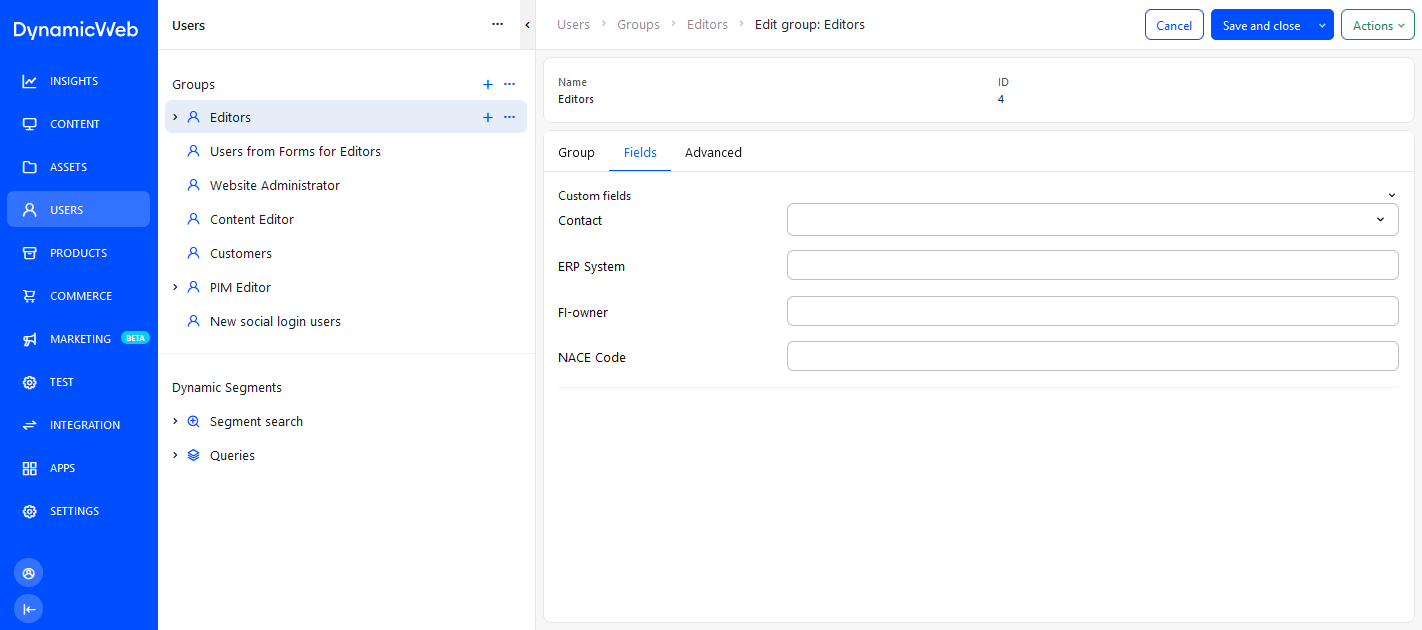 The Fields-tab is present when
The Fields-tab is present when 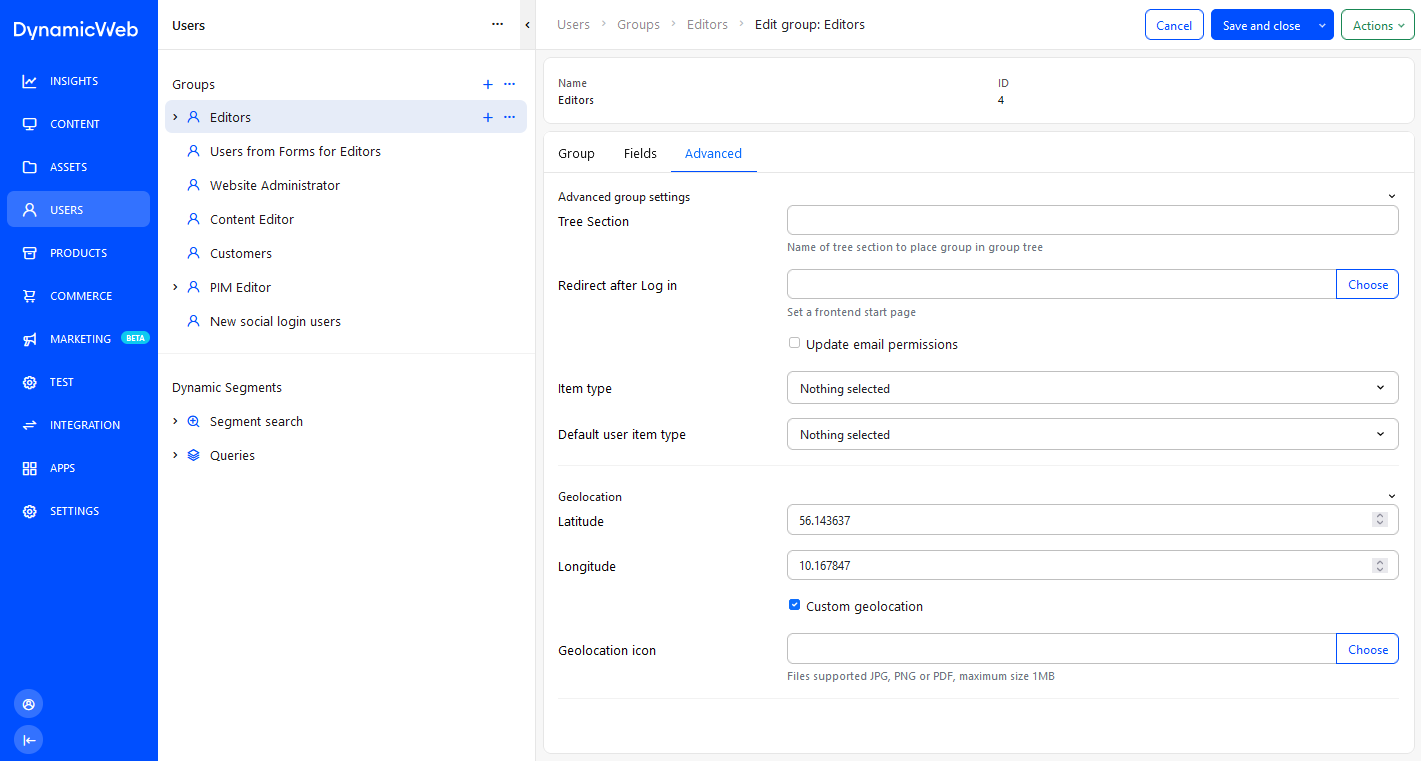 The Advanced-tab contains various advanced user-group settings:
The Advanced-tab contains various advanced user-group settings: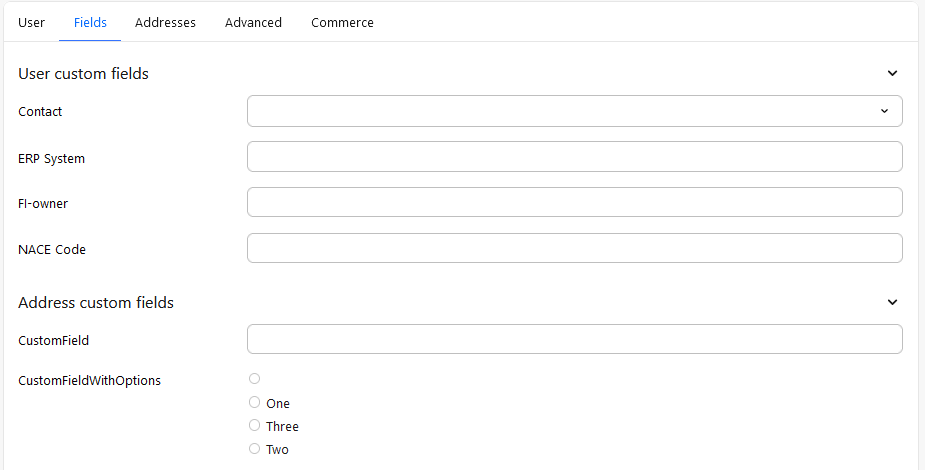
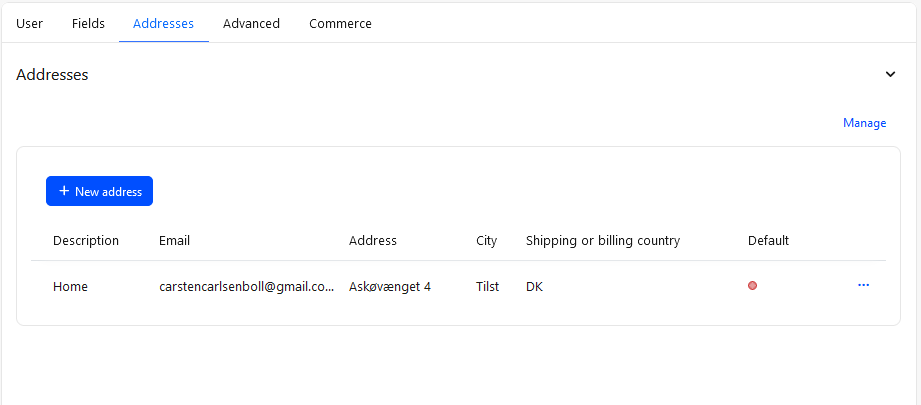
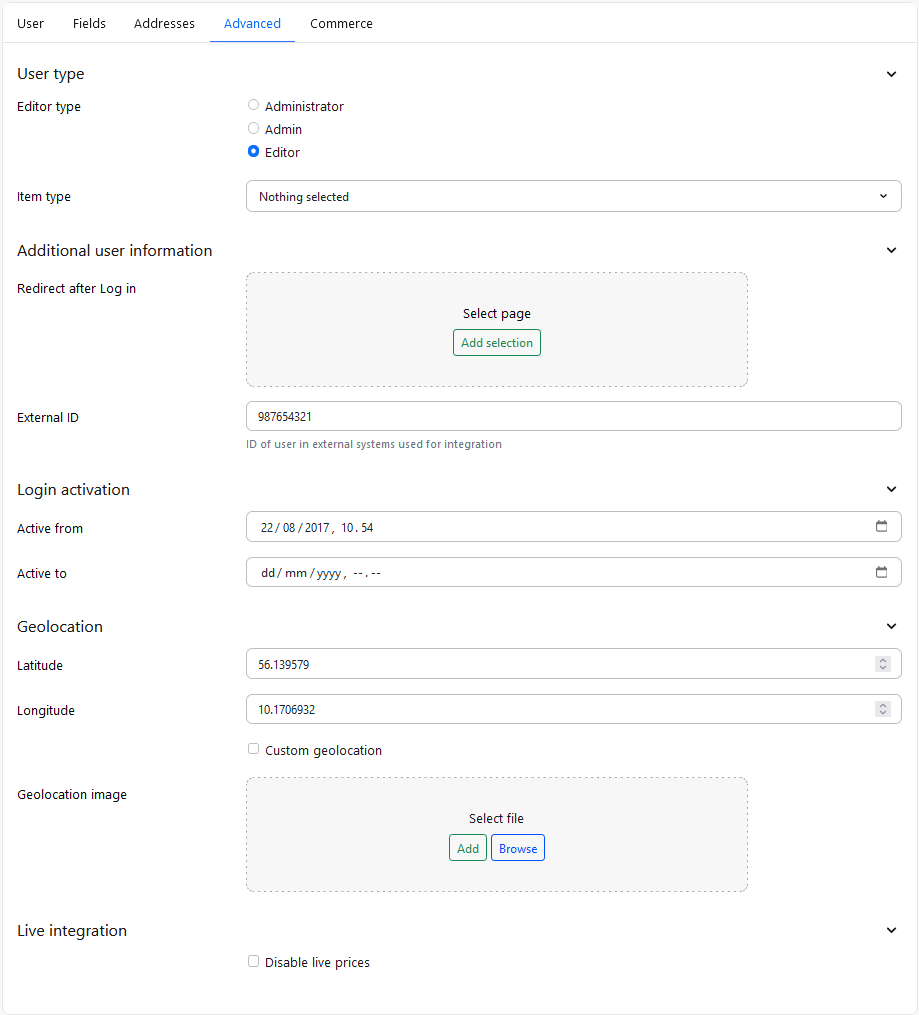
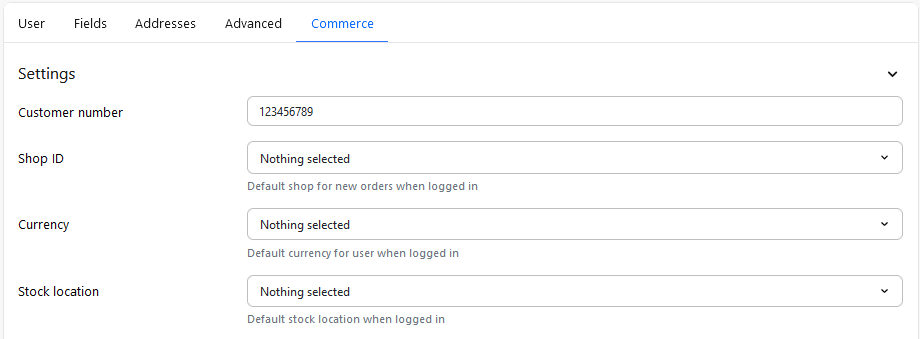 More specifically:
More specifically: